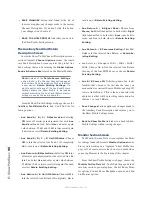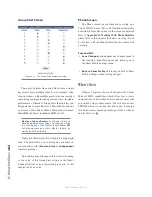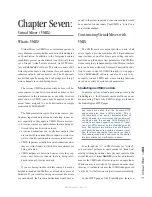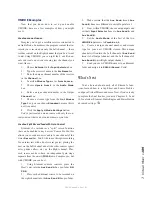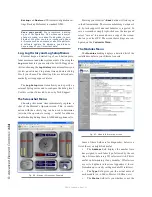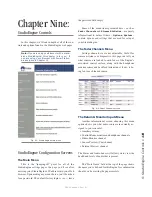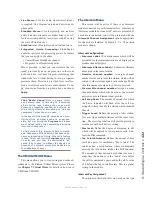7:
Vi
rtu
al
Mi
xe
r •
10
7
©2016 Axia Audio- Rev 1.8.1
stereo, and so are Engine default sources. Most of the
time, this is just what you need. But in some cases, an
application surfaces that requires only one channel of an
audio stream, or a mono sum. VMODE is an easy way to
make this happen.
VMODE is an addition to the StudioEngine toolbox
that addresses this requirement; its job is to help strip,
sum, or compile a custom audio stream from other avail-
able streams in the network.
VMODE Controls
VMode, as shown in Figure 7-3, has the capacity for
up to eight separate stream-manipulation operations. The
controls are as follows:
•
Input Selector
contains a drop down menu that
allows you to select from a range of sources for
each VMODE input. You may choose from local
StudioEngine sources including
PGM-1/2/3/4,
the
Record
bus,
Phone
bus,
Aux Send A/B/C/D,
VMIX SUB 1/2/3/4/5/6/7/8,
and
VMIX MAIN.
You can also choose
External,
which then allows
you to select any other network source by entering
its channel number.
•
Src Name
and
Channel
are active when the
Input
Selector
described above is set to
External
. You
may type any convenient title in the
Src Name
box
to identify the source; the
Channel
column is where
you would enter the channel number of the source
you want to perform a VMODE operation upon.
•
Stream Type
follows the conventions found else-
where in this manual.
»
Select
From Source
if you’re using a normal
source generated by studio equipment connected
to the Axia network.
»
Select
To Source
if you plan to use the speci-
fied stream as a backfeed (mix-minus) to a phone,
codec or IFB channel.
»
Surround
is only used if the console is in Sur-
round (5.1+2) mixing mode.
•
Status
and
Audio
indicate the health of each par-
ticular channel.
»
Status
indicates
OK
to inform you that a stream
is working normally.
»
Audio
shows a colored tally to indicate audio
presence.
•
Audio Mode
is the magic box that transforms your
stereo stream into something else. You may choose
from any of the following options:
»
Pass Stereo:
Passes the Left and Right channels
as is, without modification.
»
Upmix from L:
In Surround mixing mode, takes
Left channel and creates 5.1 upmix. In Stereo
mixing mode, creates mono sum from Left chan-
nel.
»
Upmix from R:
In Surround mixing mode, takes
Right channel and creates 5.1 upmix. In Stereo
mixing mode, creates mono sum from Right
channel.
»
Upmix from L+R:
In Surround mixing mode,
sums Left and Right channels and creates 5.1 up-
mix. In Stereo mixing mode, creates mono sum
from both channels.
»
Upmix from stereo:
In Surround mixing mode,
creates 5.1 upmix from stereo input. In Stereo
mixing mode, passes Left and Right channels
without modification.
»
Downmix from 5.1:
In Surround mixing mode,
takes 5.1 Surround source and creates stereo
downmix. In Stereo mixing mode, mutes audio
(do not use).
»
Pass all:
In Surround mixing mode, passes 5.1
Surround input without modification. In Stereo
mixing mode, passes Left and Right channels
without modification.
»
Split L -6:
Stereo mixing mode only. Sums Left
and Right channels, reduces gain of the sum by
6dB and places mix on Left output channel.
»
Split R -6:
Stereo mixing mode only. Sums Left
and Right channels, reduces gain of the sum by
6dB and places mix on Right output channel.
»
Split L -3:
Stereo mixing mode only. Sums Left
and Right channels, reduces gain of the sum by
3dB and places mix on Left output channel.
»
Split R -3:
Stereo mixing mode only. Sums Left
and Right channels, reduces gain of the sum by
Содержание element v.2.0
Страница 100: ...5 Element Operations 90 2016 Axia Audio Rev 1 8 1 Capital budget may you never decrease for we need new test gear...
Страница 149: ...Appendix A Specifications 139 2016 Axia Audio Rev 1 8 1...
Страница 183: ...Warranty 173 2016 Axia Audio Rev 1 8 1 TCP IP How did we live without thee Analogicly...
Страница 184: ...THIS PAGE INTENTIONALLY LEFT BLANK...
Страница 185: ...THIS PAGE INTENTIONALLY LEFT BLANK...