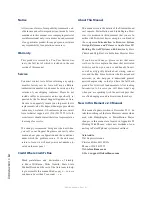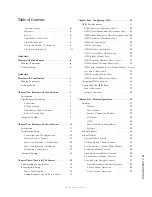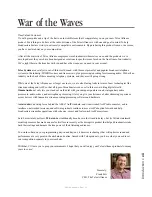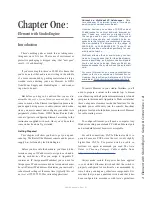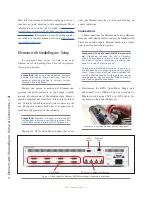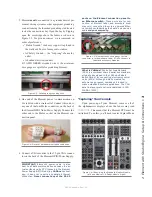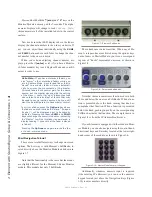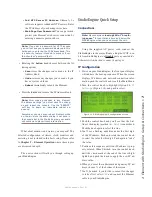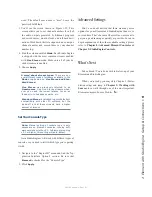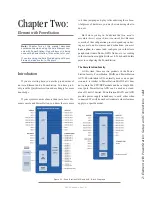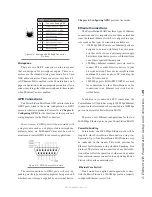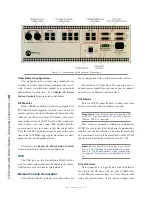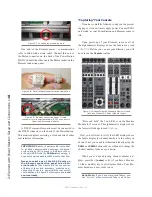1:
E
le
me
nt
w
ith
S
tu
dio
En
gin
e:
S
et
up
&
C
on
ne
ct
io
ns
•
5
©2016 Axia Audio- Rev 1.8.1
IP Address Configuration
Using your IP Assignment Worksheet, you’ll
now choose an IP address for both your Element and
StudioEngine. You must make sure that IP addresses for
both Engine and Surface are in the same IP network, and
are both valid Unicast addresses. For example:
»
192.168.0.10: Element
»
192.168.0.11: Engine
Both addresses belong to 192.168.0.x IP network,
and so will work for our application.
Note: “Gateway” settings on Livewire equip-
ment are optional. They may be left blank un-
less you intend to access the StudioEngine’s
configuration utility remotely, from outside your
network. Should you desire to do so, enter the
IP address of your master router (the one with
external network connections) whenever you’re
given the option to enter a gateway IP address.
Note: Element v2.x software supports redun-
dant NTP servers. Use the second field in the IP
Address Book to enter the address of a backup
server.
Once you’ve determined the IP addresses you’ll as-
sign, turn on the Element power supply and the attached
VGA monitor.
Setting IP using the Standard Monitor Module
When Element has completed its start cycle (meter
screen appears), find the section marked
Global Op-
tions
on the Monitor Module. Press and hold the key
marked
Fader Options
located in the top right corner
of the module for five seconds to enter the IP Address
Book (Figure 1-11).
To set the IP address, rotate the leftmost SoftKnob to
highlight the line titled “Element IP Address” and push
the knob to select that line. Now use the numeric pad to
enter the IP address. Press the leftmost SoftKnob again
to “take” the new IP value. Repeat this process to set the
subnet mask value.
Continue down the screen and, in the same way, enter
the other fields’ values as appropriate.
• Rotate the
Select/Set
SoftKnob to scroll through
the list of available options. To select an option to
modify, push this knob. While modifying an options,
rotate the knob to change an option’s value, and push
the knob to move to the next field. Available options
include:
»
Element IP Address:
Every piece of Livewire
gear must have its own unique IP Address. Set
the IP Address for each Element in this field.
»
Subnet Mask:
Enter your network’s subnet
mask value here, usually 255.255.255.0
»
Gateway IP Address:
To enable remote ad-
ministration of your Livewire network or an exter
NTP server, you’ll need a gateway. If you have
one installed, enter its IP Address value here.
»
Engine IP Address:
Each Axia control surface
controls a unique Studio Engine. Enter the IP of
the controlled Engine here.
»
1st NTP Server IP Address:
Element supports
NTP (Network Time Protocol) timekeeping to
synchronize time-of-day clocks across your fa-
cility. If you have an NTP server, enter its IP Ad-
dress here.
Figure 1-11: IP Address Book,
Standard Monitor Module
Содержание element v.2.0
Страница 100: ...5 Element Operations 90 2016 Axia Audio Rev 1 8 1 Capital budget may you never decrease for we need new test gear...
Страница 149: ...Appendix A Specifications 139 2016 Axia Audio Rev 1 8 1...
Страница 183: ...Warranty 173 2016 Axia Audio Rev 1 8 1 TCP IP How did we live without thee Analogicly...
Страница 184: ...THIS PAGE INTENTIONALLY LEFT BLANK...
Страница 185: ...THIS PAGE INTENTIONALLY LEFT BLANK...