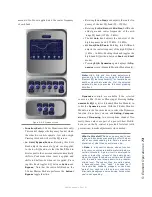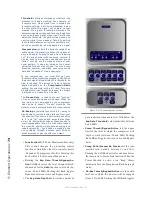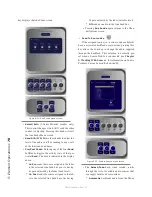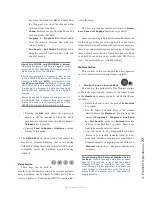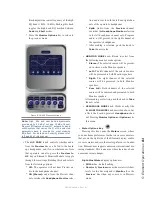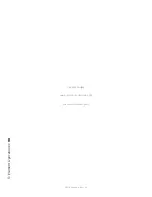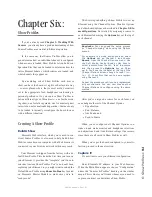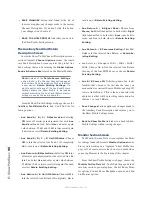5: E
le
m
en
t O
pe
ra
tio
ns •
86
©2016 Axia Audio- Rev 1.8.1
* Choose
Auto-Add
to have the timer count up
when a designated source’s fader is turned
On
and stop counting when that source is turned
Off.
In this mode, the timer will not reset to
zero when it is started.
Pressing the
Timer Options
key again exits this
menu.
Note: Pressing and holding the Timer Options
Key opens the Clock & Timer Options Menu
discussed in Chapter 1.
•
Reset Key:
Pressing this key resets Element’s Count Up Timer
to zero.
•
Freeze Key:
Pressing
Freeze
holds the on-screen Timer display
so you may take note of it; the timer continues to count
while the display is frozen, and a second press of the
Freeze
again displays the running elapsed time counter.
•
Start/Stop Key:
If the Count Up Timer is not running, pressing this
starts the count. If the timer is running, pressing this key
stops the countdown and retains the last displayed timer
interval.
Record Mode Section
Record Mode
is a special “one-touch” mode which
can be set to automatically start a designated recorder so
talent can record a phone call or remote interview with
a single button-press.
Record Mode
can be enabled or
disabled for each
Show Profile
(see Chapter 6, “Show
Profiles”, for details).
•
Engage Key:
Press this key to put Element into
Record Mode
.
Pressing this button activates a pre-determined record-
ing device via GPIO assigned to the record device in
the Show Profile. In addition to triggering a recorder,
Record Mode also changes your headphones and moni-
tors to PGM 4 Record which is indicated by flashing the
PGM 4 indicator.
Pressing the
Record Mode
key a second time deac-
tivates
Record Mode
and stops the recorder (via GPIO).
Help (?) Key and Magic Key Sequences
The
Help( ?)
key (Standard Monitor Module) a spe-
cial key that displays system information about your Ele-
ment hardware, modules and associated software. Press-
ing this key will pop-up this information in the centre
section of the Element display. Pressing it a second time
will return to normal. The Element will continue to op-
erate as usual when this display is active.
“Magic Key” Sequences for Standard Monitor
Module
The list of “Magic Key” sequences for the Standard
Monitor Module are:
•
IP Address Book:
Press and hold the
Fader Op-
tions
key for 5 seconds or press and hold the
*
and
4
and
7
keys for 5 seconds. Press the SoftKnobs as
prompted to edit , save, reboot or Exit. Be sure to
Reboot after making any changes to this page.
•
Clock & Timer Options:
Press and hold the
Timer
Options
key for 5 seconds.
•
Capture Mode:
Press and hold the
*
and
2
keys for
5 seconds.
•
Test Mode:
Press and hold the
*
and
2
and
#
keys
for 5 seconds.
•
Module Information:
Press ? or press and hold the
*
and
#
keys for 5 seconds.
• “Magic Key” Help
- Press and hold the ? key for 5
seconds or press
“Magic Key” Sequences for M 2-Fader
Module
The list of “Magic Key” sequences for the Standard
Monitor Module are:
•
IP Address Book:
Press and hold the
* (star), 4
&
7
keys on the keypad for 5 seconds. (That’s
*+I+P
.)
Press the SoftKnobs as prompted to edit , save, re-
boot or Exit. Be sure to Save and Reboot after mak-
ing any changes to this page.
•
Clock & Timer Options:
Press and hold the
Timer
Options
key for 5 seconds.
•
Capture Mode:
Press and hold the
* (star)
&
2
Содержание element v.2.0
Страница 100: ...5 Element Operations 90 2016 Axia Audio Rev 1 8 1 Capital budget may you never decrease for we need new test gear...
Страница 149: ...Appendix A Specifications 139 2016 Axia Audio Rev 1 8 1...
Страница 183: ...Warranty 173 2016 Axia Audio Rev 1 8 1 TCP IP How did we live without thee Analogicly...
Страница 184: ...THIS PAGE INTENTIONALLY LEFT BLANK...
Страница 185: ...THIS PAGE INTENTIONALLY LEFT BLANK...