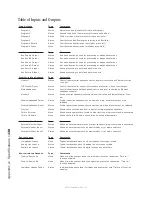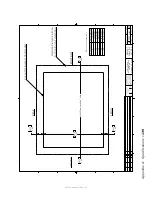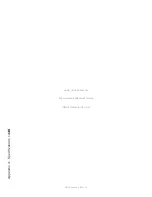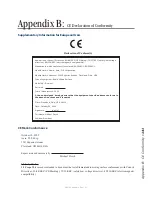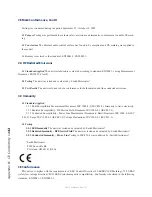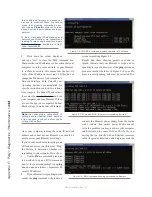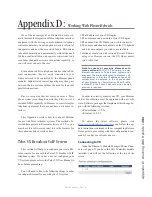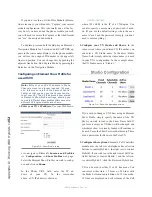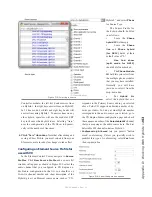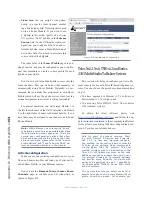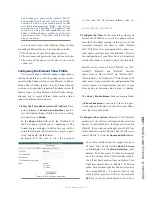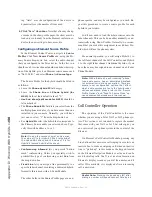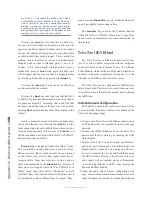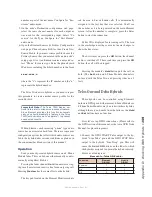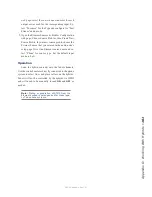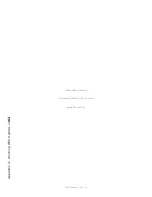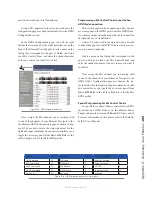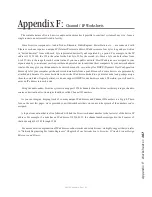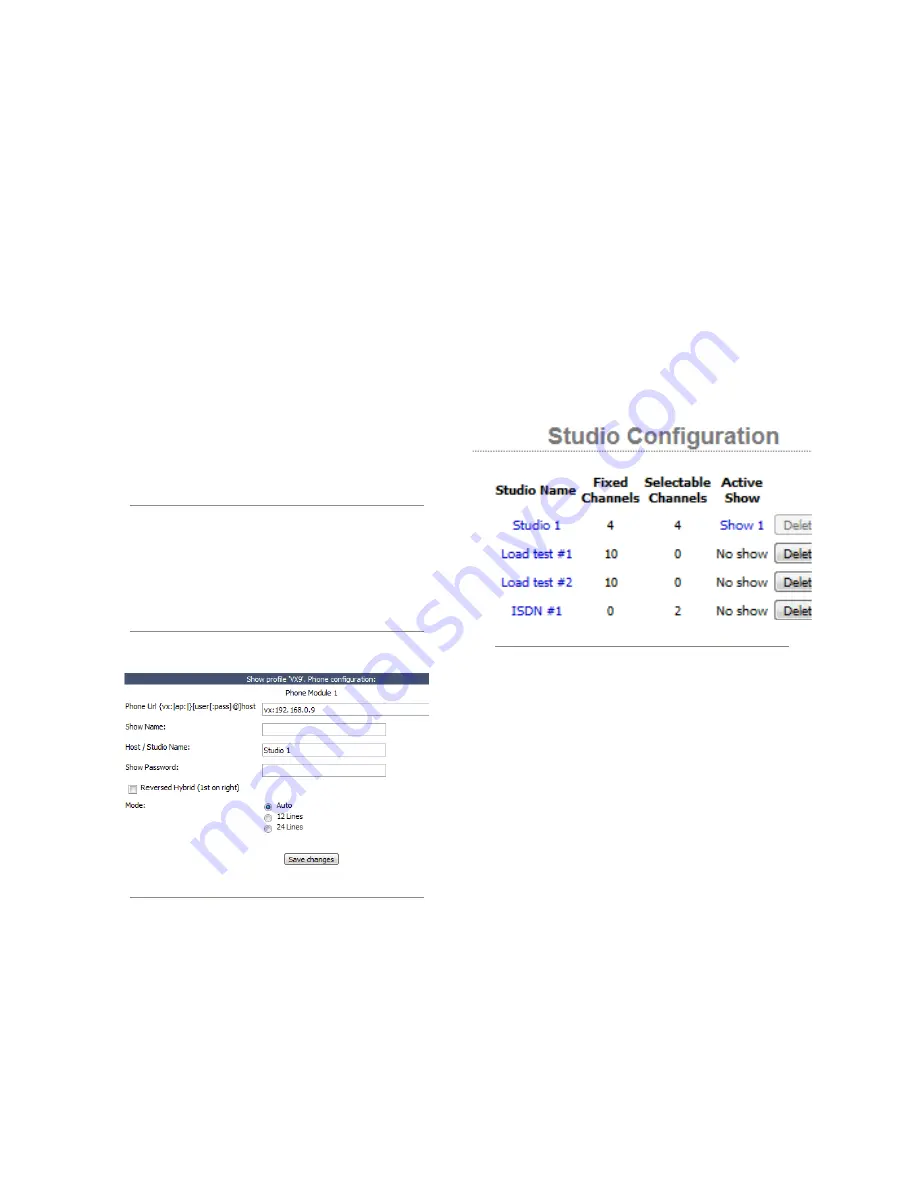
A
pp
en
di
x D
: W
or
ki
ng W
ith H
yb
ri
ds •
15
2
©2016 Axia Audio- Rev 1.8.1
If you don’t see this, or if the ID or Module informa-
tion is incorrect, you will need to “Capture” your current
module configuration. This is normally done at the fac-
tory, but if you have added the phone module yourself,
you will need to execute the Capture so that the Element
can “see” the newly added module.
To Capture, press and hold the Help key on Element’s
Navigation Module for 5 seconds, until CAPTURE ap-
pears in the source name displays. On the phone module,
you will see the assigned ID number in the upper left
line icon position. You can change this by pushing the
adjacent line button. End Capture Mode by pressing the
Enter key on the Navigation Module.
Configuring an Element Show Profile for
use with VX
Note: Entry of your VX’s IP address in Phone
Channel screen is no longer required. (At pres-
ent, this screen is left in the Element Control
Center so that you can see the Connection sta-
tus of your VX.) The VX IP address is now stored
in Element’s Show Profile settings, allowing you
to create different show profiles that connect to
different VX Engine studios and shows.
1. Enter your VX’s IP address. Use your Web brows-
er to navigate to Element’s
Sources and Profiles
-> Configuration -> Show Profiles
web page.
Select the Element Show Profile you wish to config-
ure, and click on
Phone
.
In the Phone URL field, enter the IP ad-
dress of your VX. In the screenshot
above, a VX IP address is shown as
vx:192.168.0.9
where 192.168.0.9 is the IP of a VX Engine. You
can also specify a username and password if need-
ed. (If you use the default settings, where the user-
name is “user” and the password is empty, you don’t
need to enter anything.)
2. Configure your VX Studio and Shows. In the
same screen where you entered VX IP number, you
can enter a VX Studio name. In the Host /Studio
Name: field, simply enter the studio name you used
in your VX’s configuration. In the example above,
the VX Studio name is “Studio 1.”
If you wish to change a VX Show using an Element
Show Profile, simply specify the name of the VX
Show you wish to load in the Show Name field. If
you leave it empty, no VX Show will be changed, and
whichever show is currently loaded will continue to
be used. Leave the Show Password field empty. There
are no passwords for Shows in the Telos VX.
3. Configure other options. Element’s Call Controller
module uses the left row of telephone line selection
buttons to control Hybrid 1, the right row to control
Hybrid 2. If you wish to use the right row of Call Con-
troller buttons to control Hybrid 1 and the left row
to control Hybrid 2, click the Reversed Hybrid box.
VX can be used in either 12 or 24 line mode. You
can select either Auto, 12 Lines or 24 Lines with
the Mode Selection radio buttons. In 12 line mode,
12 lines are displayed on both columns of the Call
Figure D-1: Show Profile setup
Figure D-2: Show Configuration screen
Содержание element v.2.0
Страница 100: ...5 Element Operations 90 2016 Axia Audio Rev 1 8 1 Capital budget may you never decrease for we need new test gear...
Страница 149: ...Appendix A Specifications 139 2016 Axia Audio Rev 1 8 1...
Страница 183: ...Warranty 173 2016 Axia Audio Rev 1 8 1 TCP IP How did we live without thee Analogicly...
Страница 184: ...THIS PAGE INTENTIONALLY LEFT BLANK...
Страница 185: ...THIS PAGE INTENTIONALLY LEFT BLANK...