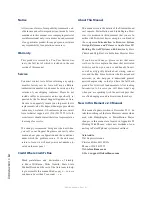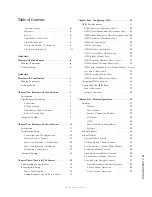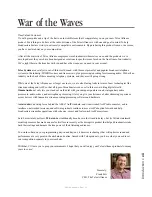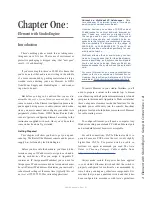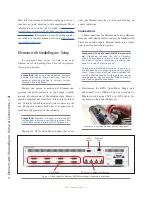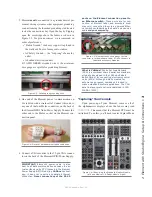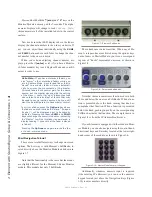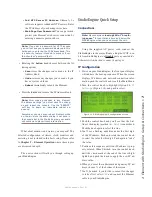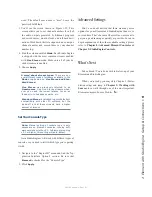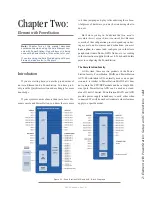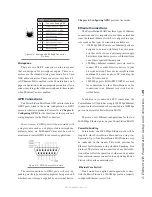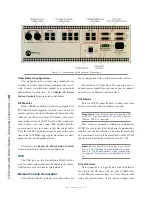1:
E
le
me
nt
w
ith
S
tu
dio
En
gin
e:
S
et
up
&
C
on
ne
ct
io
ns
•
1
©2016 Axia Audio- Rev 1.8.1
Chapter One:
Element with StudioEngine
Introduction
There’s nothing quite as much fun as taking some-
thing new out of its box. That sense of excitement as
protective packaging is stripped away; that “new gear”
smell… it’s exhilarating!
If you’re reading this, there’s a 99.9836% chance that
you’ve done just that, and are now sitting in the middle
of a room surrounded by packing material and a large
wooden crate, admiring your new Element, its GPIO
Node/Power Supply and StudioEngine — and wonder-
ing what to do next.
But before you dig in, be advised that you need to
assemble the rest of your Livewire network first. Be-
cause so much of the Element configuration process de-
pends upon having access to audio sources and destina-
tions, you must connect and configure your other Axia
peripherals (Audio Nodes, GPIO Nodes, Router Selec-
tors, etc.) prior to configuring Element, according to the
instructions supplied with each. Once you’ve done that,
come on back and we’ll get started.
Getting Prepared
This chapter will show you how to get you up and
running. We’ll install the Element console and its power
supply first, followed by the StudioEngine.
Before you dive into the hardware, you’ll need to de-
termine a range of IP addresses to assign to each studio
and log each device’s IP as you assign it; Appendix F
contains an IP Assignment Worksheet you can use for
this purpose. IP addresses used in an Axia network must
be valid Unicast IP addresses. Determine your network’s
subnet mask settings at the same time (typically this val-
ue is set at 255.255.255.0 for intranet applications).
Unicast vs. Multicast IP Addresses: Data
is routed over IP networks in one of two ways:
point-to-point unicast or multicast.
Livewire devices use common TCP/IP unicast
IP addresses for control and web browser ac-
cess. These are numbers you assign within
the range used by your network. Since most
Livewire networks are not intended to be ac-
cessed via the Internet, we recommend you use
the non-routable IP addresses in the range of
192.168.0.0 to 192.168.255.255. These IP ad-
dresses have been set aside specifically for use
with local networks.
Multicast allows efficient one-to-many connec-
tions, so Livewire uses that for its audio streams,
source advertising, and synchronization signals.
You do not need to assign these multicast ad-
dresses because the system does this automati-
cally.
For more information on network construction,
please refer to our companion Introduction to
Livewire: System Design Reference and Primer
available at
https://www.telosalliance.com/Axia
.
To install Element in your studio furniture, you’ll
need to prepare a cutout in the counter top. A dimen-
sional drawing with all pertinent measurements is found
just prior to this manual’s Appendix A. Make certain that
there’s adequate clearance inside the furniture for the
required power cable entry into the console; knockout
plugs are located at both bottom rear corners of Element
for cable routing access.
To configure Element, you’ll need a computer. Any
Windows desktop or notebook PC with an Ethernet port
and a standard Internet browser is acceptable.
For cable connections, CAT.5e Ethernet cable is re-
quired. Some use CAT.6 since the cost is only slightly
higher than CAT.5e. For greater detail on cable se-
lections, we again recommend you read The Axia
Guide to Choosing Category Cable available from:
https://www.telosalliance.com/Axia .
Always make certain that power has been applied
to your studio’s Ethernet switch and that the switch is
properly configured for multicast as recommended by
Axia before powering any other Axia components. It is
essential that you use a qualified switch and that it has
been configured in accordance with Axia’s guidelines.
Содержание element v.2.0
Страница 100: ...5 Element Operations 90 2016 Axia Audio Rev 1 8 1 Capital budget may you never decrease for we need new test gear...
Страница 149: ...Appendix A Specifications 139 2016 Axia Audio Rev 1 8 1...
Страница 183: ...Warranty 173 2016 Axia Audio Rev 1 8 1 TCP IP How did we live without thee Analogicly...
Страница 184: ...THIS PAGE INTENTIONALLY LEFT BLANK...
Страница 185: ...THIS PAGE INTENTIONALLY LEFT BLANK...