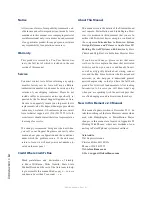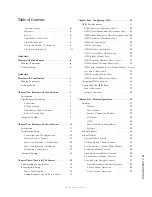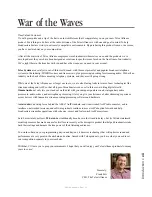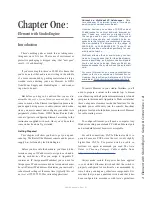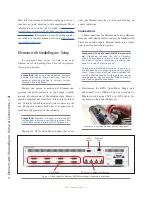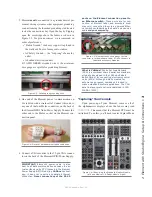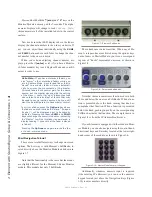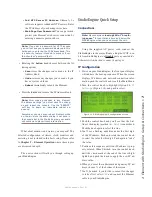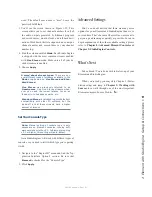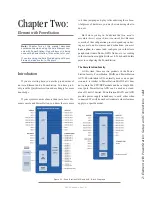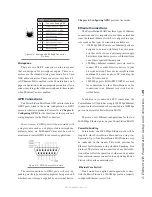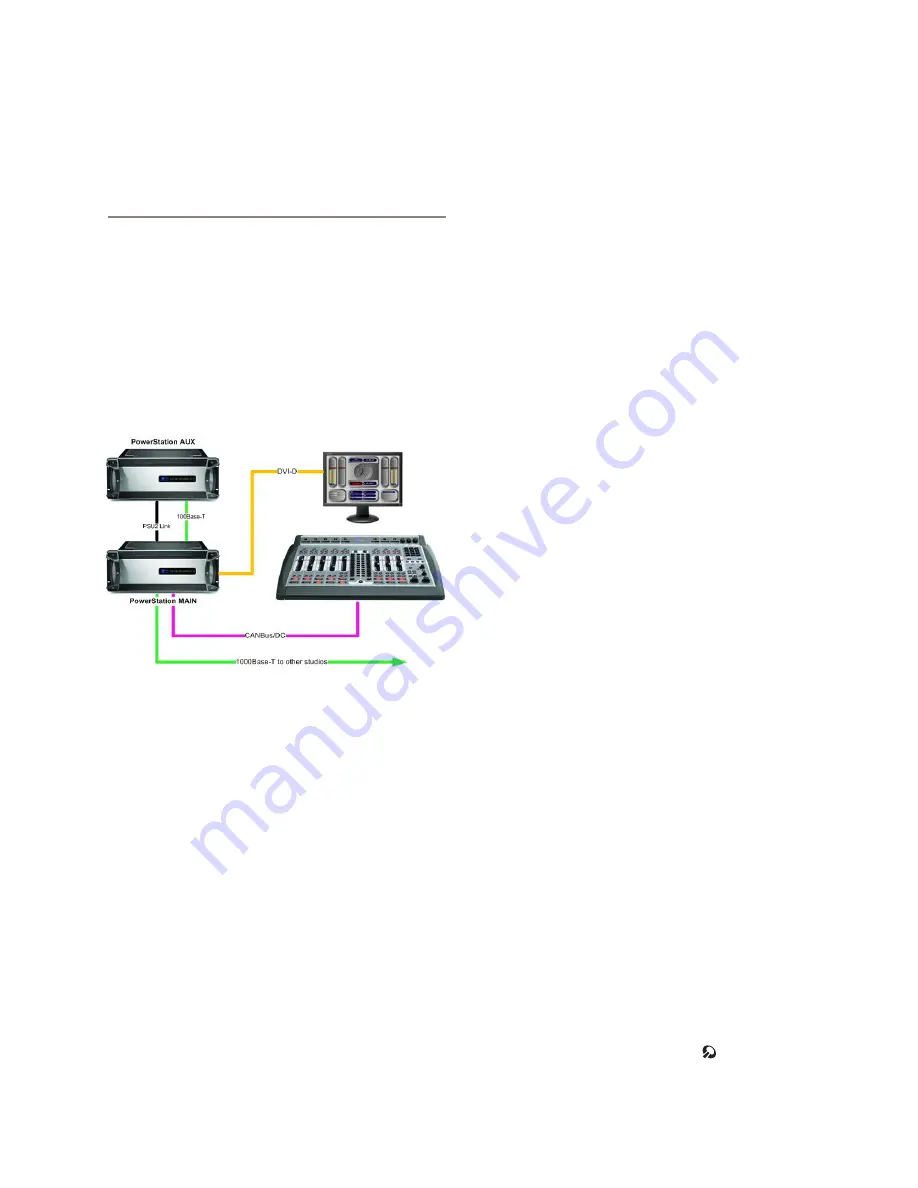
In
tr
od
uc
tio
n
• x
©2016 Axia Audio- Rev 1.8.1
Quickstart :
Element with PowerStation
The subsequent chapters of this manual will give you
an in-depth understanding of the capabilities of your new
Axia Element and PowerStation, from installation to ad-
vanced functions. This Quickstart section isn’t meant to
take the place of the following chapters, but it will help
you get everything connected fast, and point you to the
parts of the manual you’ll need to get up and running
with a minimum of fuss.
Making Connections
You’ve probably unpacked your boxes and are sitting
next to a pile of Axia gear, wondering what to do first.
Take a look at the diagram above: it represents a typi-
cal Livewire-connected radio studio with the PowerSta-
tion at its core. Here’s what you should do to get going:
1. Packed with your Element control surface is a
cable with 6-pin Molex™ connectors. This is the
power/communications cable. Lift the Element
meter panel and connect the end of the cable
without the strain relief to the corresponding port
on the Element connection panel. Connect the
other end of the cable to the jack labeled “DC/
CAN” on the back of your PowerStation MAIN.
2. Connect the DVI output on the rear panel to a
DVI-D compatible monitor before powering up
the PowerStation. Turn on the monitor.
3. If using an AUX, connect the MAIN and AUX
PSU2 connectors with the special cable provided.
4. Connect the power cords to the PSU1 receptacles
on the PowerStation’s rear panels and power up.
5. “Capture” your Element control surface faders by
holding the * and 2 keys for 5 seconds. Press #
when you see the
CAPTURE
prompt above each
channel.
6. Your hardware is now ready to go! However,
some basic software configuration is also needed.
Follow the instructions found in Chapter 2 to
configure IP address settings for Element and
the PowerStation. You will also need to setup
Livewire channels and assign your audio inputs
and outputs as described in Chapter 2. Factory
default IP address is 192.168.2.50.
Software Setup
The configuration of your PowerStation is accom-
plished by accessing its web interface. No dedicated
software is required. Configuration is not complicated,
but does require a little planning and setup.
When you’ve completed physically connecting your
Axia hardware, read through the remainder of this man-
ual to begin configuring the software options that de-
termine how your new PowerStation will operate when
used in a Livewire network with your other Axia gear.
• Chapter 2: Setup and Connections
• Chapter 3: Working with Sources explains how to
generate Source Profiles and construct backfeeds for
selected sources.
• Chapter 4: Configuring GPIO tells how to associate
routable logic commands with any audio source.
• Chapter 5: Element Operations takes you under the
hood to explore in-depth software options.
• Chapter 6: Show Profiles illustrates how to set and
save unique “snapshots” tailored for specific opera-
tional situations that can be recalled when needed.
Enjoy your new Element console!
Содержание element v.2.0
Страница 100: ...5 Element Operations 90 2016 Axia Audio Rev 1 8 1 Capital budget may you never decrease for we need new test gear...
Страница 149: ...Appendix A Specifications 139 2016 Axia Audio Rev 1 8 1...
Страница 183: ...Warranty 173 2016 Axia Audio Rev 1 8 1 TCP IP How did we live without thee Analogicly...
Страница 184: ...THIS PAGE INTENTIONALLY LEFT BLANK...
Страница 185: ...THIS PAGE INTENTIONALLY LEFT BLANK...