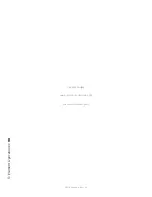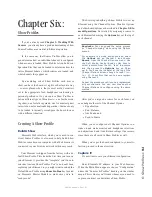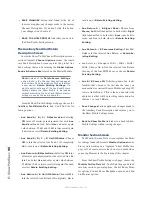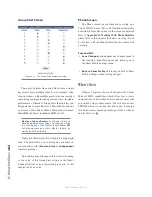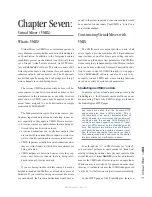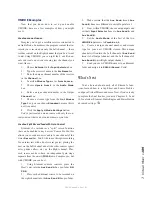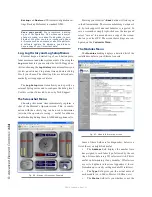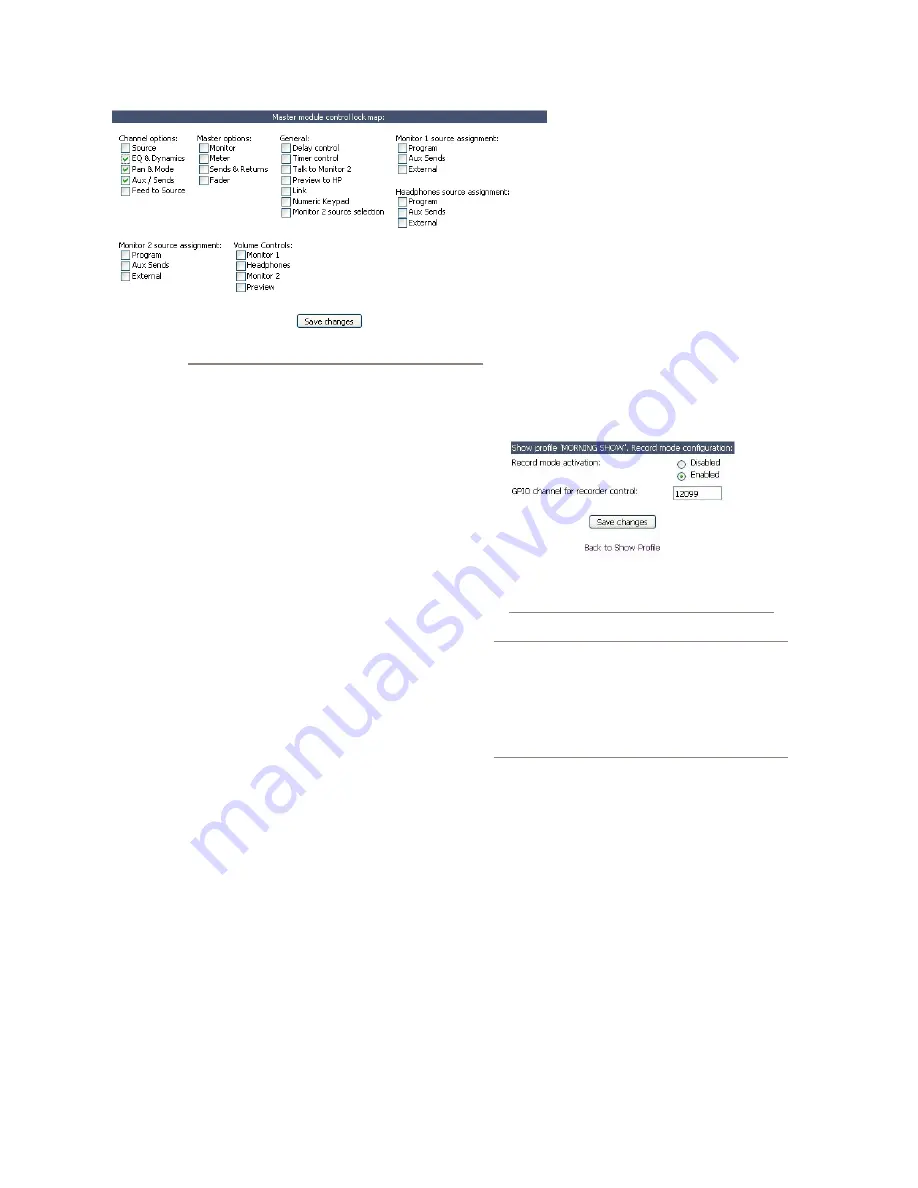
6: S
ho
w P
ro
fil
es •
10
1
©2016 Axia Audio- Rev 1.8.1
Master Module Control Lock Map
Element is a pretty powerful console — perhaps the
most powerful and flexible your jocks have ever used.
And that means that there are probably plenty of func-
tions you’d rather they not have access to; things that
could mess them up and result in the dreaded midnight
phone call.
The Master Module Control Lock Map allows you to
disable access to many Element functions to prevent set-
tings from being tampered with. This can be done on a
per-show basis, so remember that if you wish to disable
access to a certain function globally, you must do so in
every Show Profile.
The screen-shot in Figure 6-3 shows the wide range
of options you can lock down. This includes EQ and
voice dynamics, mix-minus settings, even things like
Monitor and Headphone assignments (for particularly
clueless members of the air staff).
Placing a check mark in any of these boxes means
that the operator will not be able to modify the settings
for that item which you’ve pre-loaded in the Show Pro-
file.
Save and Exit
•
Save Changes
button applies any changes made to
the Auxiliary Send Description and returns you to
the Show Profile Settings menu.
•
Back to Show Profile
link takes you back to Show
Profile Settings without saving changes.
Record Mode Screen
Element’s Record Mode helps tal-
ent quickly prepare to record a phone
bit, interview or other program segment
for later air. Any source assigned to the
Program-4 bus
automatically feeds the
Record
and
Phone
buses as well. Sourc-
es assigned to
Program-4/Record
will follow the
Record
options in their
Source Profiles; the CR Monitor assign-
ment automatically changes to
PGM-4
,
and the bus assignment keys for channels
assigned to
Program-4
will flash when Record Mode
is active.
Figure 6-10: Show Profile - Record Mode
Recording Tip: The Program-4 REC bus is ac-
tive whether or not you choose to use Record
Mode. Most users convenient to use Record
Mode to automatically switch their monitoring
but it is not necessary to enable Record Mode
in order to obtain audio output from the Pro-
gram-4 Record bus.
Record Mode Configuration
•
Record Mode Activation:
If
Disabled
is chosen,
the board op will not be able to use
Record Mode
while this Show Profile is loaded. Choose
Enabled
to allow Record Mode to be used.
•
GPIO Channel for Recorder Control:
Enter the
channel number of the GPIO port assigned to your
chosen recording device. This device will auto-
matically begin recording with the board op presses
Element’s
Record Mode Engage
key. See Chapter
4: Configuring GPIO for a complete reference of Ele-
ment GPIO functions.
Figure 6-9: Show Profile - Control Locks
Содержание element v.2.0
Страница 100: ...5 Element Operations 90 2016 Axia Audio Rev 1 8 1 Capital budget may you never decrease for we need new test gear...
Страница 149: ...Appendix A Specifications 139 2016 Axia Audio Rev 1 8 1...
Страница 183: ...Warranty 173 2016 Axia Audio Rev 1 8 1 TCP IP How did we live without thee Analogicly...
Страница 184: ...THIS PAGE INTENTIONALLY LEFT BLANK...
Страница 185: ...THIS PAGE INTENTIONALLY LEFT BLANK...