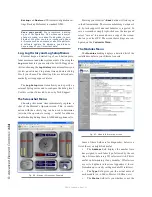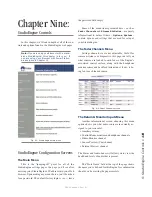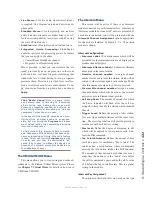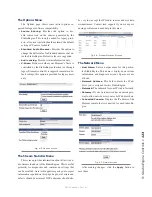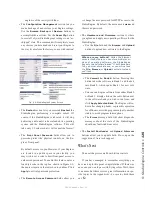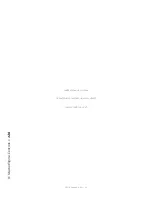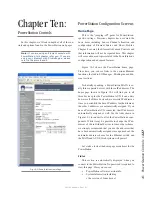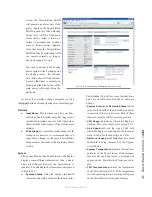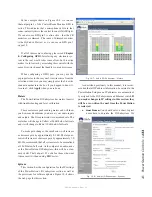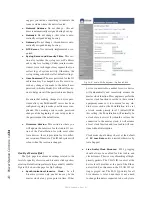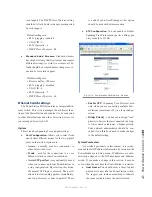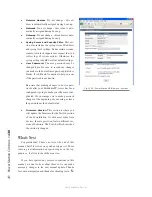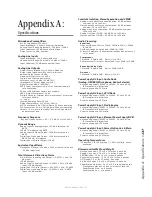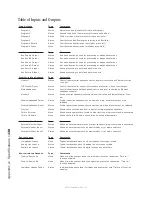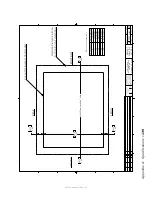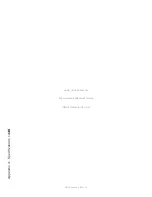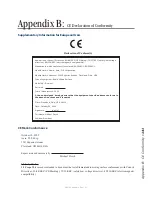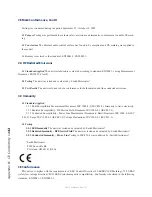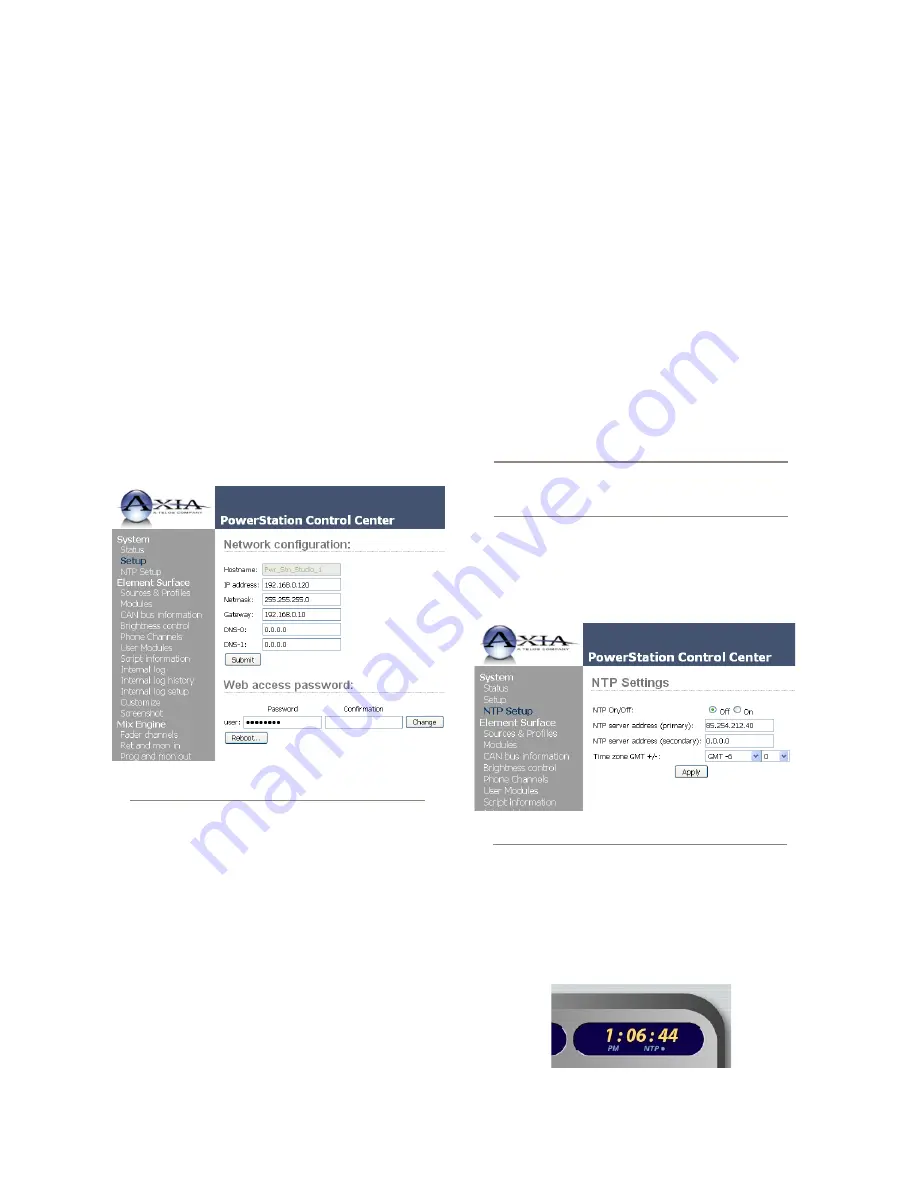
10
:
Po
w
er
S
ta
tion
C
on
tr
ol
s •
1
2
8
©2016 Axia Audio- Rev 1.8.1
»
the uptime of the PowerStation expressed in
days, hours and minutes
»
CPU utilization
»
Network utilization - transmit and receive data
rates expressed in Mbps.
• File System Information - provides informa-
tion on memory and solid state disk utilization
for the operating system. Tech Support may ask
for this information if you are experiencing any
problems.
Setup
This section contains the network configuration in-
cluding the base IP address for your PowerStation. If you
need to make changes to the IP scheme, this is where
you do it.
Fig. 10-2: PowerStation Setup Screen
• Hostname
: Displays the name that has been as-
signed to your PowerStation. This name is as-
signed in the MixEngine Network menu. It is
recommended that you keep this name short so
it is more easily displayed in other areas of the
system.
• IP Address
: This is the base IP address for your
PowerStation. For the example shown here, the
base address is 192.168.0.120. In this case, the
PowerStation’s Ethernet switch would be auto-
matically assigned 192.168.0.121; I/O Subsys-
tem MAIN will be 192.168.0.122 and I/O Sub-
system AUX will be 192.168.0.123.
• Netmask
: This parameter is determined by your
network administrator. In a simple network, it
will be 255.255.255.0.
• Gateway
: This is required for advanced IP ad-
dress schemes; if you intend to access our de-
vices from outside the Livewire LAN; or if you
wish to use an external NTP server.
• DNS-0 and DNS-1
: Not currently required.
• Web Access Password
: When you connect
to your PowerStation, the user name is always
“user”. This is where you can change the user
password. Remember that changing this pass-
word will have implications if PathfinderPC
software is in use.
Reboot: A reboot is required when any chang-
es are made to the network parameters on the
PowerStation Setup Menu.
NTP Setup
This section contains the setting for synchronization
to an NTP (network Time Protocol) server.
Fig. 10-3: PowerStation NTP Setup Screen
• NTP On/Off
: Does just what it says. You can
tell if NTP is running properly by looking for the
presence of the NTP indicator on the Element
screen - shown below.
Содержание element v.2.0
Страница 100: ...5 Element Operations 90 2016 Axia Audio Rev 1 8 1 Capital budget may you never decrease for we need new test gear...
Страница 149: ...Appendix A Specifications 139 2016 Axia Audio Rev 1 8 1...
Страница 183: ...Warranty 173 2016 Axia Audio Rev 1 8 1 TCP IP How did we live without thee Analogicly...
Страница 184: ...THIS PAGE INTENTIONALLY LEFT BLANK...
Страница 185: ...THIS PAGE INTENTIONALLY LEFT BLANK...