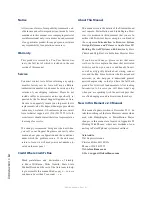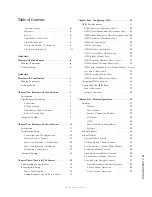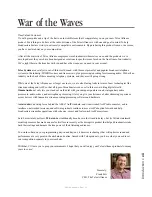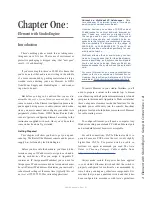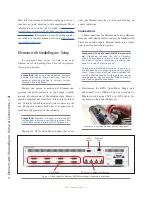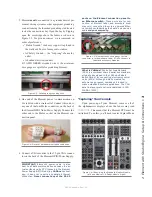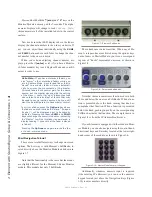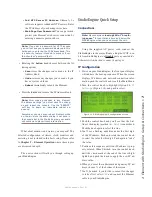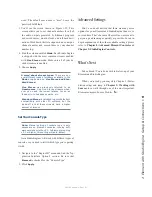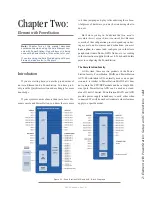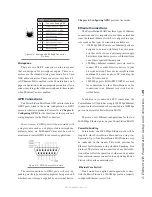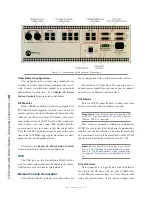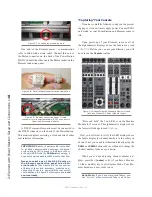1:
E
le
me
nt
w
ith
S
tu
dio
En
gin
e:
S
et
up
&
C
on
ne
ct
io
ns
•
6
©2016 Axia Audio- Rev 1.8.1
»
2nd NTP Server IP Address:
Element v2.x
software supports redundant NTP servers. Enter
the IP Address of your backup server here.
»
Web Page User Password:
You can password-
protect your Element’s web server connection by
entering a short numeric password here.
Note: If you set a password for HTTP access,
you will not see your password displayed in this
field upon re-entering the IP Address book. This
is a security feature intended to prevent “over-
the-shoulder” password theft.
•
If you want to reverse changes you’ve made and
haven’t saved, press the
Undo
knob to erase them.
•
Press
Save
to save changes you’ve made.
•
Press
Reboot
to immediately reboot the Ele-
ment.
• You can press
Exit
to leave the IP Address Book
at any time without saving your changes.
Note: After making changes to any Element IP
address settings, you must reboot the console.
Use the “REBOOT” soft key to begin an immediate
reboot
sequence.
Remember, you can even reboot Element while
on-the-air, since the audio mixing is not done in
the console but in the Studio Engine; your audio
will continue to play without interruption.
Setting IP using the 2-Fader Monitor Module
When Element has completed its start cycle (meter
screen appears), find the numeric keypad at the top right
of the Monitor Module. Press and hold the
*
(star)
,
“7”
&
“4”
keys simultaneously for five seconds to enter the
IP Address Book (Figure 1-12).
To set the IP address, rotate the left-most SoftKnob
to highlight the line titled “Element IP Address” and
push the knob to select that line. Now use the numeric
pad to enter the IP address. Press the left-most SoftKnob
again to “take” the new IP value. Repeat this process to
set the subnet mask value.
Continue down the screen and, in the same way, enter
the other fields’ values as appropriate.
• Rotate the
Select/Set
SoftKnob to scroll through
the list of available options. To select an option to
modify, push this knob. While modifying an options,
rotate the knob to change an option’s value, and push
the knob to move to the next field. Available options
include:
»
Element IP Address:
Every piece of Livewire
gear must have its own unique IP Address. Set
the IP Address for each Element in this field.
»
Subnet Mask:
Enter your network’s subnet
mask value here, usually 255.255.255.0
»
Gateway IP Address:
To enable remote admin-
istration of your Livewire network, you’ll need a
network gateway. If you have one installed, enter
its IP Address value here.
»
Engine IP Address:
Each Axia control surface
controls a unique Studio Engine. Enter the IP of
the controlled Engine here.
»
1st NTP Server IP Address:
Element supports
NTP (Network Time Protocol) timekeeping to
synchronize time-of-day clocks across your fa-
cility. If you have an NTP server, enter its IP Ad-
dress here.
Figure 1-12: IP Address Book,
Monitor Module
Содержание element v.2.0
Страница 100: ...5 Element Operations 90 2016 Axia Audio Rev 1 8 1 Capital budget may you never decrease for we need new test gear...
Страница 149: ...Appendix A Specifications 139 2016 Axia Audio Rev 1 8 1...
Страница 183: ...Warranty 173 2016 Axia Audio Rev 1 8 1 TCP IP How did we live without thee Analogicly...
Страница 184: ...THIS PAGE INTENTIONALLY LEFT BLANK...
Страница 185: ...THIS PAGE INTENTIONALLY LEFT BLANK...