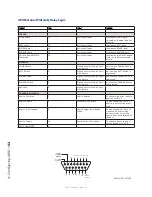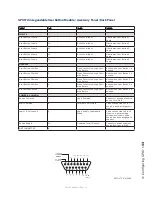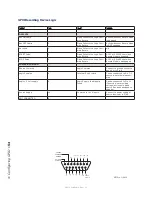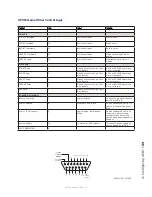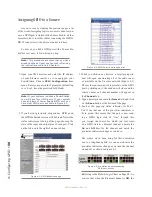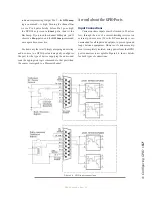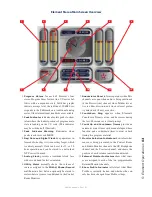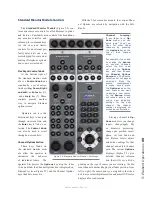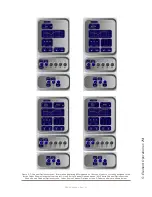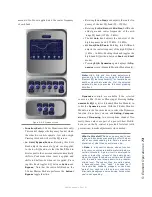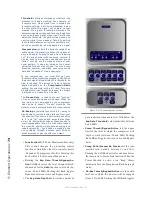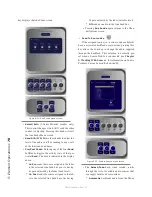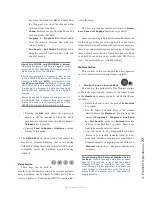5: E
le
m
en
t O
pe
ra
tio
ns •
6
5
©2016 Axia Audio- Rev 1.8.1
•
Channel Preview Key
Preview
(called “cue” in the old days) allows
the operator to listen to sources before they air.
Element’s
Preview
bus allows auditioning in full
stereo. Individual source profiles can change Pre-
view to
Solo
(Post-Fader) operation.
The
Preview
key acts like a latching switch.
Momentarily pressing any channel’s
Preview
key
assigns that channel to the Preview bus; pressing
it again removes the channel from Preview. To
enable an operator to quickly listen to various
sources, the Preview function can be interlocked:
pressing
Preview
on any channel will remove
any other channel from Preview mode.
If you want to preview multiple channels,
pressing and holding any
Preview
key disables
the interlock; other sources can be added to the
Preview mix by pressing them. Conversely, chan-
nels can be removed from a multiple Preview se-
lection by pressing and holding any lit
Preview
key and deselecting the individual channels you
wish to remove from Preview. A momentary press
of any lit
Preview
key will remove all channels
from Preview.
The interlock option for Preview can be dis-
abled in any Show Profile’s Monitor section so
that users can gang preview sources without the
need to press and hold the preview button.
The audio from the Preview bus feeds any
speakers dedicated to Preview, and can also be
routed to the operator’s headphones if desired.
Preview speakers will be muted whenever the
board operator’s microphone is
ON
, or is assigned
to the Preview or Record buses.
New Feature: If you press Talk on a fader that
hosts a source with a backfeed and, while hold-
ing it, press the Preview button, both will latch
on, making it easy to have a hands-free off-line
chat using the CR Mic. Pushing either one clears
both.
•
Fader
The fader controls the volume of the input
source. There are two modes for the fader:
fader-
start
and
fader-normal:
1. When the channel is used in
fader-start
mode,
pushing the fader all the way to the bottom of
its travel turns the module off, and sends ap-
propriate logic commands to source equipment.
Moving the fader up turns the channel on and
sends logic commands. In
fader-start
mode,
the
On
and
Off
keys act more as indicators of
channel status; the
On
key will not turn the
channel on if the fader is at the bottom of its
travel.
2. In
fader-normal
mode, on/off status and
start/stop commands follow the channel ON/
OFF buttons independent of fader position.
For information on how to switch between
fader-start
and
fader-normal
modes, see the
Monitor Module Controls section later in this
chapter.
•
On and Off Keys
When the channel is in
fader-normal
mode
the
On
key (
u
) turns the channel on and the
Off
key (
n
) turns it off. The channel
On
and
Off
functions also provide logic (start and stop pulses,
monitor muting, etc.) appropriate to the selected
source.
If a control-room mic is assigned to a fader,
the CR monitors and Preview speakers will mute
when that fader is turned on and when CR micro-
phone sources are Previewed. If a fader is host-
ing a microphone source, pressing the
On
button
when the fader is already on mutes the channel, provid-
ing a “cough” function, until the button is released.
New Feature: In fader-start mode, holding the
Off button while moving the fader up temporar-
ily overrides fader-start; the channel won’t turn
on or send GPIO commands.
Figure
5-1:Line
Module Fader
Channel
Содержание element v.2.0
Страница 100: ...5 Element Operations 90 2016 Axia Audio Rev 1 8 1 Capital budget may you never decrease for we need new test gear...
Страница 149: ...Appendix A Specifications 139 2016 Axia Audio Rev 1 8 1...
Страница 183: ...Warranty 173 2016 Axia Audio Rev 1 8 1 TCP IP How did we live without thee Analogicly...
Страница 184: ...THIS PAGE INTENTIONALLY LEFT BLANK...
Страница 185: ...THIS PAGE INTENTIONALLY LEFT BLANK...