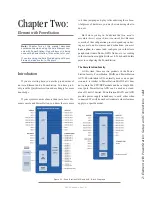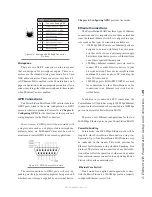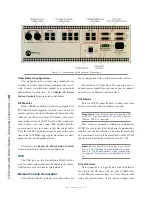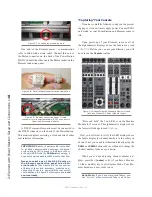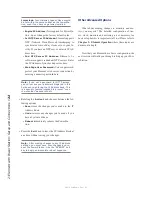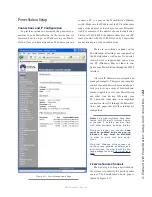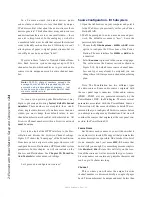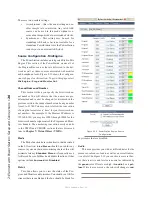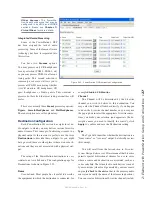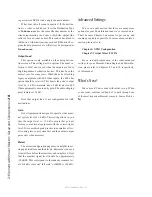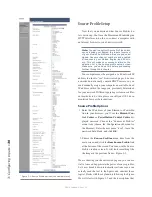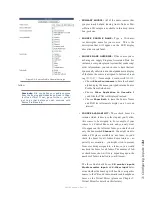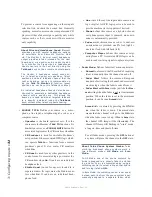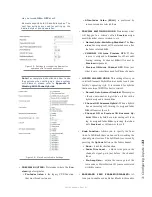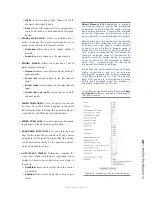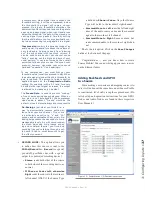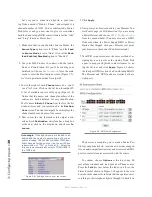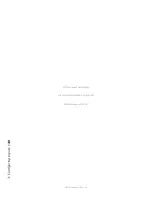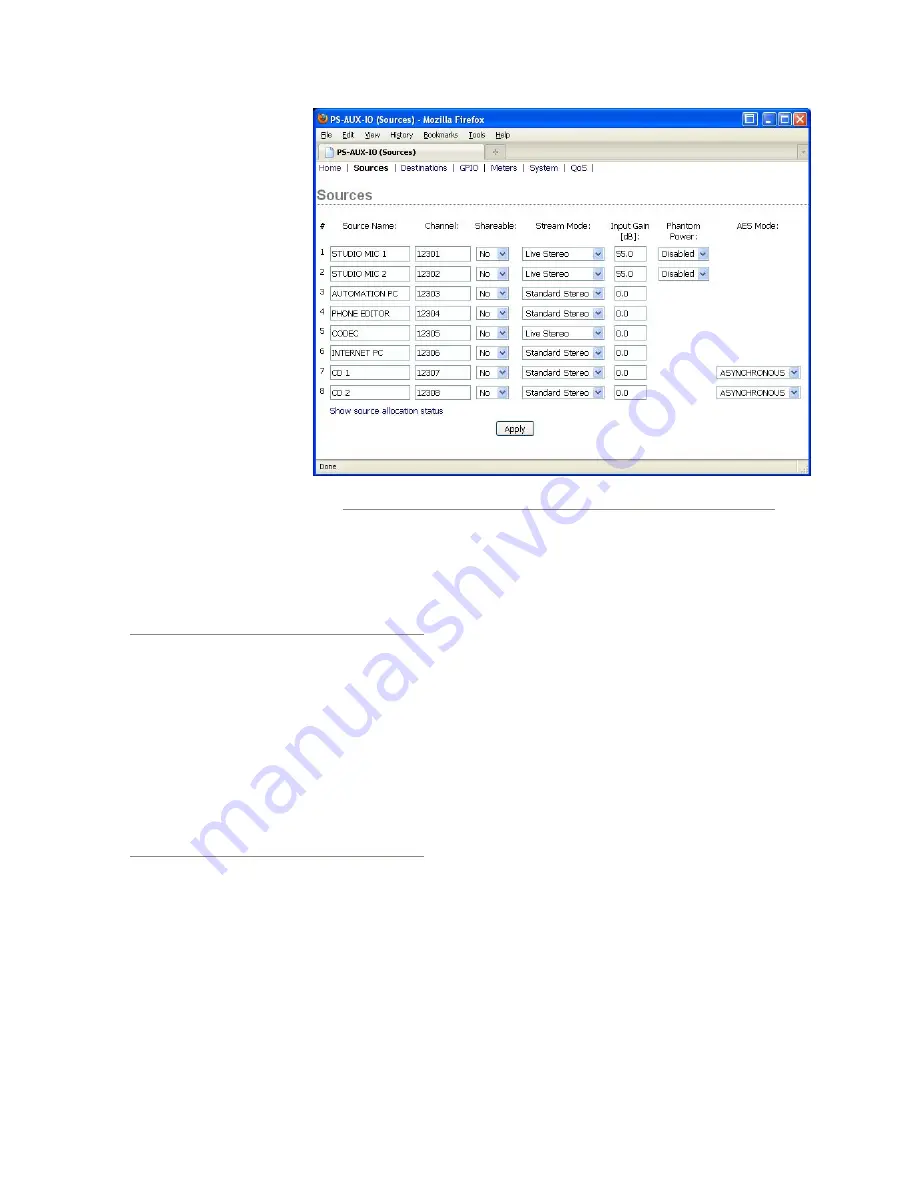
2: E
le
m
en
t w
ith P
ow
er
S
ta
tio
n: S
et
up a
nd C
on
ne
ct
io
ns •
25
©2016 Axia Audio- Rev 1.8.1
32,766. Many Axia users find
it helpful to choose a number
that is related to the unit’s IP
address. For example, if the IP
address of the PowerStation I/O
is 192.168.0.123, you might as-
sign Livewire channels 12301
through 12308 to these sources.
Sharable
This setting is for backward
compatibility only. It should al-
ways be set to
No
for your Pow-
erStation.
Stream Mode
This setting determines the
type of stream that you will be
delivering to the Livewire net-
work. As a general guideline,
microphones, codecs and phone sources are usually
Live Stereo
for lowest latency. CD’s, satellite feeds and
computer sources are usually set to
Standard Stereo
.
A word about stream types: There are cur-
rently three choices available in the Mode drop-
down box: Live Stereo and Standard Stereo
and Disabled.
Live Stereo was previously referred to as
Livestreams. Use Live Stereo streams when-
ever you need the lowest latency for on-air
feeds, mic-to-headphone paths, etc.
Standard Stereo
is intended to provide the best
compatibility with older PC systems, but the
trade-off is that these streams have a higher
amount of latency.
We suggest that any sources not in use should be set
to
Disabled.
This will preserve bandwidth plus make
your setup less complicated.
Input Gain
This setting allows you to match the level of your
source so that the levels of the Livewire streams are stan-
dardized within the system. A gain of 0 can be used for
sources that are already operating at +4dB. Microphones
need approximately 50 dB of gain however this varies
widely depending on the microphone. Other sources
may need a bit of gain tweaking to get their levels nor-
malized. Be sure to click
Apply
before you wander off to
another page - this will save your settings.
You may find it more convenient to use the
Meters
page to set your Source Input Gain. This page provides
you with a visual reference.
Phantom Power
If you are using condenser microphones and you
are not using outboard microphone processors, you
will probably need to enable Phantom Power. While it
is not necessary to use Phantom Power with dynamic
microphones, it should not be harmful to dynamic mi-
crophones if Phantom Power is enabled. Do not enable
Phantom Power on channels using external microphone
processors as this may cause damage to those units.
Consult the technical manuals for your microphones and
any outboard processors to ensure you have correctly
configured the PowerStation’s Phantom Power option.
AES Mode
AES sources include an additional setting that con-
figures the sample-rate convertors for these sources.
Figure 2-18: PowerStation AUX I/O Source Configuration
Содержание element v.2.0
Страница 100: ...5 Element Operations 90 2016 Axia Audio Rev 1 8 1 Capital budget may you never decrease for we need new test gear...
Страница 149: ...Appendix A Specifications 139 2016 Axia Audio Rev 1 8 1...
Страница 183: ...Warranty 173 2016 Axia Audio Rev 1 8 1 TCP IP How did we live without thee Analogicly...
Страница 184: ...THIS PAGE INTENTIONALLY LEFT BLANK...
Страница 185: ...THIS PAGE INTENTIONALLY LEFT BLANK...