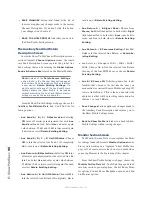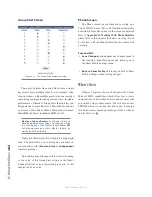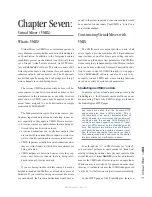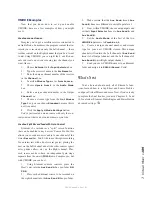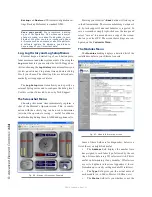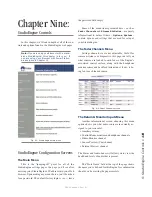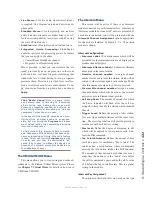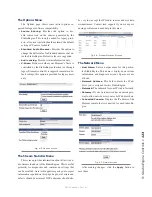7:
Vi
rtu
al
Mi
xe
r •
10
9
©2016 Axia Audio- Rev 1.8.1
VMODE Examples
Now that you know how to set up and enable
VMODE, here are a few examples of how you might
use it.
Create a mono stream.
Imagine you’ve got a satellite receiver connected to
an Audio Node. Sometimes, the program content that in-
terests you is received on only the Left channel — there
is other content on the Right channel that you don’t want
to air! Using VMODE, you can split the L and R chan-
nels and create a new source using just the channel you
want, like so:
1. Choose
External
in the
Input Selector
box.
2. Type the receiver’s name in the
Src Name
box.
3. Enter the unique channel number of the receiver
in the
Channel
box.
4. Leave
In Stream Type
set as
From Source.
5. Choose
Upmix from L
in the
Audio Mode
box.
6. Enter a unique channel number in the Output
Channel
box.
7. Choose a stream type from the
Out Stream
Type
box (you can choose
Standard
because this is
not live audio).
8. Click the
Apply V-Mode Settings
button.
You’ve just created a mono source with only the con-
tent you want that can be routed wherever you like.
Create a Split Record feed with Gain Control
Element v2.x introduces a “split” record function
that can be enabled in any devices’ Source Profile; this
allows you to send a sources’ audio to one channel of the
stereo
Record
bus. You’d like to use this split-recording
for an interview with a host several guests, placing the
host on the Left channel and all the other sources (guest
mics, phone callers, etc.) on the Right channel. Plus,
each source needs to have an independent gain stage
separate from the on-air (
PGM-1
) mix. Complex yes; but
with VMODE you can do it.
1. Using Element console controls, place the
Host’s mic into the
Aux Send A
bus, pre-fader (
ON
PRE
).
2. Place each additional source to be recorded on
the right channel into the
Aux Send B
bus, pre-fader.
3. Make certain that the
Aux Send A
and
Aux
Send B
buses are
ON
and at a suitable gain level.
4. Now, within VMODE, choose an input pair and
set their
Input Selector
boxes to
Aux Send A
and
Aux Send B
.
5. Set the
Audio Mode
of the first of the two
VMODE
inputs rows to
Combine L,L
.
6. Create a unique channel number and stream
type for your new VMODE stream. This unique
channel will contain the Left channel of
Aux Send
A
on its Left output channel, and the Left channel of
Aux Send B
on its Right output channel.
7. Load your new VMODE stream to an Element
fader and assign it to
PGM-4/Record
. Voila!
What’s Next
You’ve learned about nearly all of Element’s func-
tions, learned how to set up Show and Source Profiles,
configure Virtual Mixers, and more. Now, if you’re ready
to explore the final frontier, join us in Chapters 8 , 9 and
10 for a look at Element, StudioEngine and PowerStation
advanced settings.
Содержание element v.2.0
Страница 100: ...5 Element Operations 90 2016 Axia Audio Rev 1 8 1 Capital budget may you never decrease for we need new test gear...
Страница 149: ...Appendix A Specifications 139 2016 Axia Audio Rev 1 8 1...
Страница 183: ...Warranty 173 2016 Axia Audio Rev 1 8 1 TCP IP How did we live without thee Analogicly...
Страница 184: ...THIS PAGE INTENTIONALLY LEFT BLANK...
Страница 185: ...THIS PAGE INTENTIONALLY LEFT BLANK...