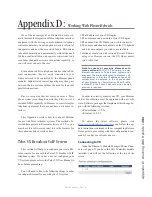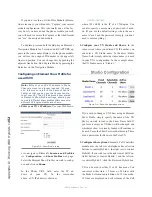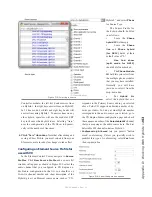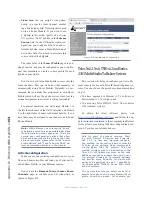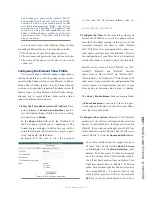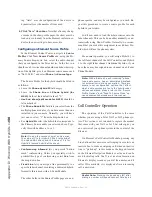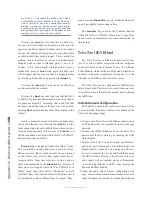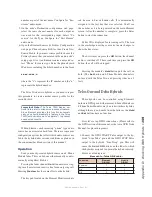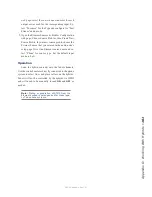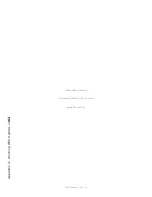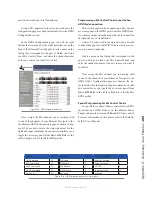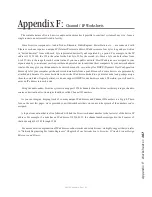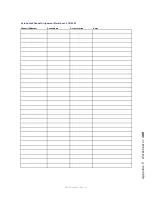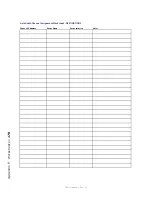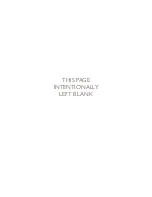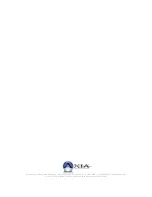A
pp
en
di
x E
: A
cc
esso
ry U
se
r P
an
el
s •
16
4
©2016 Axia Audio- Rev 1.8.1
into the panel’s spare RJ jack.
Once connected, your new accessory panel will be
automatically recognized and ready to use. In the rare
event it is not, please “capture” the console’s new con-
figuration, following the instructions in Chapter 1 of this
manual.
Programming
Using a connected computer, log into your Element’s
configuration web pages and select the User Modules
page. You’ll see your new panel listed there.
• For panels with mic functions, enter the channel
number of the mic source you want it to control.
• For panels with headphone functions, enter the
channel number of the mic source that the headphone
panel is adjacent to. The panel will control the head-
phone backfeed to that mic position.
Installing a GPIO Accessory Module
Installation
Accessory panels using GPIO connections are a
straightforward installation using standard multiple-
conductor cable and DB-15M connectors. You can fab-
ricate this cable, or purchase one like the Cables To Go
#02639, a 10-foot version available from Provantage,
Best Buy or online from CablesToGo.com.
Figure E-4: Axia rackount control panels connect via
GPIO ports
Cables between the accessory panels and the Axia
GPIO Node pin-for-pin, with male-to-male connectors.
Programming a Mic Control Panel connected to an
Element GPIO Connection
This section applies when connecting a Mic Control
accessory panel to the GPIO port of your Element Power
Supply. It assumes you have already made the cable con-
The bracketed numbers refer to device type and ID
number, respectively. The first digit identifies the type of
device; the second digit the ID (controlled by the rotary
switch). Select an ID for your new accessory panel by
determining which IDs are not in use.
Now, using a small screwdriver, turn the switch on
the bottom of the accessory panel to the ID number
you’ve selected (as shown in Figure E-3).
Now, connect the panel to the Element CANBus us-
ing CAT-5e Shielded cable. Be sure to keep make the
cable only as long as is required; 50 feet of cable for a
panel located 10 feet from the console is excessive, and
can cause problems later!
Shielded category cable is almost never required
in an Axia system. However, we highly recom-
mend shielded CAT-5e in this instance in order
to prevent the digital control signals present in
these circuits from generating RF interference
after they exit the containment of the Element
chassis. In a pinch, though, regular (unshielded)
CAT-5e will work.
Figure E-3: Setting the ID number
Connect one end of the cable to the accessory panel
you’re installing, and the other end to the Power Distri-
bution Board, using the jack you removed the termina-
tion block from.
If you have more than one accessory panel to install,
connect it now to the second RJ port on the back of the
first accessory panel. More panels can be daisy-chained
as needed.
On the final accessory panel, place the termination
block you removed from the Power Distribution Board
Содержание element v.2.0
Страница 100: ...5 Element Operations 90 2016 Axia Audio Rev 1 8 1 Capital budget may you never decrease for we need new test gear...
Страница 149: ...Appendix A Specifications 139 2016 Axia Audio Rev 1 8 1...
Страница 183: ...Warranty 173 2016 Axia Audio Rev 1 8 1 TCP IP How did we live without thee Analogicly...
Страница 184: ...THIS PAGE INTENTIONALLY LEFT BLANK...
Страница 185: ...THIS PAGE INTENTIONALLY LEFT BLANK...