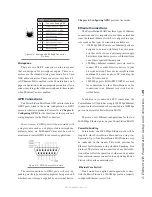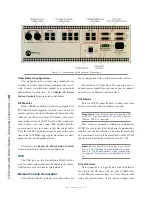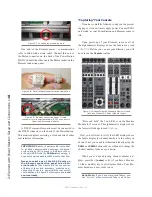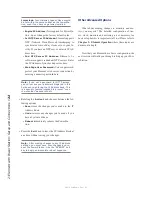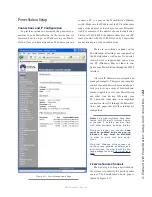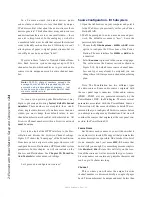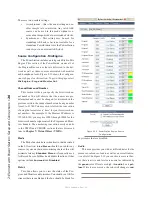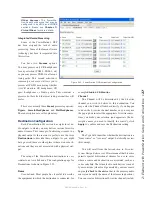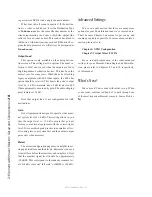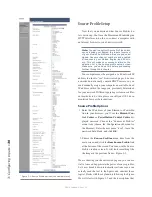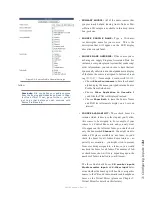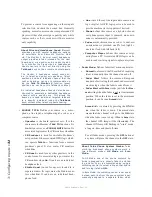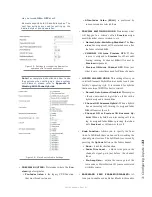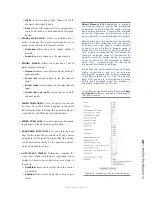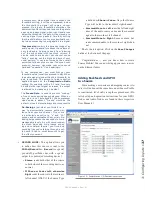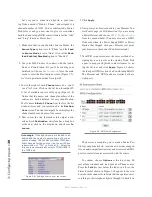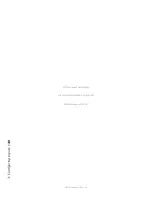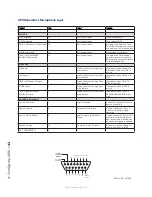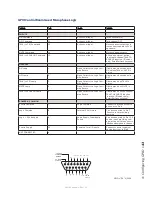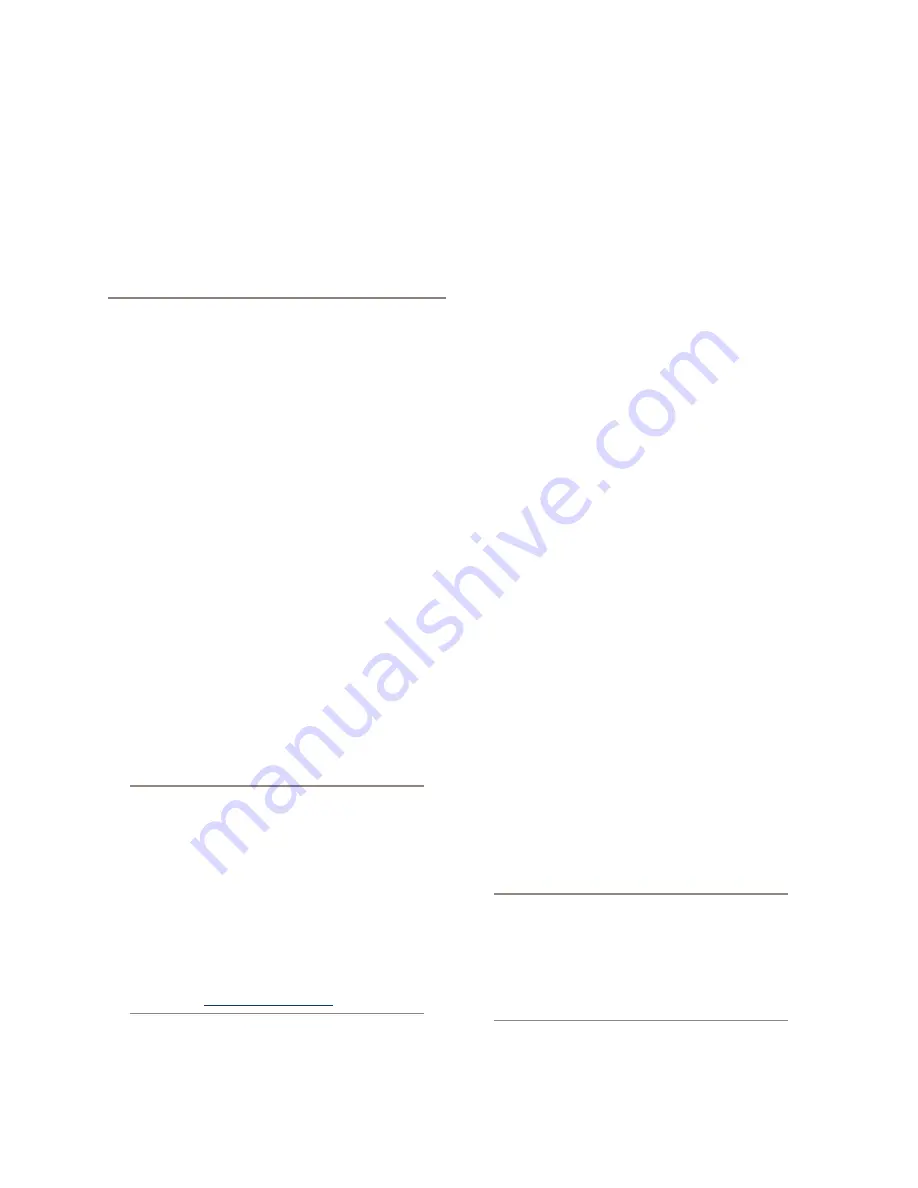
3: C
on
fig
uri
ng I
np
ut
s •
29
©2016 Axia Audio- Rev 1.8.1
Chapter
Three:
Working With
Sources
In this chapter we’ll discuss how to set up inputs
for your Element console- we call them Sources. You’ll
be using the HTTP servers built into the Element and
StudioEngine (or PowerStation) to do this.
In the Element console’s design, there are two types
of profiles. One is called SHOW profile and this type of
profile contains all of the “snapshot” settings that would
be associated with a scene or preset which is the ter-
minology used in the sound reinforcement or recording
studio industry. The SHOW profile keeps track of moni-
tor bus settings, fader channel assignments, processing
settings, feature lockouts and many other parameters.
SOURCE profiles are the topic of this chapter. A
source profile is used to identify the parameters that are
unique to a specific Livewire source as it applies to a
specific Element console.
You will use your web browser directed at the IP ad-
dress of your Element to setup SOURCE profiles.
Note: Axia web interfaces have been tested with
Microsoft Internet Explorer, version 5 or later,
but also work with other browsers.
We also like Mozilla’s FireFox browser, especially
with regards to its “tabbed browsing” capabili-
ties. With tabbed browsing, it’s possible to book-
mark the IP addressees of entire rooms worth of
Audio Nodes, then recall them in tabbed groups
with a single click.
Whatever browser you choose, Java must be
installed and enabled, and your pop-up blocker
must be disabled. The latest Java package is
available at http://www.java.com .
Understanding Source Profiles
One of the most repetitive and tedious parts of studio
building has always been tying “data” to audio sources.
Consider the wiring of line selector modules: you need
a cable for the remote audio source, a set of wires for a
“start” closure, another set for “stop” — even with TDM
routers, an operation as seemingly simple as logic-fol-
lows-audio often turns out to be not so simple.
Mix-minus and IFB generation has also been a prob-
lem in the past. Too often it’s a complicated process that
requires air talent to correctly determine source and bus
assignments at a moment’s notice. How many times has
unwanted audio made air thanks to this error-prone pro-
cedure?
Your Element eliminates these headaches by auto-
matically merging audio, logic and program data into
a single, routable information stream. Since audio in a
Livewire network is transported as packetized data, it’s
easy for us to “piggyback” other data along with audio.
This is accomplished through the use of Source Profiles.
Element Source Profiles allow you to specify which
network audio sources are to be used on each console in
your facility. They also assign modifiers to an audio in-
put. Characteristics like EQ curves, Pan trim, voice dy-
namics, even mix-minus source selections, can all be set
in the Source Profile and are then automatically loaded
whenever that source is assigned to an Element fader.
The result of all this is that Element is always pre-
sented with complete, consistent information about how
you want a given audio source handled.
Note: Source Profile settings do not transfer
between studios. In other words, a mic in Stu-
dio A that has EQ and dynamics applied through
a Source Profile on the Studio A Element will
not have those settings automatically applied if
that mic is loaded on the Element in Studio B.
We are, however, planning on this capability in
future versions.
Содержание element v.2.0
Страница 100: ...5 Element Operations 90 2016 Axia Audio Rev 1 8 1 Capital budget may you never decrease for we need new test gear...
Страница 149: ...Appendix A Specifications 139 2016 Axia Audio Rev 1 8 1...
Страница 183: ...Warranty 173 2016 Axia Audio Rev 1 8 1 TCP IP How did we live without thee Analogicly...
Страница 184: ...THIS PAGE INTENTIONALLY LEFT BLANK...
Страница 185: ...THIS PAGE INTENTIONALLY LEFT BLANK...