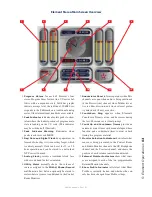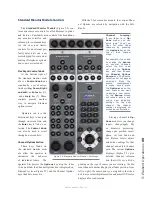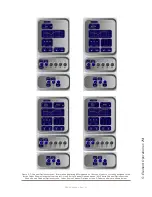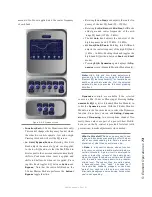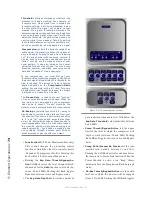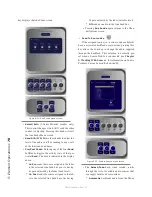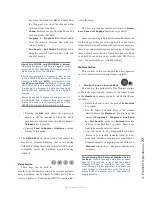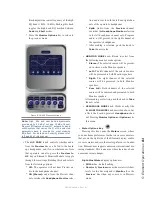5: E
le
m
en
t O
pe
ra
tio
ns •
72
©2016 Axia Audio- Rev 1.8.1
•
Source
Pressing the
Source
key or selecting this option
with the SoftKnob displays the Source Selection menu.
The Source Selection screen displays the currently se-
lected source alongside a list of available sources and
their current ownership status. Operators may select a
source using the SoftKnobs or Nav Keys. They can also
preview a source before selecting it.
Figure 5-8: Source menu screen.
2-Fader Module controls shown below.
A Note About Source Sharing: Element’s
source sharing protocol keeps sources from re-
ceiving backfeeds from more than one console
at a time. Source control logic, however can be
either exclusive or shared.
If an operator tries to assign a source that’s al-
ready in use on another console and has a back-
feed or logic control enabled, the ID box in the
Channel Options screen displays “Listen Only”
rights to the source (as seen in the right-hand
box above) - no backfeed will be sent from his
console, and no machine logic is tied to the fad-
er’s ON/OFF keys. In this case, the Channel
Number box above the fader will display an “X”
which is an indicator of “listen-only” status
If the source is not in use anywhere else, the
operator is informed that they have “Full Con-
trol” of the source (as shown in the left-hand
box above), and backfeed and logic operate nor-
mally.
»
Source/Take
: rotating this SoftKnob scrolls
through the available sources. Push to take.
»
Previous
: (Standard Monitor Module only)
Whenever you “take” a new source, your last
source selection is held in memory. Should you
change your mind about the new source and wish
to return to your previous source selection, press
the
Previous
knob. the prior source will be im-
mediately reloaded to the fader.
»
Preview
allows you to hear the highlighted
source through the Preview speakers without
having to “take” it. Press and hold to listen; re-
lease to end the preview.
»
Pressing
Source
again returns to the Channel
Options screen.
•
EQ & Dynamics
This command
allows three-band parametric equal-
ization to be applied to the selected audio source and, if
it is a permitted source (mic, phone or codec), to apply
dynamics processing by Omnia. On the Standard Moni-
tor Module, pressing the
EQ & Dynamics
key causes the
EQ
screen to appear; pressing it a second time displays
the
Dynamics
screen, and pressing a third time exits.
When the
EQ
screen is displayed, a graphical rep-
resentation of the equalization curve is displayed as
the controls are adjusted. The screen also indicates the
Содержание element v.2.0
Страница 100: ...5 Element Operations 90 2016 Axia Audio Rev 1 8 1 Capital budget may you never decrease for we need new test gear...
Страница 149: ...Appendix A Specifications 139 2016 Axia Audio Rev 1 8 1...
Страница 183: ...Warranty 173 2016 Axia Audio Rev 1 8 1 TCP IP How did we live without thee Analogicly...
Страница 184: ...THIS PAGE INTENTIONALLY LEFT BLANK...
Страница 185: ...THIS PAGE INTENTIONALLY LEFT BLANK...