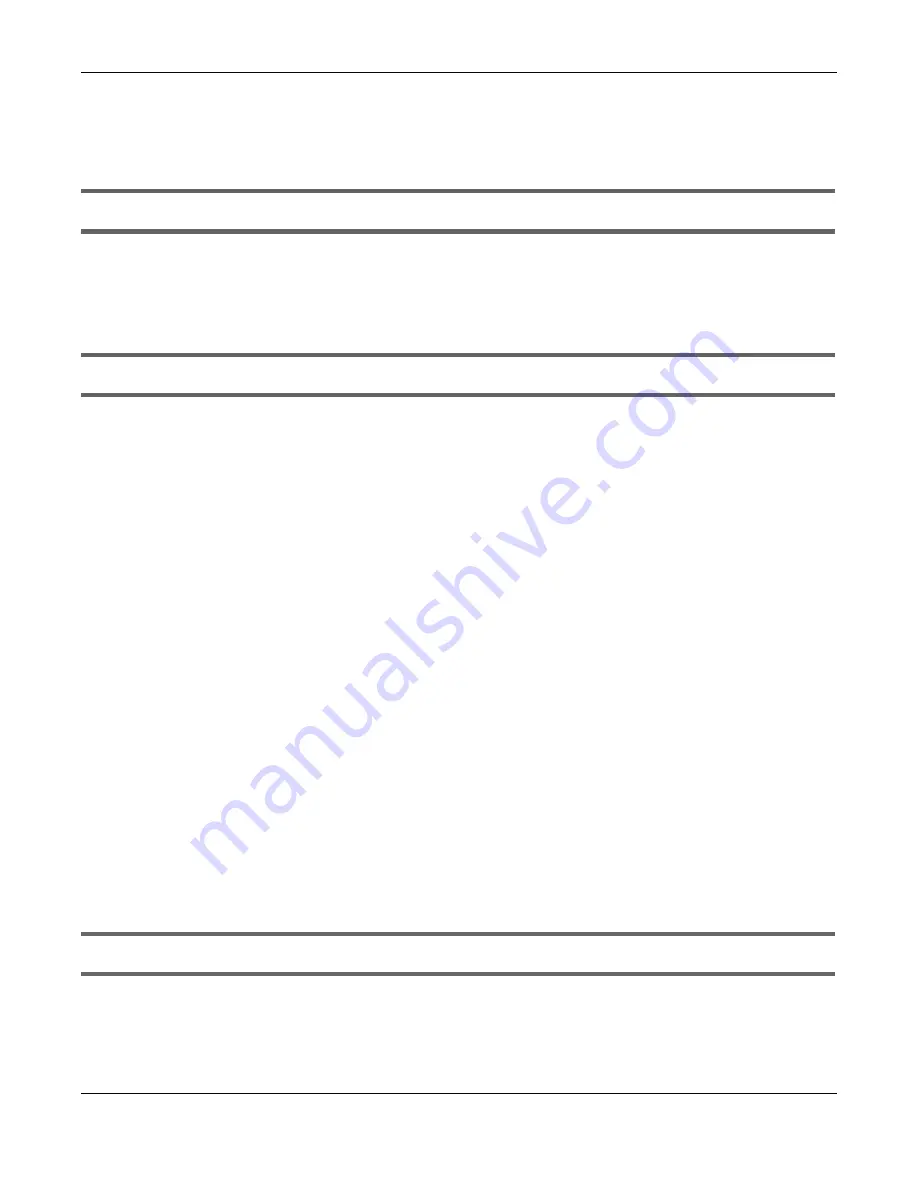
Chapter 89 Troubleshooting
XS3800-28 User’s Guide
750
5
Use the
MGMT
port to log in to the Switch, the default IP address of the
MGMT
port is
192.168.0.1
.
6
If this does not work, you have to reset the device to its factory defaults. See
.
I forgot the user name and/or password.
1
The default user name is
admin
and the default password is
1234
.
2
If this does not work, you have to reset the device to its factory defaults. See
.
I cannot see or access the
Login
screen in the Web Configurator.
1
Make sure you are using the correct IP address.
• If you changed the IP address, use the new IP address.
• The default in-band IP address in standalone mode is
http://DHCP-assigned IP
(when connecting
to a DHCP server) or
192.168.1.1
.
The default in-band IP address in stacking mode is
192.168.1.1
.
• If you changed the IP address and have forgotten it, see the troubleshooting suggestions for
forgot the IP address for the Switch.
2
Check the hardware connections, and make sure the LEDs are behaving as expected. See
3
Make sure your Internet browser does not block pop-up windows and has JavaScripts and Java
enabled.
4
Make sure your computer is in the same subnet as the Switch. (If you know that there are routers
between your computer and the Switch, skip this step.)
5
Reset the device to its factory defaults, and try to access the Switch with the default IP address. See
.
6
If the problem continues, contact the vendor, or try the advanced suggestion.
Advanced Suggestion
• Try to access the Switch using another service, such as Telnet. If you can access the Switch, check the
remote management settings to find out why the Switch does not respond to HTTP.
Pop-up Windows, JavaScripts and Java Permissions
In order to use the Web Configurator you need to allow:
• Web browser pop-up windows from your device.
• JavaScripts (enabled by default).
Summary of Contents for XS3800-28
Page 29: ...29 PART I User s Guide...
Page 54: ...54 PART II Technical Reference...
Page 88: ...Chapter 4 Web Configurator XS3800 28 User s Guide 88 Figure 51 Online Web Help...
Page 148: ...Chapter 20 Cloud Management XS3800 28 User s Guide 148 Figure 94 SYSTEM Cloud Management...
Page 263: ...Chapter 36 OAM XS3800 28 User s Guide 263 Figure 182 PORT OAM OAM Status OAM Details...
Page 540: ...Chapter 72 VRRP XS3800 28 User s Guide 540 Figure 434 VRRP Example 2 VRRP Status on Switch B...
Page 581: ...Chapter 77 Policy Rule XS3800 28 User s Guide 581 Figure 456 Policy Example...






























