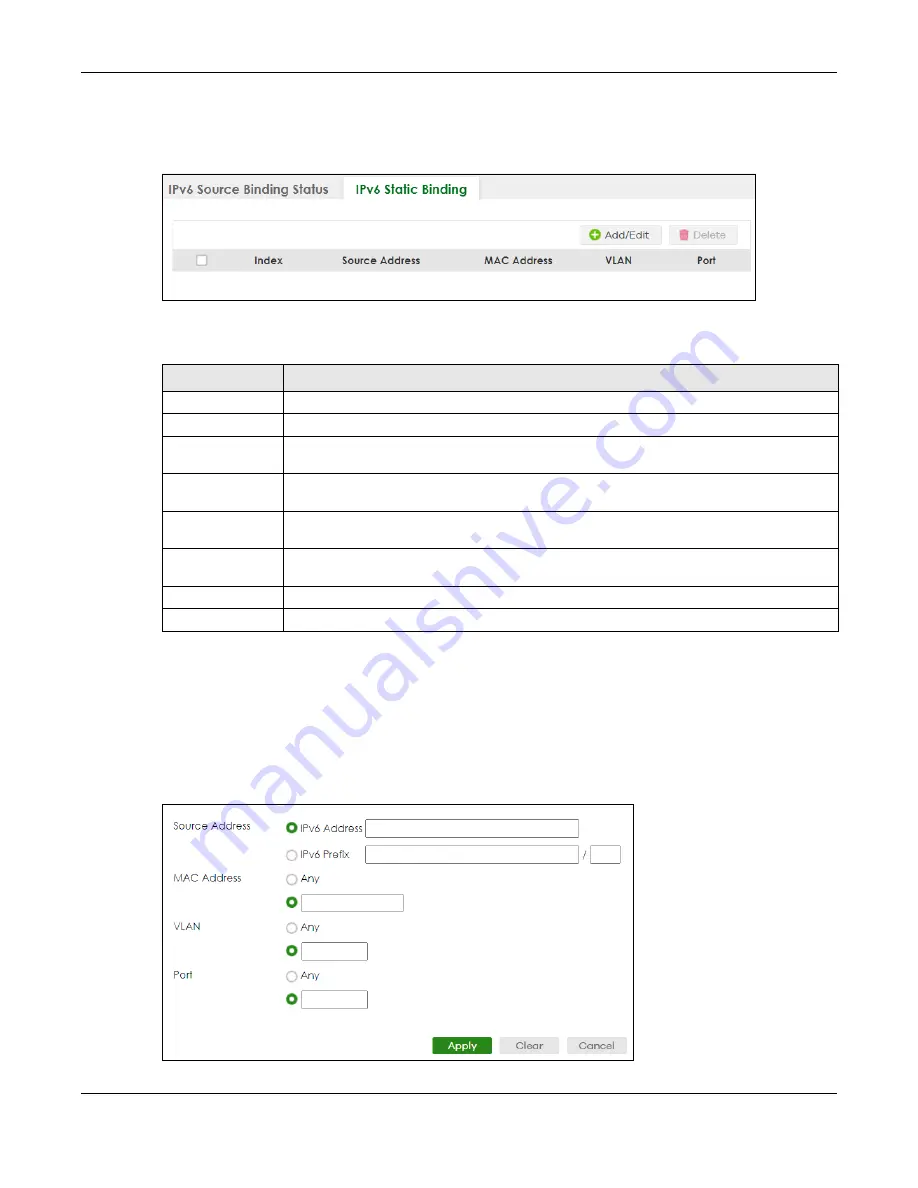
Chapter 84 ARP Inspection
XS3800-28 User’s Guide
630
source IPv6 address / prefix as an existing static binding, the new static binding replaces the original
one. To open this screen, click
SECURITY
>
IPv6 Source Guard
>
IPv6 Static Binding
>
IPv6 Static Binding
.
Figure 496
SECURITY > IPv6 Source Guard > IPv6 Static Binding > IPv6 Static Binding
The following table describes the labels in this screen.
84.9.1 Add/Edit IPv6 Static Binding
Use this screen to manually create an IPv6 source guard binding table entry and manage IPv6 static
bindings. Click
Add/Edit
, or select an entry and click
Add/Edit
in the
SECURITY
>
IPv6 Source Guard
>
IPv6
Static Binding
>
IPv6 Static Binding
screen to display this screen.
Figure 497
SECURITY > IPv6 Source Guard > IPv6 Static Binding > IPv6 Static Binding > Add/Edit
(Standalone Mode)
Table 339 SECURITY > IPv6 Source Guard > IPv6 Static Binding > IPv6 Static Binding
LABEL
DESCRIPTION
Index
This field displays a sequential number for each binding.
Source Address
This field displays the IPv6 address or IPv6 prefix and prefix length in the binding.
MAC Address
This field displays the source MAC address in the binding. If the entry is blank, this field will not
be checked in the binding.
VLAN
This field displays the source VLAN ID in the binding. If the entry is blank, this field will not be
checked in the binding.
Port
This field displays the port number in the binding. If this field is blank, the binding applies to all
ports. In Stacking mode, the first number represents the slot and the second the port number
Select an entry’s check box to select a specific entry. Otherwise, select the check box in the
table heading row to select all entries.
Add/Edit
Click
Add/Edit
to add a new entry or edit a selected one.
Delete
Click
Delete
to remove the selected entries.
Summary of Contents for XS3800-28
Page 29: ...29 PART I User s Guide...
Page 54: ...54 PART II Technical Reference...
Page 88: ...Chapter 4 Web Configurator XS3800 28 User s Guide 88 Figure 51 Online Web Help...
Page 148: ...Chapter 20 Cloud Management XS3800 28 User s Guide 148 Figure 94 SYSTEM Cloud Management...
Page 263: ...Chapter 36 OAM XS3800 28 User s Guide 263 Figure 182 PORT OAM OAM Status OAM Details...
Page 540: ...Chapter 72 VRRP XS3800 28 User s Guide 540 Figure 434 VRRP Example 2 VRRP Status on Switch B...
Page 581: ...Chapter 77 Policy Rule XS3800 28 User s Guide 581 Figure 456 Policy Example...






























