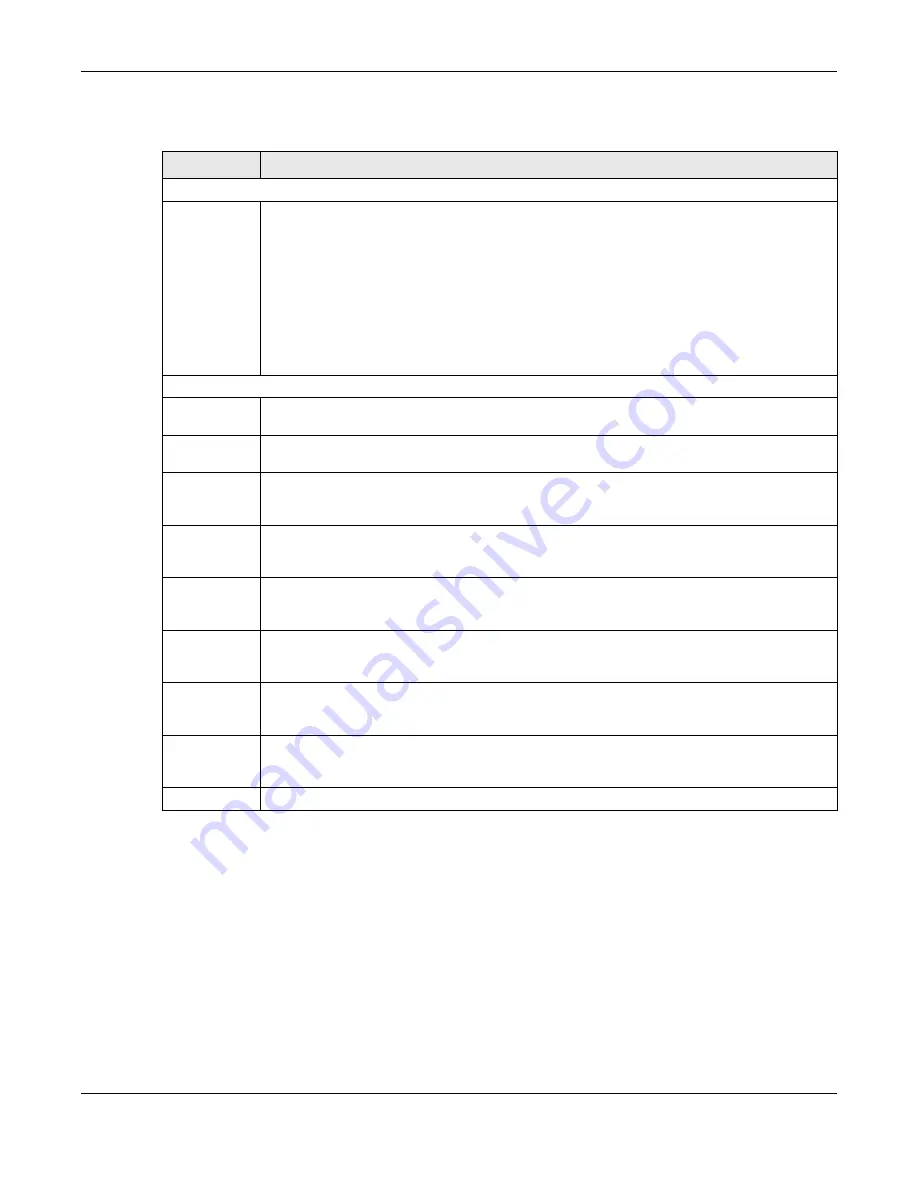
Chapter 87 MAINTENANCE
XS3800-28 User’s Guide
679
The following table describes the labels in this screen.
87.14 Diagnostic
Click
MAINTENANCE
>
Diagnostic
in the navigation panel to open this screen. Use this screen to ping IP
addresses, run a traceroute, perform port tests or show the Switch’s location between devices.
Table 365 MAINTENANCE > Configuration > Configure Clone
LABEL
DESCRIPTION
Configure Clone
Source/
Destination
In Stacking mode, a port is defined by a slot ID representing the Switch in the stack and a port
number.
Select the source port and slot (in Stacking mode) under the
Source
label. This port’s attributes are
copied.
Enter the destination port or ports under the
Destination
label. These are the ports which are going
to have the same attributes as the source port. You can enter individual ports separated by a
comma or a range of ports by using a hyphen. For example,
2, 4, 6
indicates that ports 2, 4 and 6
are the destination ports.
2-6
indicates that ports 2 through 6 are the destination ports.
In Stacking mode, you can select multiple destination slots.
Port Features
Port
Select * to apply all settings to the port. Use this first to select the common settings and then
remove the settings you do not want copied.
Select a feature’s check box to select a specific feature. Otherwise, select the check box in the
table heading row to select all features for a category.
SYSTEM
Select the system feature (you configured in the
SYSTEM
menus) to be copied to the destination
ports. Otherwise, select the
SYSTEM
check box in the table heading row to select all features for a
category.
PORT
Select which port features (you configured in the
PORT
menus) should be copied to the
destination ports. Otherwise, select the
PORT
check box in the table heading row to select all
features for a category.
SWITCHING
Select which switching features (you configured in the
SWITCHING
menus) should be copied to
the destination ports. Otherwise, select the
SWITCHING
check box in the table heading row to
select all features for a category.
NETWORKING
Select the networking feature (you configured in the
NETWORKING
menus) to be copied to the
destination ports. Otherwise, select the
NETWORKING
check box in the table heading row to
select all features for a category.
SECURITY
Select which security features (you configured in the
SECURITY
menus) should be copied to the
destination ports. Otherwise, select the
SECURITY
check box in the table heading row to select all
features for a category.
Apply
Click
Apply
to save your changes to the Switch’s run-time memory. The Switch loses these
changes if it is turned off or loses power, so use the
Save
link on the top navigation panel to save
your changes to the non-volatile memory when you are done configuring.
Cancel
Click
Cancel
to begin configuring this screen afresh.
Summary of Contents for XS3800-28
Page 29: ...29 PART I User s Guide...
Page 54: ...54 PART II Technical Reference...
Page 88: ...Chapter 4 Web Configurator XS3800 28 User s Guide 88 Figure 51 Online Web Help...
Page 148: ...Chapter 20 Cloud Management XS3800 28 User s Guide 148 Figure 94 SYSTEM Cloud Management...
Page 263: ...Chapter 36 OAM XS3800 28 User s Guide 263 Figure 182 PORT OAM OAM Status OAM Details...
Page 540: ...Chapter 72 VRRP XS3800 28 User s Guide 540 Figure 434 VRRP Example 2 VRRP Status on Switch B...
Page 581: ...Chapter 77 Policy Rule XS3800 28 User s Guide 581 Figure 456 Policy Example...






























