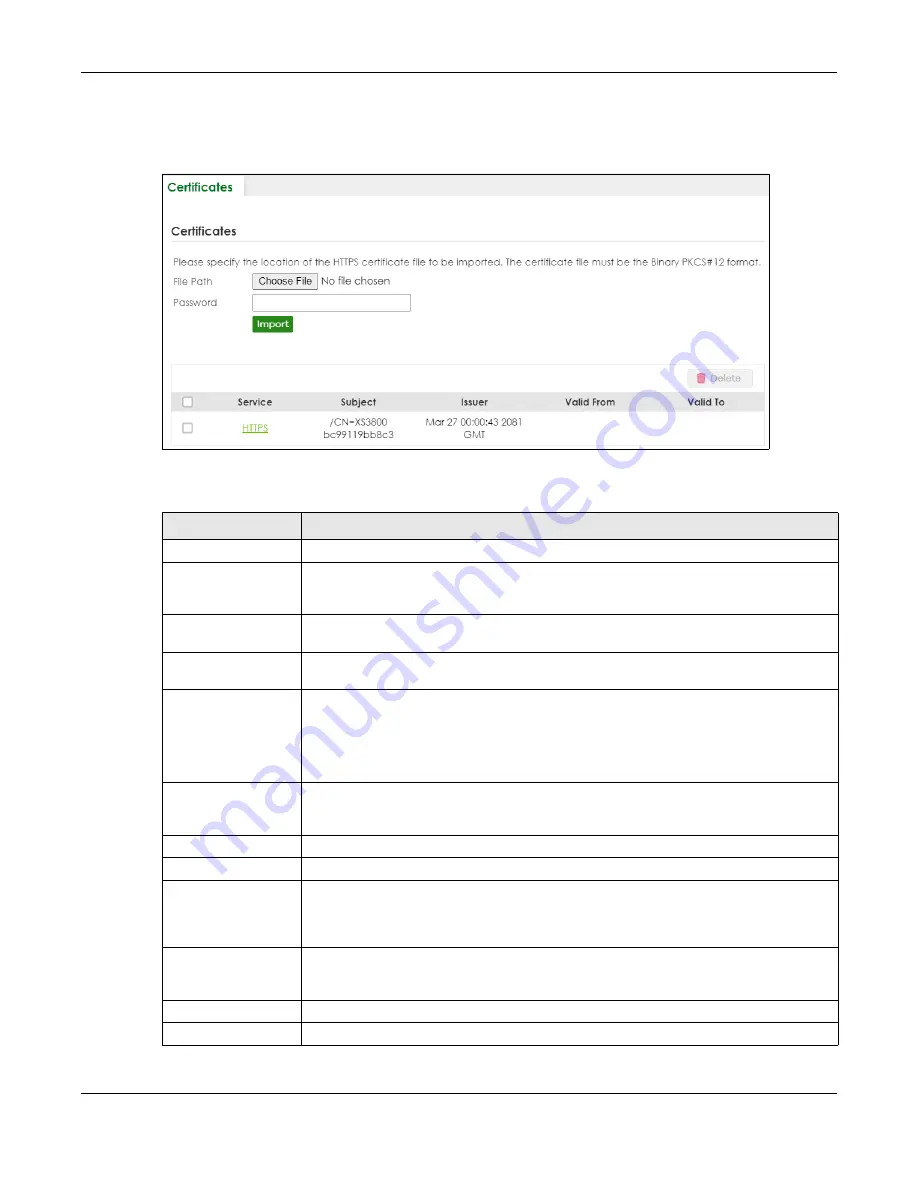
Chapter 87 MAINTENANCE
XS3800-28 User’s Guide
664
Click
MAINTENANCE
>
Certificates
to open the following screen. Use this screen to import the Switch's
CA-signed certificates.
Figure 526
MAINTENANCE > Certificates
The following table describes the labels in this screen.
Table 356 MAINTENANCE > Certificates
LABEL
DESCRIPTION
File Path
Click
Choose File
or
Browse
to find the certificate file you want to upload.
Password
Enter the certificate file’s password that was created when the PKCS #12 file was exported.
The password consists of up to 32 printable ASCII characters except [ ? ], [ | ], [ ' ], [ " ] or [ ,
].
Import
Click this button to save the certificate that you have enrolled from a certification authority
from your computer to the Switch.
Synchronize
Certificate
Note: This part only appears in Stacking mode.
Active
Enable this option to allow the master Switch in Stacking mode to synchronize CA-signed
certificates to all stacking members and save it to their non-volatile memory.
Or, delete the stacking members’ CA-signed certificate if a CA-signed certificate does not
exist in the master Switch.
Otherwise, disable this option.
Apply
Click
Apply
to save your changes to the Switch’s run-time memory. The Switch loses these
changes if it is turned off or loses power, so use the
Save
link on the top navigation panel to
save your changes to the non-volatile memory when you are done configuring.
Cancel
Click
Cancel
to begin configuring this screen afresh.
Service
This field displays the service type that this certificate is for.
Subject
This field displays identifying information about the certificate’s owner, such as CN
(Common Name), OU (Organizational Unit or department), O (Organization or company)
and C (Country). It is recommended that each certificate have unique subject
information.
Issuer
This field displays identifying information about the certificate’s issuing certification
authority, such as a common name, organizational unit or department, organization or
company and country.
Valid From
This field displays the date that the certificate becomes applicable.
Valid To
This field displays the date that the certificate expires.
Summary of Contents for XS3800-28
Page 29: ...29 PART I User s Guide...
Page 54: ...54 PART II Technical Reference...
Page 88: ...Chapter 4 Web Configurator XS3800 28 User s Guide 88 Figure 51 Online Web Help...
Page 148: ...Chapter 20 Cloud Management XS3800 28 User s Guide 148 Figure 94 SYSTEM Cloud Management...
Page 263: ...Chapter 36 OAM XS3800 28 User s Guide 263 Figure 182 PORT OAM OAM Status OAM Details...
Page 540: ...Chapter 72 VRRP XS3800 28 User s Guide 540 Figure 434 VRRP Example 2 VRRP Status on Switch B...
Page 581: ...Chapter 77 Policy Rule XS3800 28 User s Guide 581 Figure 456 Policy Example...






























