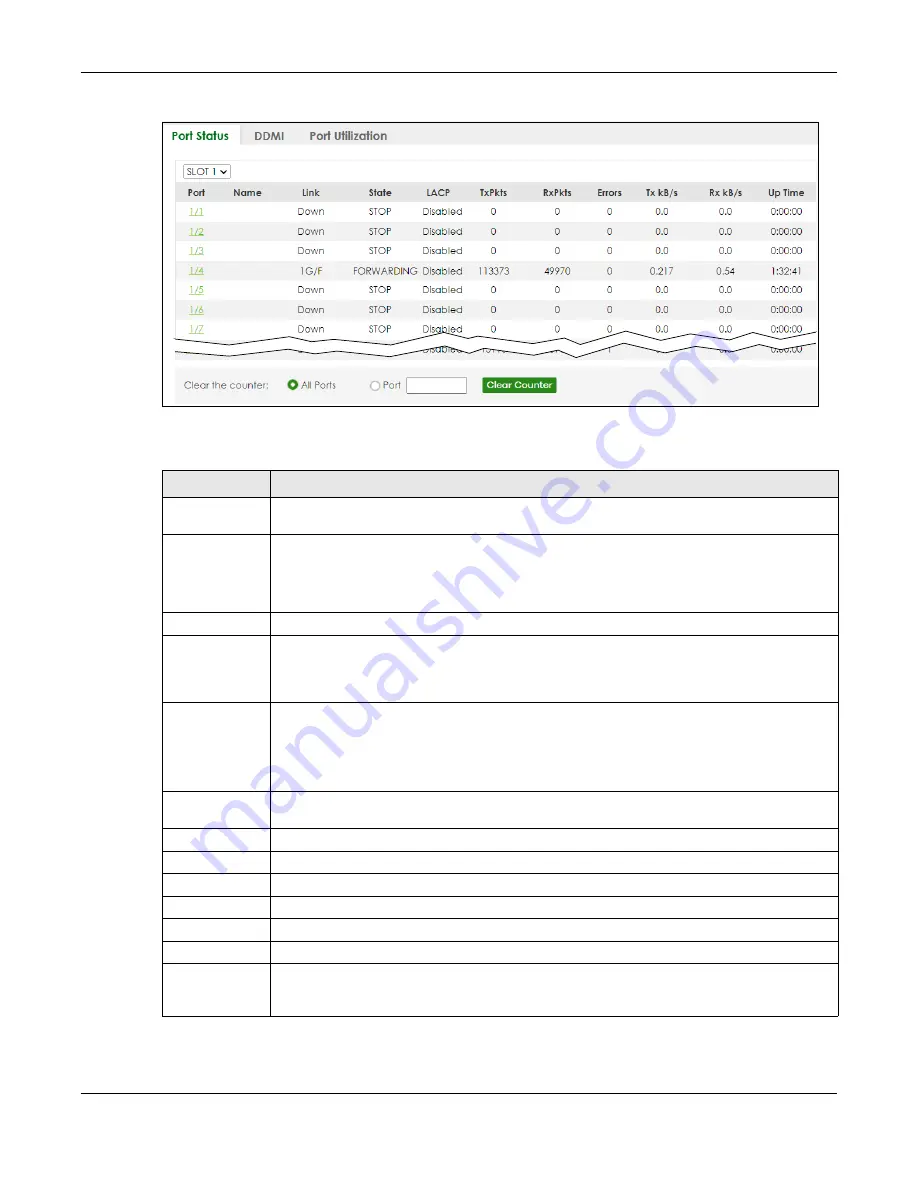
Chapter 15 Path MTU Table
XS3800-28 User’s Guide
128
Figure 81
MONITOR > Port Status (Stacking Mode)
The following table describes the labels in this screen.
Table 30 MONITOR > Port Status
LABEL
DESCRIPTION
SLOT
This field appears only in Stacking mode. Click the drop-down list to choose the slot number of
the Switch in a stack.
Port
This identifies the Ethernet port. In Stacking mode, the first number represents the slot ID and the
second is the port number. Please note that the default stacking ports (the last four ports of your
Switch) cannot be configured. They are reserved for stacking only.
Click a port number to display the
Port Details
screen.
Name
This is the name you assigned to this port in the
PORT
>
Port Setup
screen.
Link
This field displays the speed (either
100M
for 100 Mbps,
1G
for 1 Gbps,
2.5G
for 2.5 Gbps,
5G
for 5
Gbps, or
10G
for 10 Gbps) and the duplex (
F
for full duplex or
H
for half). It also shows the cable
type (
Copper
or
Fiber
) for the combo ports. This field displays
Down
if the port is not connected
to any device.
State
If STP (Spanning Tree Protocol) is enabled, this field displays the STP state of the port.
If STP is disabled, this field displays
FORWARDING
if the link is up, otherwise, it displays
STOP
.
When LACP (Link Aggregation Control Protocol) and STP are in blocking state, it displays
BLOCKING
.
LACP
This fields displays whether LACP (Link Aggregation Control Protocol) has been enabled on the
port.
TxPkts
This field shows the number of transmitted frames on this port.
RxPkts
This field shows the number of received frames on this port.
Errors
This field shows the number of received errors on this port.
Tx kB/s
This field shows the number of kilobytes per second transmitted on this port.
Rx kB/s
This field shows the number of kilobytes per second received on this port.
Up Time
This field shows the total amount of time in hours, minutes and seconds the port has been up.
Clear the
counter
Select
Port
, enter a port number and then click
Clear Counter
to erase the recorded statistical
information for that port, or select
ALL Ports
to clear statistics for all ports. In Stacking mode,
selecting
ALL Ports
clears statistics for all ports on this slot.
Summary of Contents for XS3800-28
Page 29: ...29 PART I User s Guide...
Page 54: ...54 PART II Technical Reference...
Page 88: ...Chapter 4 Web Configurator XS3800 28 User s Guide 88 Figure 51 Online Web Help...
Page 148: ...Chapter 20 Cloud Management XS3800 28 User s Guide 148 Figure 94 SYSTEM Cloud Management...
Page 263: ...Chapter 36 OAM XS3800 28 User s Guide 263 Figure 182 PORT OAM OAM Status OAM Details...
Page 540: ...Chapter 72 VRRP XS3800 28 User s Guide 540 Figure 434 VRRP Example 2 VRRP Status on Switch B...
Page 581: ...Chapter 77 Policy Rule XS3800 28 User s Guide 581 Figure 456 Policy Example...






























