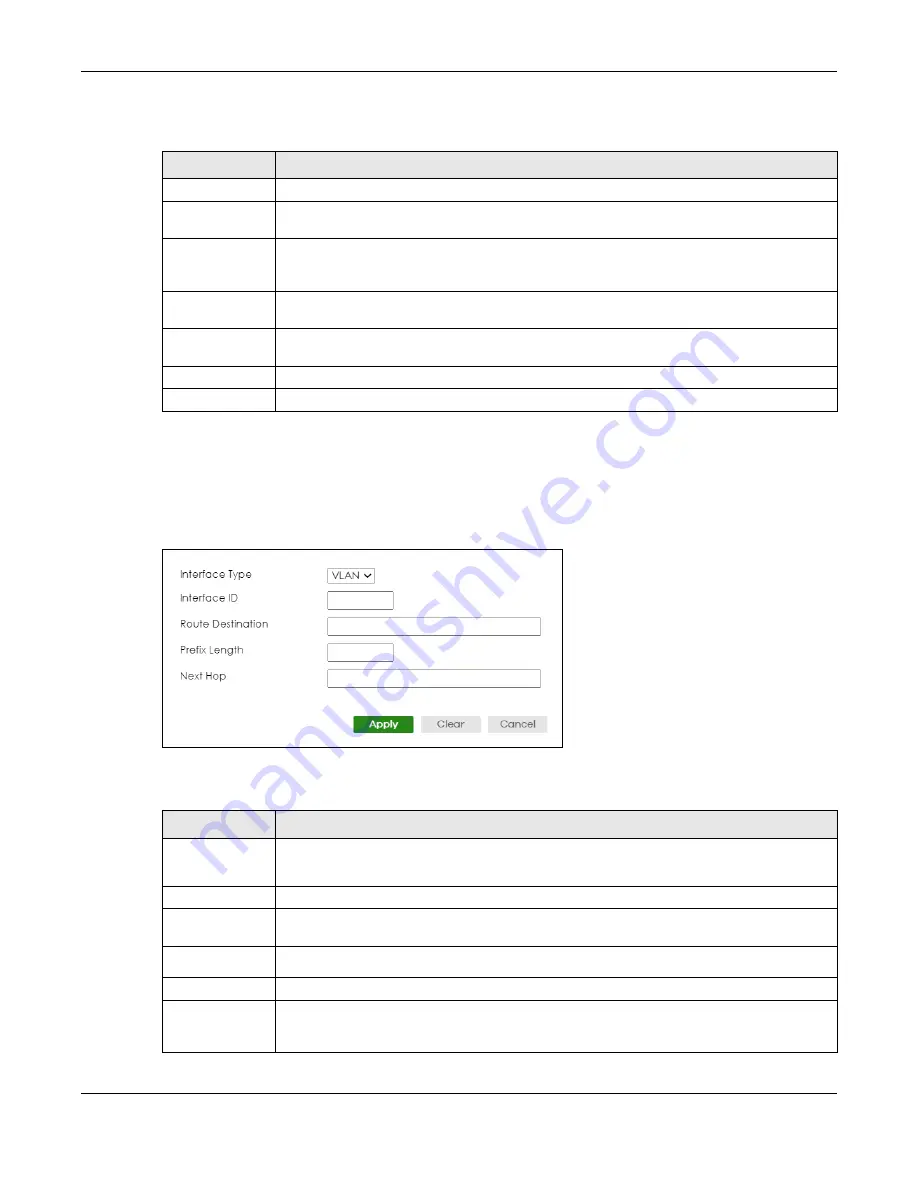
Chapter 71 Static Route
XS3800-28 User’s Guide
529
The following table describes the related labels you use to create a static route.
71.3.1 Add/Edit IPv6 Static Route
Click
Add/Edit
, or select an entry and click
Add/Edit
in the
NETWORKING
>
Static Routing
>
IPv6 Static
Route
to display this screen.
Figure 419
NETWORKING > Static Routing > IPv6 Static Route > Add/Edit
The following table describes the related labels you use to create a static route.
Table 284 NETWORKING > Static Routing > IPv6 Static Route
LABEL
DESCRIPTION
Index
This field displays the index number of the route.
Interface
This field displays the descriptive name of the interface that is used to forward the packets to
the destination.
Route
Destination /
Prefix Length
This field displays the IPv6 subnet prefix and prefix length of the final destination.
Next Hop
This field displays the IPv6 address of the gateway that helps forward the packet to the
destination.
Select an entry’s check box to select a specific entry. Otherwise, select the check box in the
table heading row to select all entries.
Add/Edit
Click
Add/Edit
to add a new entry or edit a selected one.
Delete
Click
Delete
to remove the selected entries.
Table 285 NETWORKING > Static Routing > IPv6 Static Route > Add/Edit
LABEL
DESCRIPTION
Interface Type
Select the type of the IPv6 interface through which the IPv6 packets are forwarded.
The Switch supports only the VLAN interface type at the time of writing.
Interface ID
Enter the ID number of the IPv6 interface through which the IPv6 packets are forwarded.
Route
Destination
Enter the IPv6 address of the final destination.
Prefix Length
Enter the prefix length number of up to 64 for this destination.
Next Hop
Enter the IPv6 address of the next-hop router.
Apply
Click
Apply
to save your changes to the Switch’s run-time memory. The Switch loses these
changes if it is turned off or loses power, so use the
Save
link on the top navigation panel to
save your changes to the non-volatile memory when you are done configuring.
Summary of Contents for XS3800-28
Page 29: ...29 PART I User s Guide...
Page 54: ...54 PART II Technical Reference...
Page 88: ...Chapter 4 Web Configurator XS3800 28 User s Guide 88 Figure 51 Online Web Help...
Page 148: ...Chapter 20 Cloud Management XS3800 28 User s Guide 148 Figure 94 SYSTEM Cloud Management...
Page 263: ...Chapter 36 OAM XS3800 28 User s Guide 263 Figure 182 PORT OAM OAM Status OAM Details...
Page 540: ...Chapter 72 VRRP XS3800 28 User s Guide 540 Figure 434 VRRP Example 2 VRRP Status on Switch B...
Page 581: ...Chapter 77 Policy Rule XS3800 28 User s Guide 581 Figure 456 Policy Example...






























