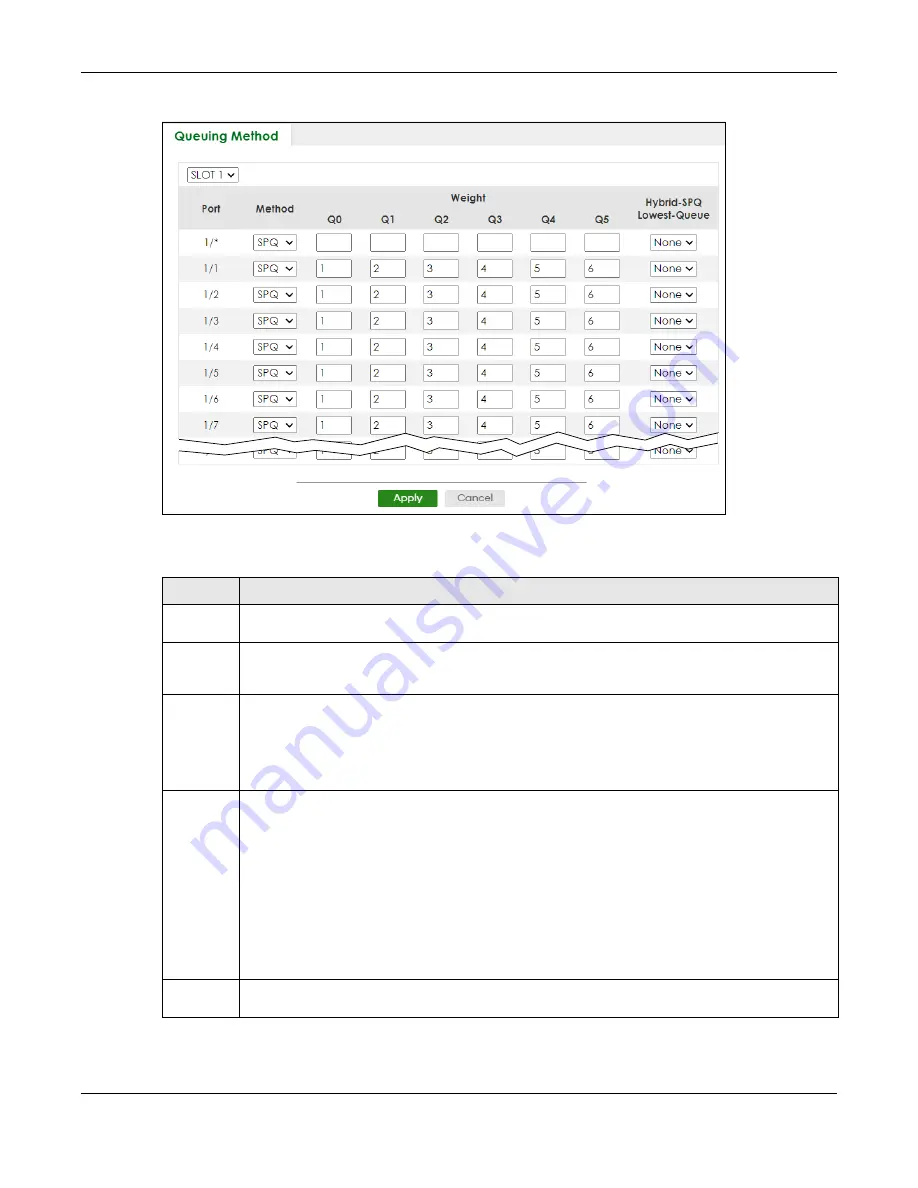
Chapter 50 Queuing Method
XS3800-28 User’s Guide
364
Figure 271
SWITCHING > QoS > Queuing Method (Stacking Mode)
The following table describes the labels in this screen.
Table 174 SWITCHING > QoS > Queuing Method
LABEL
DESCRIPTION
SLOT
This field appears only in Stacking mode. Click the drop-down list to choose the slot number of the
Switch in a stack.
Port
This field displays the port number. In Stacking mode, the first number represents the slot ID and the
second is the port number. Please note that the default stacking ports (the last four ports of your
Switch) cannot be configured. They are reserved for stacking only.
*
Settings in this row apply to all ports.
Use this row only if you want to make some settings the same for all ports. Use this row first to set the
common settings and then make adjustments on a port-by-port basis.
Note: Changes in this row are copied to all the ports as soon as you make them.
Method
Select
SPQ
(Strictly Priority Queuing),
WFQ
(Weighted Fair Queuing) or
WRR
(Weighted Round Robin).
Strictly Priority Queuing services queues based on priority only. When the highest priority queue
empties, traffic on the next highest-priority queue begins. Q7 has the highest priority and Q0 the
lowest.
Weighted Fair Queuing is used to guarantee each queue's minimum bandwidth based on their
bandwidth portion (weight) (the number you configure in the
Weight
field). Queues with larger
weights get more guaranteed bandwidth than queues with smaller weights.
Weighted Round Robin Scheduling services queues on a rotating basis based on their queue weight
(the number you configure in the queue
Weight
field). Queues with larger weights get more service
than queues with smaller weights.
Weight
When you select
WFQ
or
WRR
, enter the queue weight here. Bandwidth is divided across the different
traffic queues according to their weights.
Summary of Contents for XS3800-28
Page 29: ...29 PART I User s Guide...
Page 54: ...54 PART II Technical Reference...
Page 88: ...Chapter 4 Web Configurator XS3800 28 User s Guide 88 Figure 51 Online Web Help...
Page 148: ...Chapter 20 Cloud Management XS3800 28 User s Guide 148 Figure 94 SYSTEM Cloud Management...
Page 263: ...Chapter 36 OAM XS3800 28 User s Guide 263 Figure 182 PORT OAM OAM Status OAM Details...
Page 540: ...Chapter 72 VRRP XS3800 28 User s Guide 540 Figure 434 VRRP Example 2 VRRP Status on Switch B...
Page 581: ...Chapter 77 Policy Rule XS3800 28 User s Guide 581 Figure 456 Policy Example...






























