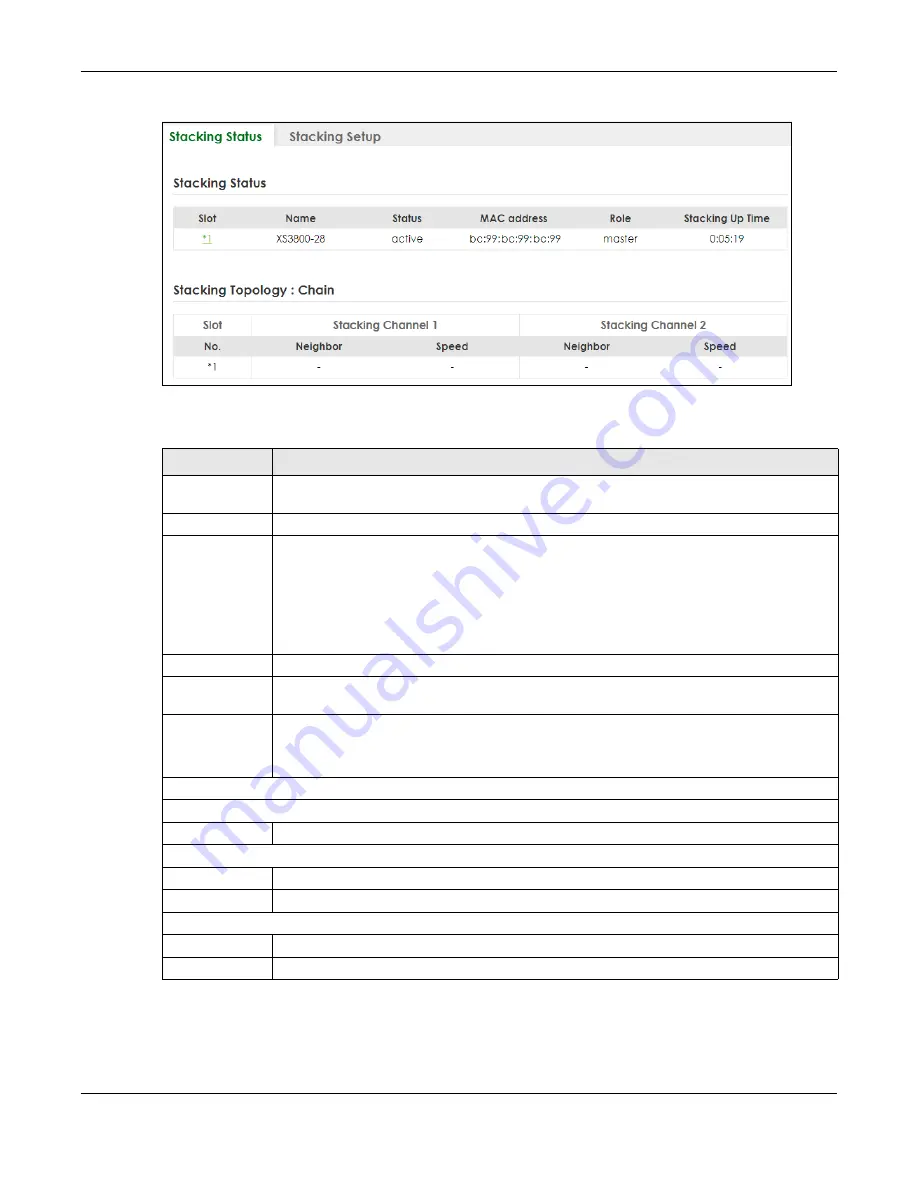
Chapter 27 Stacking
XS3800-28 User’s Guide
201
Figure 136
SYSTEM > Stacking > Stacking Status
The following table describes the labels in this screen.
Table 82 SYSTEM > Stacking > Stacking Status
LABEL
DESCRIPTION
Slot
‘Slot’ refers to a Switch in the ‘virtual chassis’ stack. This field displays the slot ID of the stacked
Switch. You can click the ID number to go to the
Stacking Status Details
screen.
Name
This field displays the model name of the stacked Switch
.
Status
This field displays whether the stacked Switch is
active
or
inactive
in a stack system.
Init
means the slot ID is being initialized by the master Switch.
active*
means the Switch is in the stack, but some items failed to initiate. See the system logs for
details. If the Switch is not a master, disconnect and reconnect the stacking port and wait.
Restart the Switch if it still displays
active*
. If the Switch is a master, restart it or choose another
master.
MAC address
This field displays the MAC address of the stacked Switch
.
Role
This field displays whether the Switch is a master, backup or linecard. There’s only one master
and one backup Switch in the stacking mode; all others are linecard Switches.
Stacking Up
Time
This field displays the time that the active Switch has been running in a stack.
The master Switch records the time when a Switch in Stacking mode joins the stacking system.
Time count will restart when master Switch changes.
Stacking Topology: Ring/Chain
Slot
No.
This field displays the slot ID number of the stacked Switch.
Stacking Channel1
Neighbor
This field displays the neighbor Switch that is connected using slot channel 1 of the Switch.
Speed
This field displays the Ethernet speed of stacking channel 1 of the Switch.
Stacking Channel2
Neighbor
This field displays the neighbor Switch that is connected to slot channel 2 of the Switch.
Speed
This field displays the Ethernet speed of stacking channel 2 of the Switch.
Summary of Contents for XS3800-28
Page 29: ...29 PART I User s Guide...
Page 54: ...54 PART II Technical Reference...
Page 88: ...Chapter 4 Web Configurator XS3800 28 User s Guide 88 Figure 51 Online Web Help...
Page 148: ...Chapter 20 Cloud Management XS3800 28 User s Guide 148 Figure 94 SYSTEM Cloud Management...
Page 263: ...Chapter 36 OAM XS3800 28 User s Guide 263 Figure 182 PORT OAM OAM Status OAM Details...
Page 540: ...Chapter 72 VRRP XS3800 28 User s Guide 540 Figure 434 VRRP Example 2 VRRP Status on Switch B...
Page 581: ...Chapter 77 Policy Rule XS3800 28 User s Guide 581 Figure 456 Policy Example...






























