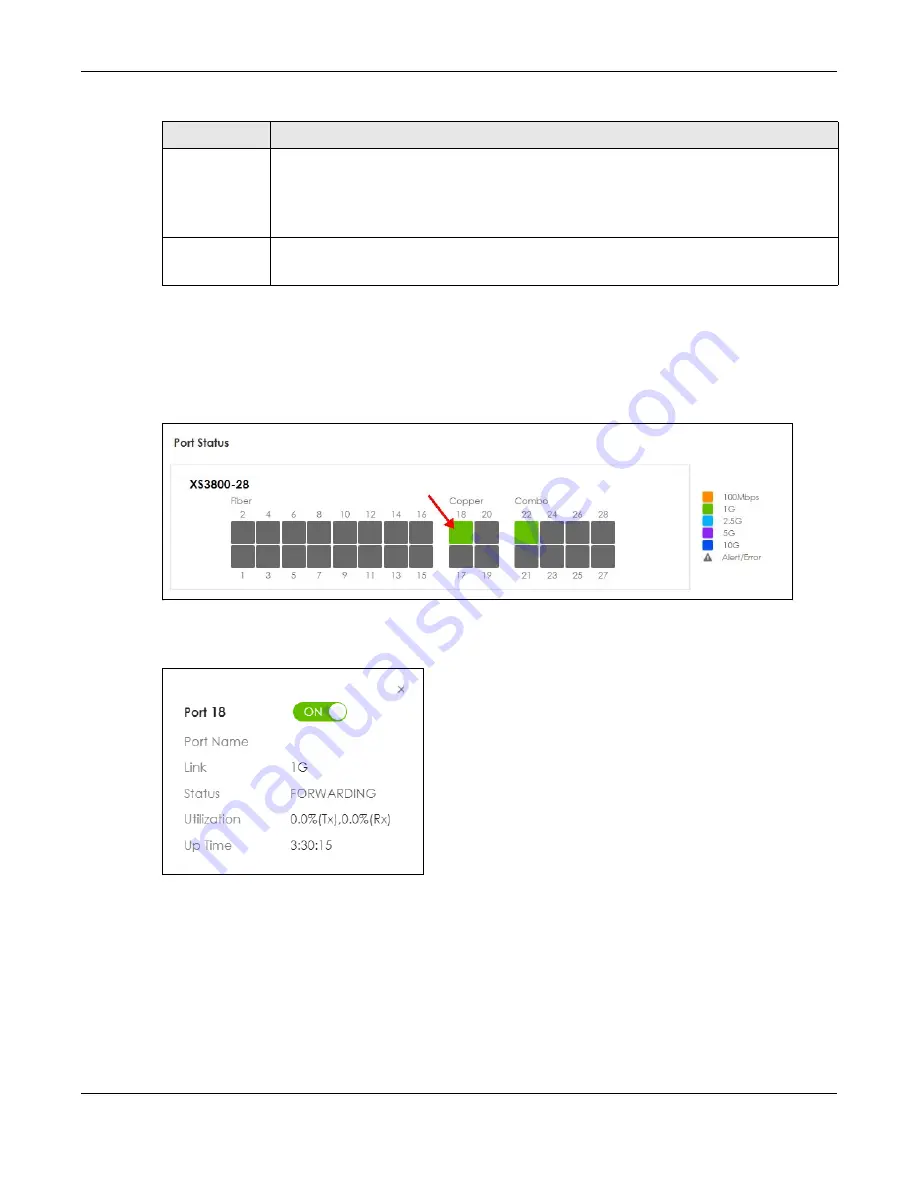
Chapter 7 DASHBOARD
XS3800-28 User’s Guide
109
7.2.1 Port Status
The
Port Status
section provides visualized port status for monitoring. Each port displays a status color
determined by the their link speed.
Figure 65
Port Status
Click on a port to display a port’s status pane.
Figure 66
Port details Pane
The port details pane displays status information such as link speed and port utilization and has an ON/
OFF switch button. Click the switch button to enable/disable the port.
7.2.2 Quick Links to Use
The quick links in the
Quick Link
section provide shortcuts to specific configuration screens. You can use
the quick links to directly access the screens that you would frequently use. You can also decide which
quick links to be put on the
DASHBOARD
screen using the
Edit
button.
Fan
Each fan of the Switch has a sensor that is capable of detecting and reporting if the fan speed
falls below the threshold.
This displays the Switch’s overall fan speed status.
Click to go to the
MONITOR
>
System Information
screen to check the detailed information.
Quick Link
This section provides shortcut links to specific configuration screens.
Click the edit button to choose the quick links to show.
Table 22 DASHBOARD (continued)
LABEL
DESCRIPTION
Summary of Contents for XS3800-28
Page 29: ...29 PART I User s Guide...
Page 54: ...54 PART II Technical Reference...
Page 88: ...Chapter 4 Web Configurator XS3800 28 User s Guide 88 Figure 51 Online Web Help...
Page 148: ...Chapter 20 Cloud Management XS3800 28 User s Guide 148 Figure 94 SYSTEM Cloud Management...
Page 263: ...Chapter 36 OAM XS3800 28 User s Guide 263 Figure 182 PORT OAM OAM Status OAM Details...
Page 540: ...Chapter 72 VRRP XS3800 28 User s Guide 540 Figure 434 VRRP Example 2 VRRP Status on Switch B...
Page 581: ...Chapter 77 Policy Rule XS3800 28 User s Guide 581 Figure 456 Policy Example...






























