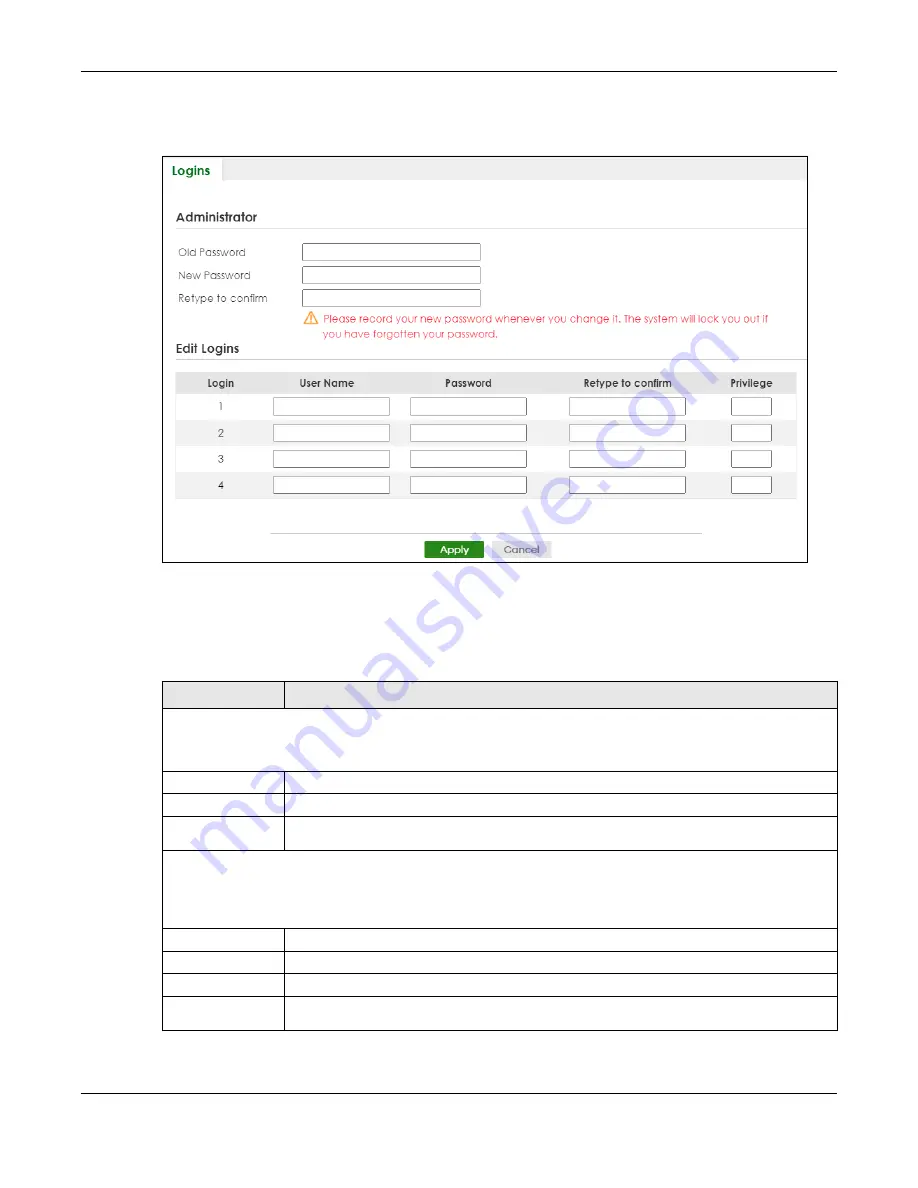
Chapter 88 Networked AV Mode
XS3800-28 User’s Guide
703
Click
SYSTEM
>
Logins
to view the screen as shown.
Figure 561
SYSTEM > Logins
Note: The input string in any field of this screen should not contain [ ? ], [ | ], [ ' ], [ " ] or [ , ].
In the
Password
fields, [ space ] is also not allowed.
The following table describes the labels in this screen.
Table 376 SYSTEM > Logins
LABEL
DESCRIPTION
Administrator
This is the default administrator account with the “admin” user name. You cannot change the default administrator
user name.
Old Password
Enter the existing system password (
1234
is the default password when shipped).
New Password
Enter your new system password.
Retype to
confirm
Re-enter your new system password for confirmation.
Edit Logins
You may configure passwords for up to four users. These users can have read-only or read/write access. You can
give users higher privileges through the Web Configurator or the CLI. For more information on assigning privileges
through the CLI see the Ethernet Switch CLI Reference Guide.
Login
This is the index of an user account.
User Name
Set a user name (up to 32 printable ASCII characters
except [ ? ], [ | ], [ ' ], [ " ], or [ , ]).
Password
Enter your new system password.
Retype to
confirm
Retype your new system password for confirmation.
Summary of Contents for XS3800-28
Page 29: ...29 PART I User s Guide...
Page 54: ...54 PART II Technical Reference...
Page 88: ...Chapter 4 Web Configurator XS3800 28 User s Guide 88 Figure 51 Online Web Help...
Page 148: ...Chapter 20 Cloud Management XS3800 28 User s Guide 148 Figure 94 SYSTEM Cloud Management...
Page 263: ...Chapter 36 OAM XS3800 28 User s Guide 263 Figure 182 PORT OAM OAM Status OAM Details...
Page 540: ...Chapter 72 VRRP XS3800 28 User s Guide 540 Figure 434 VRRP Example 2 VRRP Status on Switch B...
Page 581: ...Chapter 77 Policy Rule XS3800 28 User s Guide 581 Figure 456 Policy Example...






























