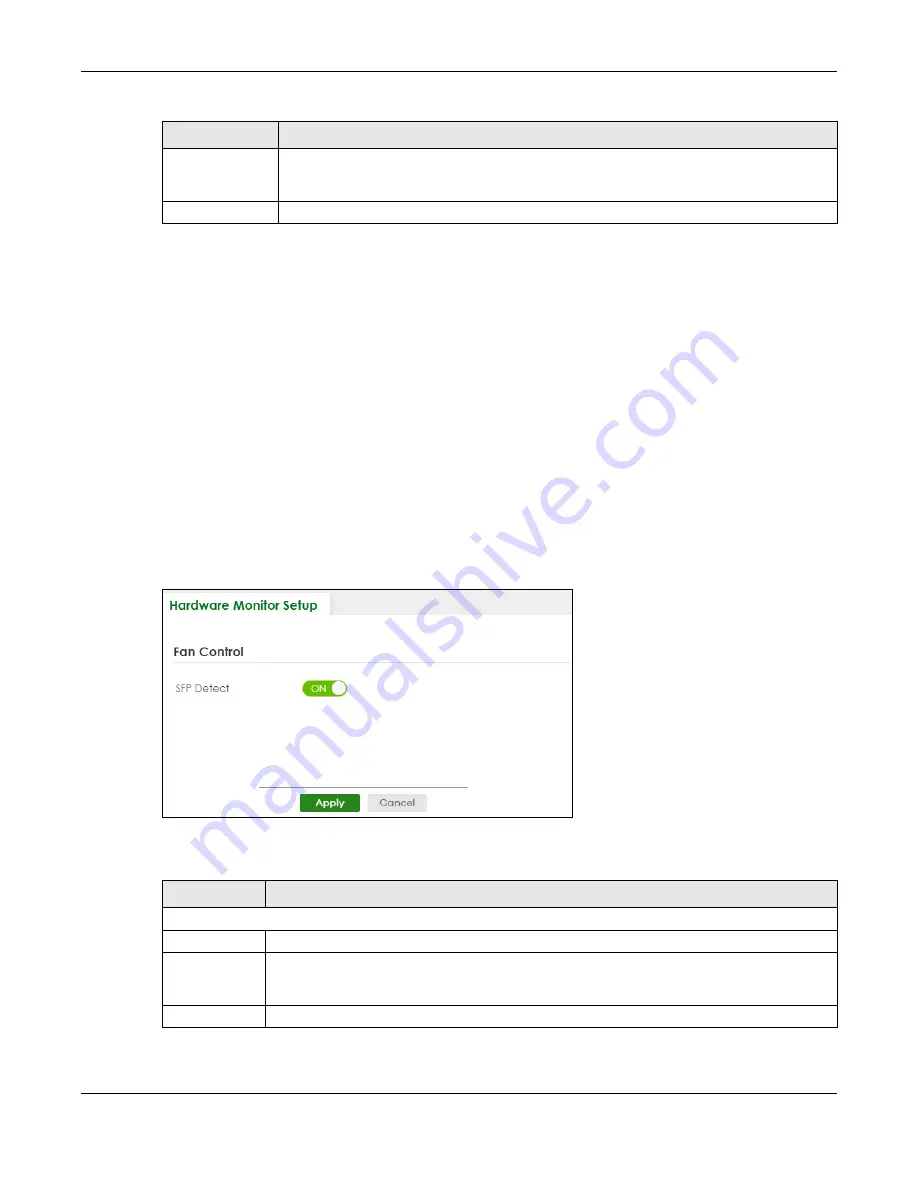
Chapter 21 General Setup
XS3800-28 User’s Guide
153
21.2 Hardware Monitor Setup
This section introduces
Fan Control
for the temperature of the SFP transceiver inserted in the Switch.
When the SFP transceiver temperature exceeds the temperature threshold (see your transceiver
documentation), the Switch automatically turns on the fans with maximum fan speed to cool down the
system.
The fans do not automatically turn off after the SFP transceiver temperature returns below threshold. To
turn off the fans, you have to temporarily disable
SFP Detect
or reboot the Switch.
Click
SYSTEM
>
Hardware Monitor Setup
to display the screen as shown below.
Note: The
SFP Detect
feature only functions if at least one of your SFP transceiver(s) support
DDMI (Digital Diagnostic Monitoring Interface). See the transceiver documentation.
Figure 96
SYSTEM > Hardware Monitor Setup
The following table describes the labels in this screen.
Apply
Click
Apply
to save your changes to the Switch’s run-time memory. The Switch loses these
changes if it is turned off or loses power, so use the
Save
link on the top navigation panel to
save your changes to the non-volatile memory when you are done configuring.
Cancel
Click
Cancel
to begin configuring this screen afresh.
Table 40 SYSTEM > General Setup (continued)
LABEL
DESCRIPTION
Table 41 SYSTEM > Hardware Monitor Setup
LABEL
DESCRIPTION
Fan Control
SFP Detect
Enable the switch button to enable
SFP Detect
on the Switch.
Apply
Click
Apply
to save your changes to the Switch’s run-time memory. The Switch loses these
changes if it is turned off or loses power, so use the
Save
link on the top navigation panel to save
your changes to the non-volatile memory when you are done configuring.
Cancel
Click
Cancel
to begin configuring this screen afresh.
Summary of Contents for XS3800-28
Page 29: ...29 PART I User s Guide...
Page 54: ...54 PART II Technical Reference...
Page 88: ...Chapter 4 Web Configurator XS3800 28 User s Guide 88 Figure 51 Online Web Help...
Page 148: ...Chapter 20 Cloud Management XS3800 28 User s Guide 148 Figure 94 SYSTEM Cloud Management...
Page 263: ...Chapter 36 OAM XS3800 28 User s Guide 263 Figure 182 PORT OAM OAM Status OAM Details...
Page 540: ...Chapter 72 VRRP XS3800 28 User s Guide 540 Figure 434 VRRP Example 2 VRRP Status on Switch B...
Page 581: ...Chapter 77 Policy Rule XS3800 28 User s Guide 581 Figure 456 Policy Example...






























