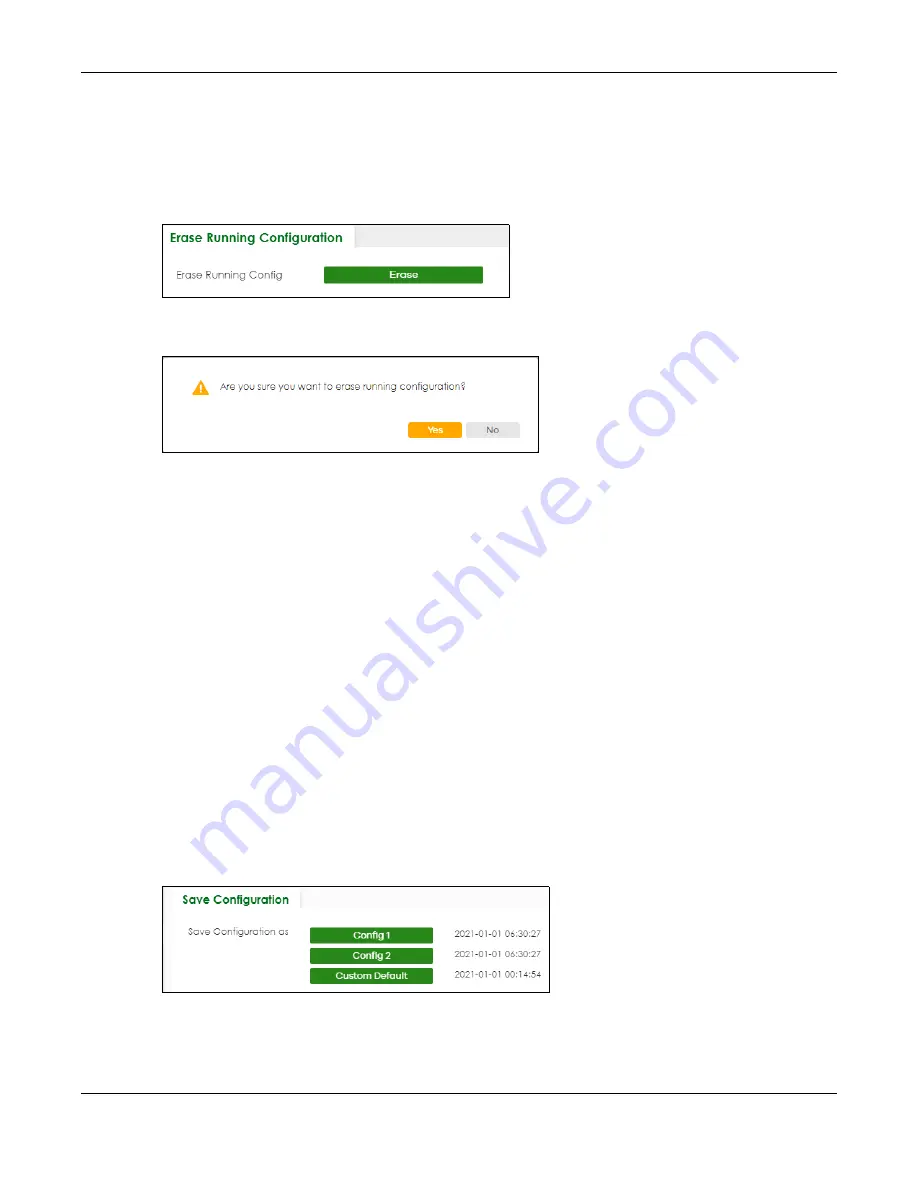
Chapter 87 MAINTENANCE
XS3800-28 User’s Guide
676
To access this screen, click
MAINTENANCE
>
Configuration
>
Erase Running
Configuration
in the
navigation panel.
1
In the
Erase Running Configuration
screen, click the
Erase
button to clear all Switch configuration
information you configured and return to the Zyxel default configuration settings.
Figure 538
MAINTENANCE > Configuration > Erase Running Configuration
2
Click
YES
to remove the running configuration on the Switch.
Figure 539
Erase Running Configuration: Confirmation
3
In the Web Configurator, click the
Save
button in the top of the screen to make the changes take
effect. If you want to access the Switch Web Configurator again, you may need to change the IP
address of your computer to be in the same subnet as that of the default Switch IP address (192.168.1.1
or DHCP-assigned IP).
87.12 Save Configuration
To access this screen, click
MAINTENANCE
>
Configuration
>
Save
Configuration
in the navigation panel.
Click
Config 1
to save the current configuration settings permanently to
Configuration 1
on the Switch.
These configurations are set up according to your network environment.
Click
Config 2
to save the current configuration settings permanently to
Configuration 2
on the Switch.
These configurations are set up according to your network environment.
Click
Custom Default
to save the current configuration settings permanently to a customized default file
on the Switch. If configuration changes cause the Switch to behave abnormally, click
Custom Default
(in the
MAINTENANCE
>
Reboot System
screen) to have the Switch automatically reboot and restore the
saved
Custom Default
configuration file.
Figure 540
MAINTENANCE > Configuration > Save Configuration
Note: If a customized default file was not saved, clicking
Custom Default
in the
MAINTENANCE
>
Reboot System
screen loads the factory default configuration on the Switch.
Summary of Contents for XS3800-28
Page 29: ...29 PART I User s Guide...
Page 54: ...54 PART II Technical Reference...
Page 88: ...Chapter 4 Web Configurator XS3800 28 User s Guide 88 Figure 51 Online Web Help...
Page 148: ...Chapter 20 Cloud Management XS3800 28 User s Guide 148 Figure 94 SYSTEM Cloud Management...
Page 263: ...Chapter 36 OAM XS3800 28 User s Guide 263 Figure 182 PORT OAM OAM Status OAM Details...
Page 540: ...Chapter 72 VRRP XS3800 28 User s Guide 540 Figure 434 VRRP Example 2 VRRP Status on Switch B...
Page 581: ...Chapter 77 Policy Rule XS3800 28 User s Guide 581 Figure 456 Policy Example...






























