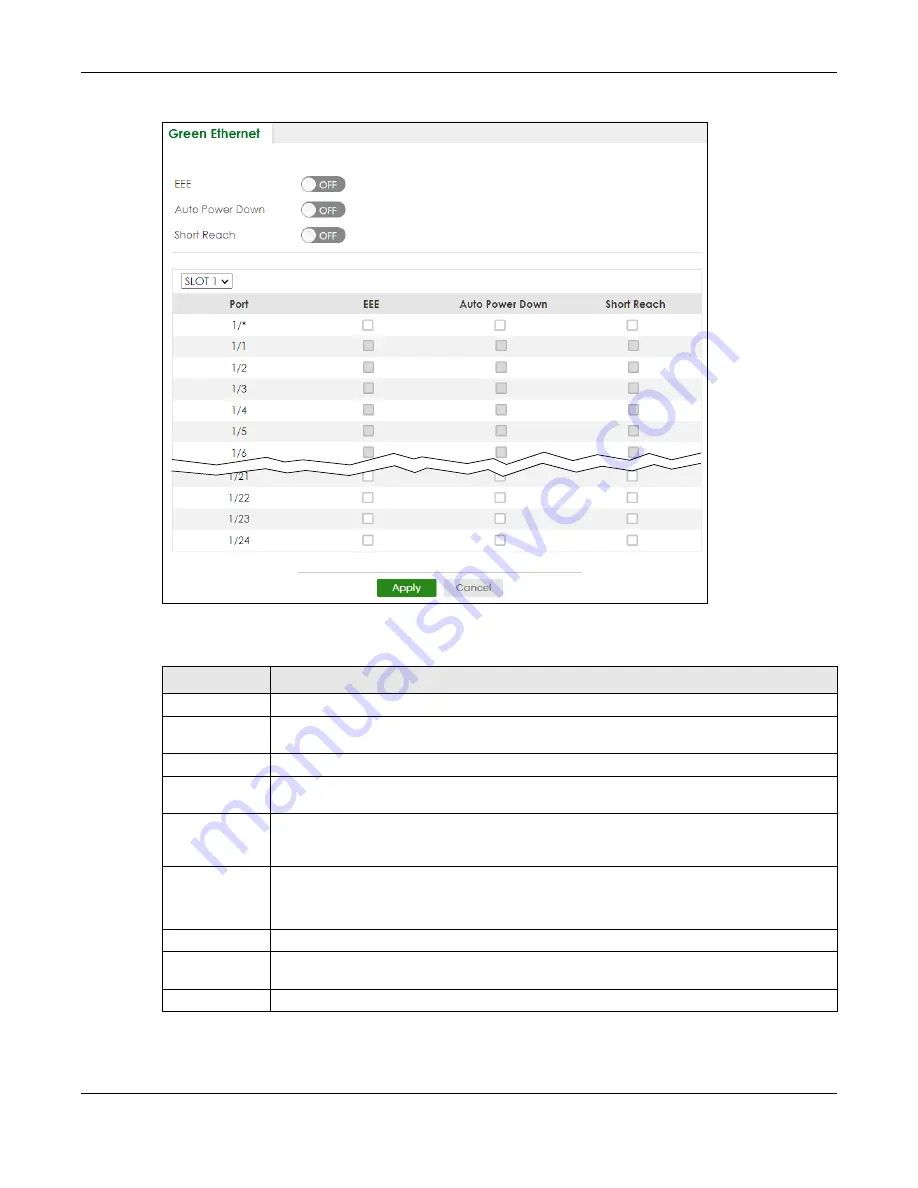
Chapter 33 Green Ethernet
XS3800-28 User’s Guide
222
Figure 150
PORT > Green Ethernet (Stacking Mode)
The following table describes the labels in this screen.
Table 94 PORT > Green Ethernet
LABEL
DESCRIPTION
EEE
Enable the switch button to activate Energy Efficient Ethernet globally.
Auto Power
Down
Enable the switch button to activate Auto Power Down globally.
Short Reach
Enable the switch button to activate Short Reach globally.
SLOT
This field appears only in Stacking mode. Click the drop-down list to choose the slot number of
the Switch in a stack.
Port
This field displays the port number. In Stacking mode, the first number represents the slot ID and
the second is the port number. Please note that the default stacking ports (the last four ports of
your Switch) cannot be configured. They are reserved for stacking only.
*
Use this row to make the setting the same for all ports. Use this row first and then make
adjustments to each port if necessary.
Changes in this row are copied to all the ports as soon as you make them.
EEE
Select this to activate Energy Efficient Ethernet on this port.
Auto Power
Down
Select this to activate Auto Power Down on this port.
Short Reach
Select this to activate Short Reach on this port.
Summary of Contents for XS3800-28
Page 29: ...29 PART I User s Guide...
Page 54: ...54 PART II Technical Reference...
Page 88: ...Chapter 4 Web Configurator XS3800 28 User s Guide 88 Figure 51 Online Web Help...
Page 148: ...Chapter 20 Cloud Management XS3800 28 User s Guide 148 Figure 94 SYSTEM Cloud Management...
Page 263: ...Chapter 36 OAM XS3800 28 User s Guide 263 Figure 182 PORT OAM OAM Status OAM Details...
Page 540: ...Chapter 72 VRRP XS3800 28 User s Guide 540 Figure 434 VRRP Example 2 VRRP Status on Switch B...
Page 581: ...Chapter 77 Policy Rule XS3800 28 User s Guide 581 Figure 456 Policy Example...






























