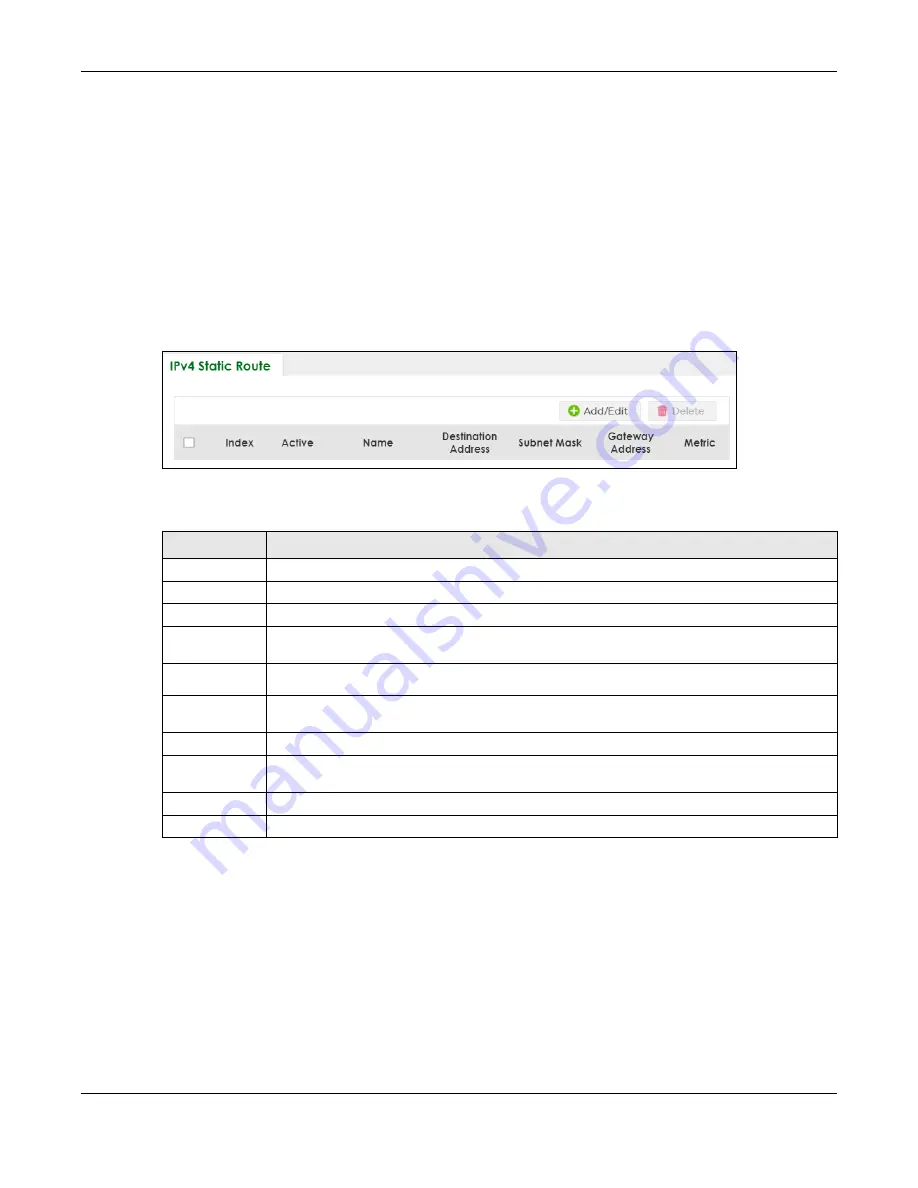
Chapter 71 Static Route
XS3800-28 User’s Guide
527
71.2 IPv4 Static Route
Click
NETWORKING
>
Static Routing
>
IPv4 Static Route
to display the screen as shown.
Note: You can create more than one static route link with the same destination. Only one
valid route link with the lowest metric will be set as the primary active link. If both links
are reachable and the metrics are the same, the Switch will choose the one that has a
lower IP address to be the primary link.
Note: If you enable
Route Failover
in the
NETWORKING
>
Router Setup
screen, a valid
secondary link will be automatically set to active when the primary link goes DOWN.
Figure 416
NETWORKING > Static Routing > IPv4 Static Route
The following table describes the related labels you use to create a static route.
71.2.1 Add/Edit IPv4 Static Route
Click
Add/Edit
, or select an entry and click
Add/Edit
in the
NETWORKING
>
Static Routing
>
IPv4 Static
Route
screen to display this screen.
Table 282 NETWORKING > Static Routing > IPv4 Static Route
LABEL
DESCRIPTION
Index
This field displays the index number of the route.
Active
This field displays whether the static route is activated or not.
Name
This field displays the descriptive name for this route. This is for identification purposes only.
Destination
Address
This field displays the IP network address of the final destination.
Subnet Mask
This field displays the subnet mask for this destination.
Gateway
Address
This field displays the IP address of the gateway. The gateway is an immediate neighbor of your
Switch that will forward the packet to the destination.
Metric
This field displays the cost of transmission for routing purposes.
Select an entry’s check box to select a specific entry. Otherwise, select the check box in the
table heading row to select all entries.
Add/Edit
Click
Add/Edit
to add a new entry or edit a selected one.
Delete
Click
Delete
to remove the selected entries.
Summary of Contents for XS3800-28
Page 29: ...29 PART I User s Guide...
Page 54: ...54 PART II Technical Reference...
Page 88: ...Chapter 4 Web Configurator XS3800 28 User s Guide 88 Figure 51 Online Web Help...
Page 148: ...Chapter 20 Cloud Management XS3800 28 User s Guide 148 Figure 94 SYSTEM Cloud Management...
Page 263: ...Chapter 36 OAM XS3800 28 User s Guide 263 Figure 182 PORT OAM OAM Status OAM Details...
Page 540: ...Chapter 72 VRRP XS3800 28 User s Guide 540 Figure 434 VRRP Example 2 VRRP Status on Switch B...
Page 581: ...Chapter 77 Policy Rule XS3800 28 User s Guide 581 Figure 456 Policy Example...






























