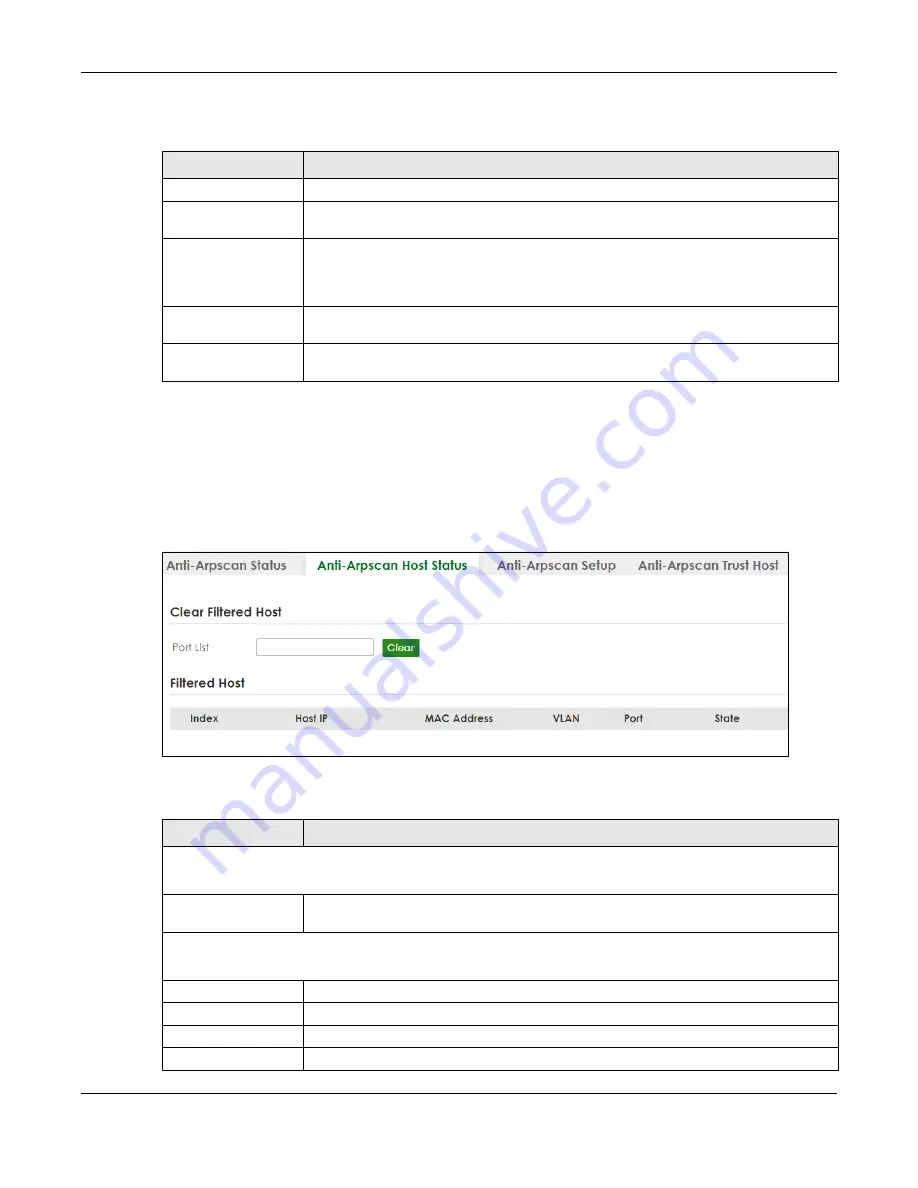
Chapter 78 Anti-Arpscan
XS3800-28 User’s Guide
584
The following table describes the fields in this screen.
78.3 Anti-Arpscan Host Status
Use this screen to view blocked hosts and unblock ones connected to certain ports. To open this screen,
click
SECURITY
>
Anti-Arpscan
>
Anti-Arpscan Host Status
.
Figure 459
SECURITY > Anti-Arpscan > Anti-Arpscan Host Status
The following table describes the fields in the above screen.
Table 311 SECURITY > Anti-Arpscan > Anti-Arpscan Status
LABEL
DESCRIPTION
Anti-Arpscan is....
This shows whether
Anti-arpscan
is enabled or disabled on the Switch.
SLOT
This field appears only in Stacking mode. Click the drop-down list to choose the slot
number of the Switch in a stack.
Port
This field displays the port number of the Switch. In Stacking mode, the first number
represents the slot ID and the second is the port number. Please note that the default
stacking ports (the last four ports of your Switch) cannot be configured. They are reserved
for stacking only.
Trusted
This field displays whether the port is trusted or untrusted.
Anti-arpscan
is not performed on
a trusted port.
State
This field displays whether the port can forward traffic normally (
Forwarding
) or is disabled
(
Err-Disable
).
Table 312 SECURITY > Anti-Arpscan > Anti-Arpscan Host Status
LABEL
DESCRIPTION
Clear Filtered host
A filtered host is a blocked IP address.
Port List
Enter a port number or a series of port numbers separated by commas and spaces, and
then click
Clear
to unblock all hosts connected to these ports.
Filtered host
This table lists information on blocked hosts.
Index
This displays the index number of an IP address (a host) that has been blocked.
Host IP
This displays the IP address of the blocked host.
MAC Address
This displays the MAC address of the blocked host.
VLAN
This displays the VLAN ID that shows which VLAN the blocked host is in.
Summary of Contents for XS3800-28
Page 29: ...29 PART I User s Guide...
Page 54: ...54 PART II Technical Reference...
Page 88: ...Chapter 4 Web Configurator XS3800 28 User s Guide 88 Figure 51 Online Web Help...
Page 148: ...Chapter 20 Cloud Management XS3800 28 User s Guide 148 Figure 94 SYSTEM Cloud Management...
Page 263: ...Chapter 36 OAM XS3800 28 User s Guide 263 Figure 182 PORT OAM OAM Status OAM Details...
Page 540: ...Chapter 72 VRRP XS3800 28 User s Guide 540 Figure 434 VRRP Example 2 VRRP Status on Switch B...
Page 581: ...Chapter 77 Policy Rule XS3800 28 User s Guide 581 Figure 456 Policy Example...






























