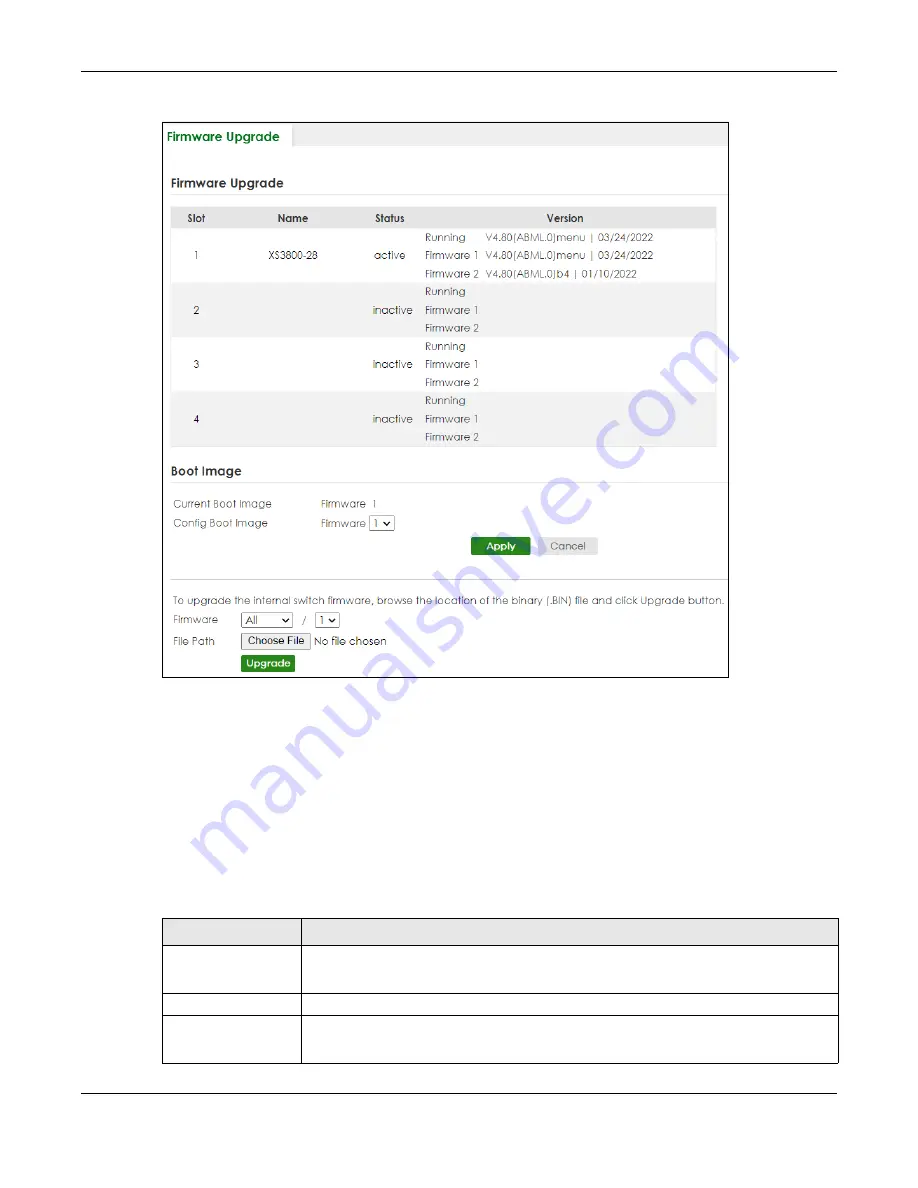
Chapter 87 MAINTENANCE
XS3800-28 User’s Guide
685
Figure 546
MAINTENANCE > Firmware Upgrade (Stacking Mode)
The top of the screen shows which firmware version is currently
Running
on the Switch. Click
Choose File
or
Browse
to locate the firmware file you wish to upload to the Switch in the
File Path
field. Click
Upgrade
to load the new firmware. The Switch does not apply the uploaded firmware immediately. Firmware
upgrades are only applied after you reboot the Switch using the uploaded firmware.
Click the
Config Boot Image
drop-down list box to select the boot image (
Firmware1
or
Firmware2
) you
want the Switch to use when rebooting, click
Apply
. Restart the Switch (manually or using the
MAINTENANCE
>
Reboot System
screen) to apply the firmware image you selected.
After the process is complete, see the
DASHBOARD
screen to verify your current firmware version
number.
Table 367 MAINTENANCE > Firmware Upgrade
LABEL
DESCRIPTION
Slot
This field appears only in Stacking mode.
This is the slot index number.
Name
This is the name of the Switch that you are configuring.
Status
This field appears only in Stacking mode.
This field displays the current stacking status on the Switch.
Summary of Contents for XS3800-28
Page 29: ...29 PART I User s Guide...
Page 54: ...54 PART II Technical Reference...
Page 88: ...Chapter 4 Web Configurator XS3800 28 User s Guide 88 Figure 51 Online Web Help...
Page 148: ...Chapter 20 Cloud Management XS3800 28 User s Guide 148 Figure 94 SYSTEM Cloud Management...
Page 263: ...Chapter 36 OAM XS3800 28 User s Guide 263 Figure 182 PORT OAM OAM Status OAM Details...
Page 540: ...Chapter 72 VRRP XS3800 28 User s Guide 540 Figure 434 VRRP Example 2 VRRP Status on Switch B...
Page 581: ...Chapter 77 Policy Rule XS3800 28 User s Guide 581 Figure 456 Policy Example...






























