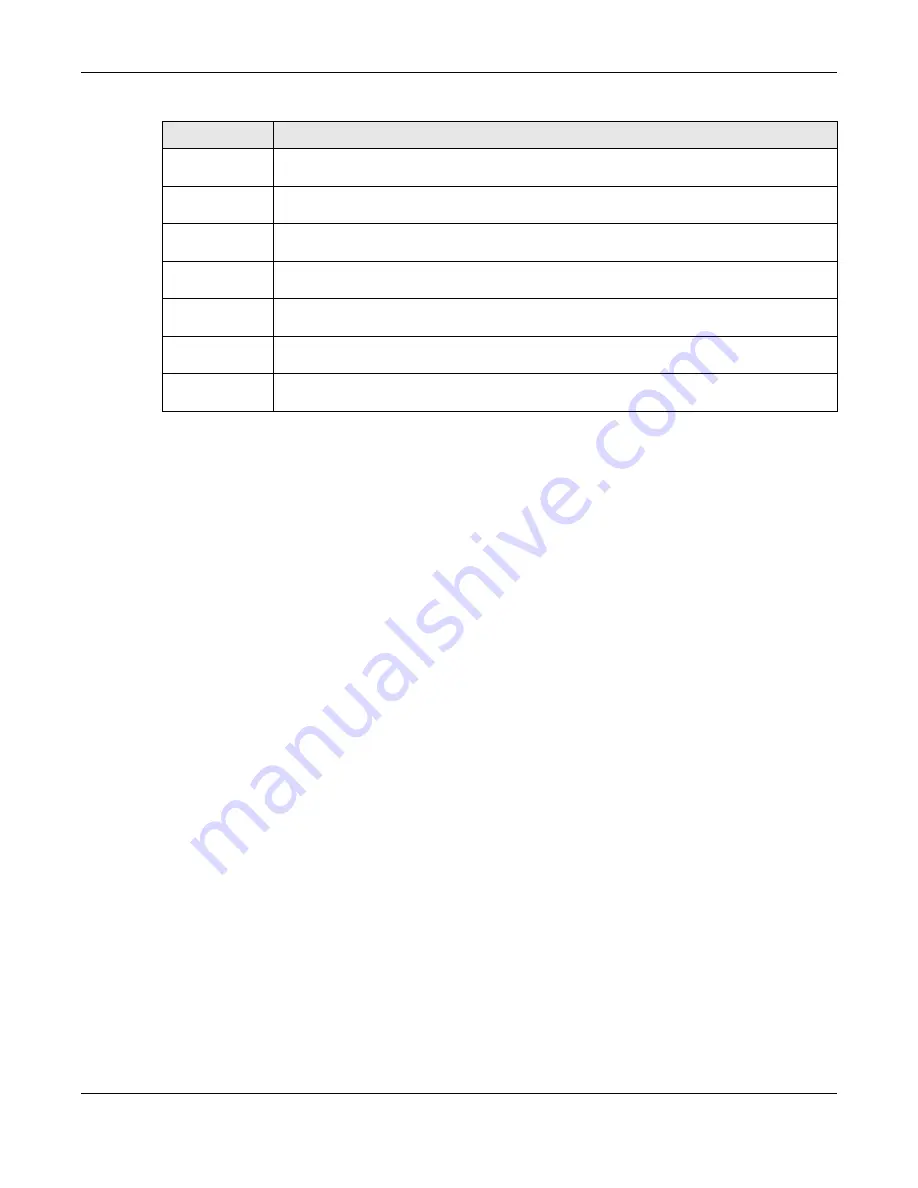
Chapter 23 IP Setup
XS3800-28 User’s Guide
160
23.3 IP Setup
Use this
screen to configure the default gateway device, the default domain name server and add IP
domains. Click
SYSTEM
>
IP Setup
>
IP Setup
in the navigation panel to display the screen as shown.
Note: The Switch allows you to set a static IP interface in the same subnet that already has a
DHCP-assigned IP interface on the Switch. The Switch will use the static IP you set and
the DHCP-assigned IP will be set to 0.0.0.0.
Lease Time
This displays the length of time in seconds that this interface can use the current dynamic IP
address from the DHCP server.
Renew Time
This displays the length of time from the lease start that the Switch will request to renew its
current dynamic IP address from the DHCP server.
Rebind Time
This displays the length of time from the lease start that the Switch will request to get any
dynamic IP address from the DHCP server.
Lease Time Start
This displays the date and time that the current dynamic IP address assignment from the DHCP
server began. You should configure date and time in
SYSTEM
>
General Setup
.
Lease Time End
This displays the date and time that the current dynamic IP address assignment from the DHCP
server will end. You should configure date and time in
SYSTEM
>
General Setup
.
Default
Gateway
This displays the IP address of the default gateway assigned by the DHCP server. 0.0.0.0 means
no gateway is assigned.
DNS Server
This displays the IP address of the primary and secondary DNS servers assigned by the DHCP
server. 0.0.0.0 means no DNS server is assigned.
Table 46 SYSTEM > IP Setup > IP Status > IP Status Details: DHCP (continued)
LABEL
DESCRIPTION
Summary of Contents for XS3800-28
Page 29: ...29 PART I User s Guide...
Page 54: ...54 PART II Technical Reference...
Page 88: ...Chapter 4 Web Configurator XS3800 28 User s Guide 88 Figure 51 Online Web Help...
Page 148: ...Chapter 20 Cloud Management XS3800 28 User s Guide 148 Figure 94 SYSTEM Cloud Management...
Page 263: ...Chapter 36 OAM XS3800 28 User s Guide 263 Figure 182 PORT OAM OAM Status OAM Details...
Page 540: ...Chapter 72 VRRP XS3800 28 User s Guide 540 Figure 434 VRRP Example 2 VRRP Status on Switch B...
Page 581: ...Chapter 77 Policy Rule XS3800 28 User s Guide 581 Figure 456 Policy Example...






























