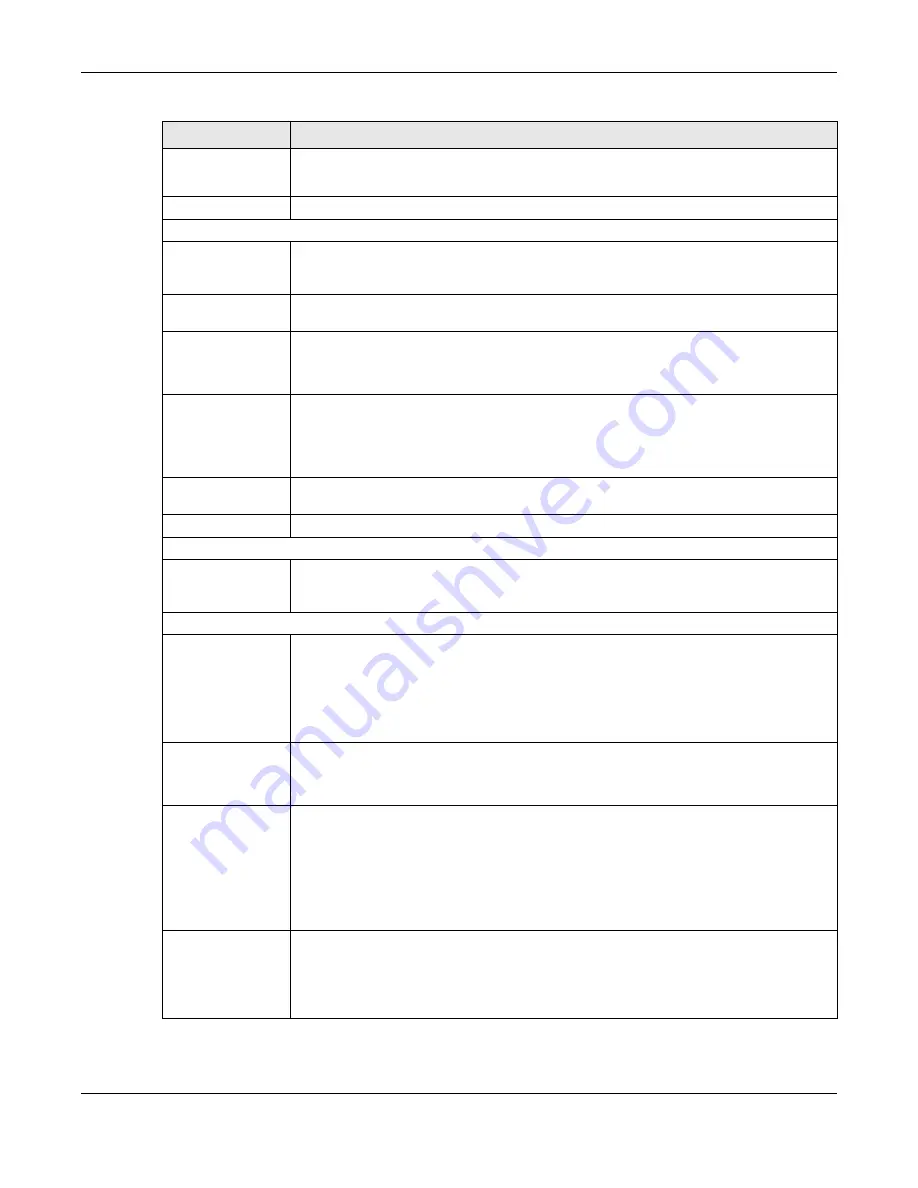
Chapter 87 MAINTENANCE
XS3800-28 User’s Guide
682
Source IP
Address
Type the source IP address that you want to ping in order to test a connection.
Click
Ping
to have the Switch ping the IP address.
Count
Enter the number of ICMP Echo Request (ping) messages the Switch continuously sends.
Trace Route Test
IPv4
Select this option if you want to trace the route packets take to a device with an IPv4
address, and select
in-band
or
out-of-band
on which the Switch traces the path. Otherwise,
select
–
to trace the path on any VLAN.
IPv6
Select this option if you want to trace the route packets taken to a device with an IPv6
address.
IP Address/Host
Name
Enter the IP address or host name of a device to which you want to perform a traceroute.
Click
Trace Route
to have the Switch perform the traceroute function. This determines the
path a packet takes to the specified device.
TTL
Enter the Time To Live (TTL) value for the ICMP Echo Request packets. This is to set the
maximum number of the hops (routers) a packet can travel through. Each router along the
path will decrement the TTL value by one and forward the packets. When the TTL value
becomes zero and the destination is not found, the router drops the packets and informs the
sender.
Wait Time
Specify how many seconds the Switch waits for a response to a probe before running
another traceroute.
Queries
Specify how many times the Switch performs the traceroute function.
Ethernet Port Test
Port
The slot field appears only in Stacking mode. Click the drop-down list to choose the slot
number of the Switch in a stack. Enter a port number and click
Port Test
to perform an
internal loopback test.
Cable Diagnostic
Port
The slot field appears only in Stacking mode. Click the drop-down list to choose the slot
number of the Switch in a stack. Enter an Ethernet port number and click
Diagnose
to
perform a physical wire-pair test of the Ethernet connections on the specified ports. The
following fields display when you diagnose a port.
This field is available only on the Switch that has one or more copper Ethernet ports (except
the
MGMT
port).
Channel
An Ethernet cable usually has four pairs of wires. A 10BASE-T or 100BASE-TX port only use and
test two pairs, while a 1000BASE-T port requires all four pairs.
This displays the descriptive name of the wire-pair in the cable.
Pair status
Ok
: The physical connection between the wire-pair is okay.
Open
: There is no physical connection (an open circuit detected) between the wire-pair.
Short
: There is an short circuit detected between the wire-pair.
Unknown
: The Switch failed to run cable diagnostics on the cable connected this port.
Unsupported
: The port is a fiber port or it is not active.
Cable length
This displays the total length of the Ethernet cable that is connected to the port when the
Pair status
is
Ok
and the Switch chipset supports this feature.
This shows
N/A
if the
Pair status
is
Open
or
Short
. Check the
Distance to fault
.
This shows
Unsupported
if the Switch chipset does not support to show the cable length.
Table 366 MAINTENANCE > Diagnostic (continued)
LABEL
DESCRIPTION
Summary of Contents for XS3800-28
Page 29: ...29 PART I User s Guide...
Page 54: ...54 PART II Technical Reference...
Page 88: ...Chapter 4 Web Configurator XS3800 28 User s Guide 88 Figure 51 Online Web Help...
Page 148: ...Chapter 20 Cloud Management XS3800 28 User s Guide 148 Figure 94 SYSTEM Cloud Management...
Page 263: ...Chapter 36 OAM XS3800 28 User s Guide 263 Figure 182 PORT OAM OAM Status OAM Details...
Page 540: ...Chapter 72 VRRP XS3800 28 User s Guide 540 Figure 434 VRRP Example 2 VRRP Status on Switch B...
Page 581: ...Chapter 77 Policy Rule XS3800 28 User s Guide 581 Figure 456 Policy Example...






























