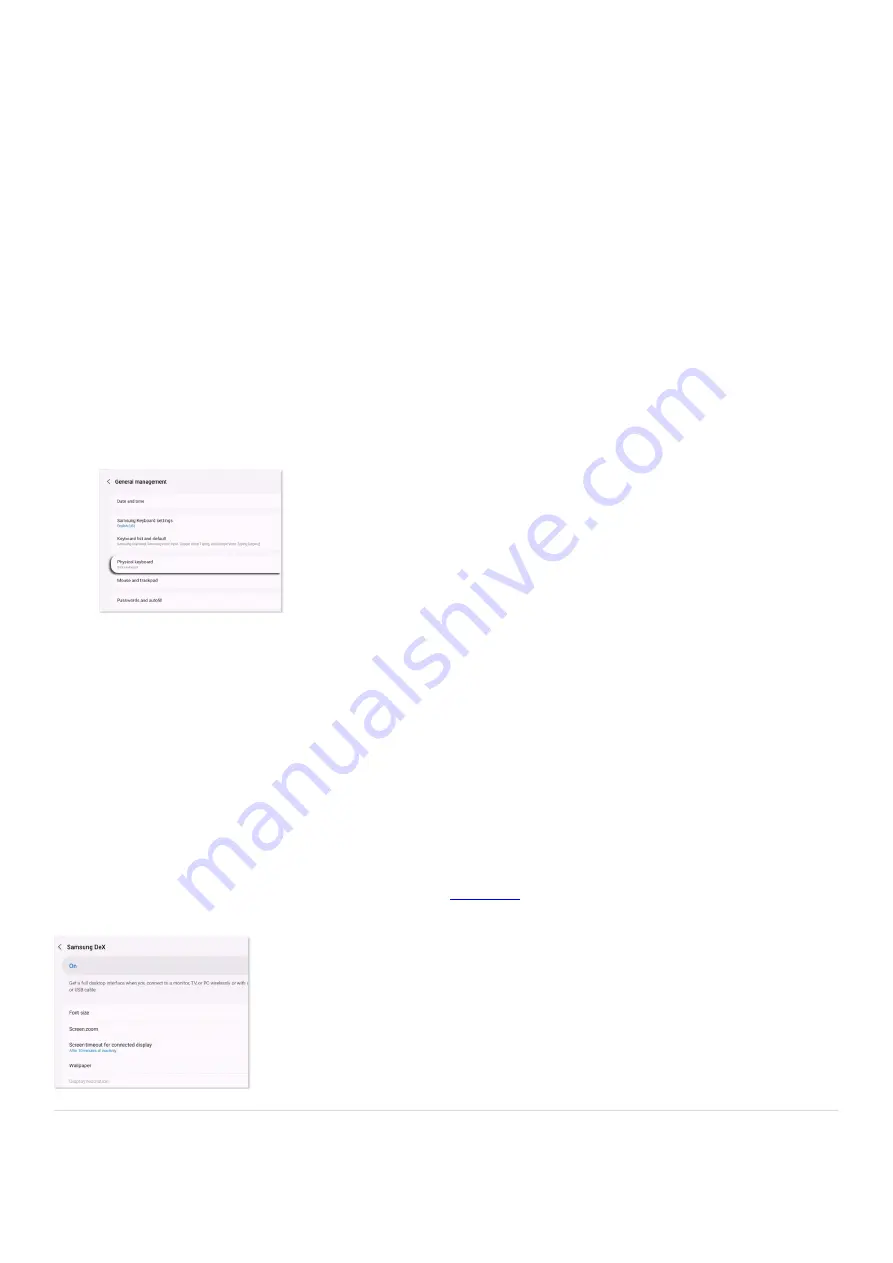
as pinching with two fingers to zoom in, won’t work.
Touchscreen displays are not supported when using DeX.
•
Use DeX with a keyboard and mouse
Depending on the type of device you're connecting to when using DeX, you may want to add a keyboard and
mouse! This will make it even easier to navigate the DeX screen. You can use a wired or wireless USB keyboard
and mouse, or pair a keyboard and mouse using Bluetooth. Of course if you are using DeX on PC, you can just use
the keyboard and mouse connected to your computer.
For a wired or wireless USB keyboard and mouse, plug the USB cable or transmitter into the USB port on
the DeX Pad or Station, or the USB port on your mobile device. You may need an OTG adapter to plug a
USB-A device into the USB-C port.
1.
For a Bluetooth keyboard or mouse, use your phone or tablet to open Settings, then tap Connections, and
then tap Bluetooth. Make sure your keyboard or mouse is in pairing mode, and then select the desired
device under Available devices. Tap Pair when prompted.
2.
If you need to change the keyboard's language, open DeX mode, and then navigate to and open Settings.
Select General management, and then select Physical keyboard.
3.
Select Samsung Keyboard - English (US). From there, you can choose your preferred language.
4.
DeX settings and troubleshooting
Note: DeX settings can only be accessed in DeX mode. Setting changes made in DeX mode will be reflected in
your mobile device settings as well. However, some configurations may not be supported.
Maybe you’re having some trouble reading the text in DeX mode. Just use the Samsung DeX settings to change
any settings related to DeX mode.
From DeX mode, open Settings, and then tap Samsung DeX. From here, you can customize your wallpaper,
change display settings, access keyboard settings, try new features with Samsung DeX Labs, hide the task bar,
and much more.
If you are having trouble using DeX, please check out our
(
"https://www.samsung.com/us/support/troubleshooting/TSG01110883/" ) .
Connect Android Auto
Page 352 of 358
Summary of Contents for Galaxy A53
Page 1: ...Galaxy A Series A03 A13 A23 A53 User Guide A03s A13 A13 5G A23 5G A23 5G UW A53 5G A53 5G UW...
Page 171: ...Page 167 of 358...
Page 190: ...Page 186 of 358...
Page 359: ...Page 355 of 358...







































