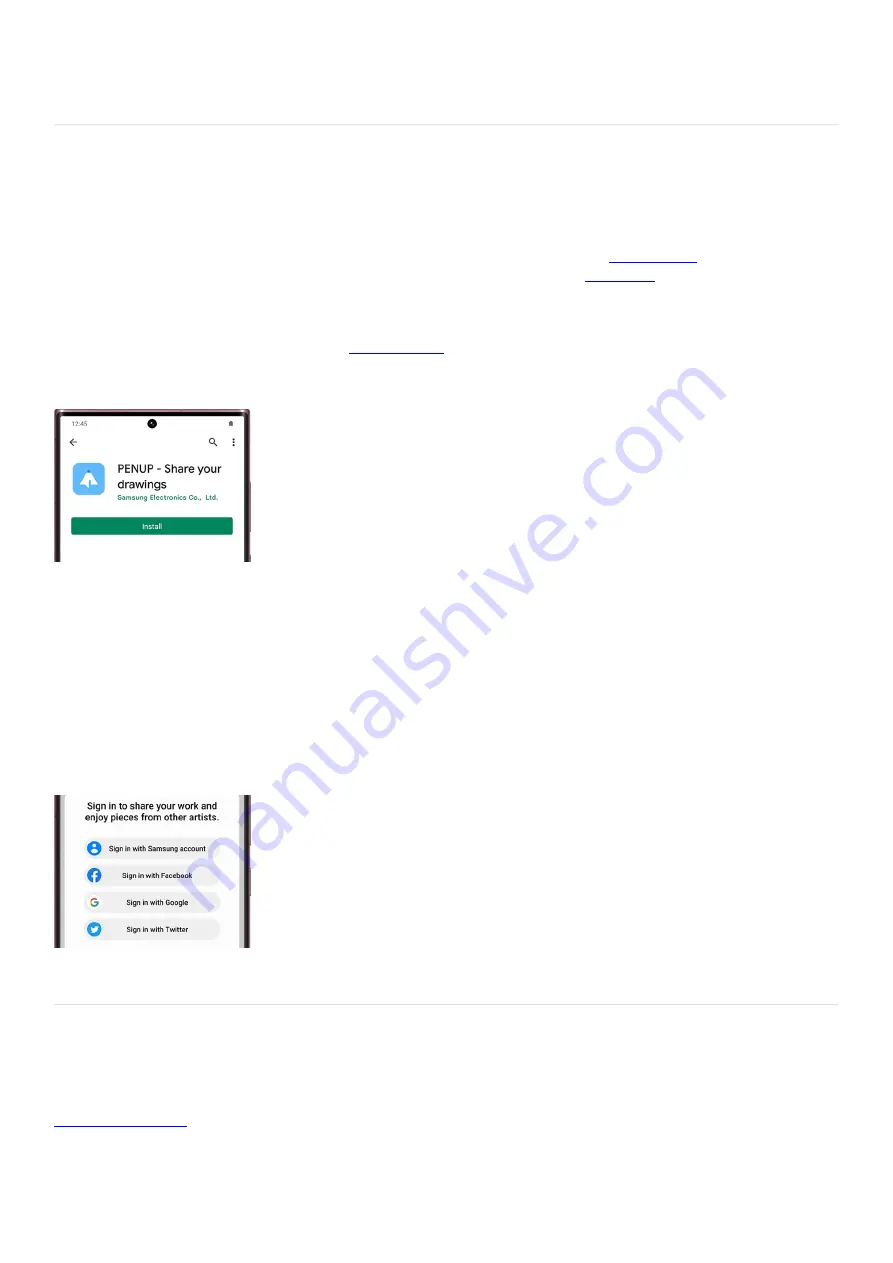
Note: You can recover purchased wallpapers or icons from the same page. Simply use the menu at the top of the
screen.
Get started with PENUP
Get the PENUP app
If you don’t already have the PENUP app installed, you can download it from the
"https://galaxystore.samsung.com/prepost/000002782851?langCd=en" ) or
(
"https://play.google.com/store/apps/details?id=com.sec.penup&hl=en_US&gl=US" ) . Please see the next section
for setting up an account with PENUP.
When the app is ready, you can start using
(
"https://www.samsung.com/us/support/answer/ANS00080499/" ) ! Select from options like Water Color,
Calligraphy Brush, Air Brush, and Marker Pen to create your own artwork.
Create or sign into a PENUP account
Technically, you don’t need an account to use PENUP, but then you won’t get to use all of the awesome features.
We highly recommend creating an account.
Navigate to and open PENUP. If it's your first time using it, agree to the different permissions. Tap More options
(the three vertical dots), and then tap Sign in. Choose the type of account you want to sign up with, such as your
Samsung account.
If needed, enter that account’s login information, and allow the different permissions. Next, enter your desired
username and select artists you are interested in. Then, tap Done at the top of the page.
To sign out of your account, tap More options, tap Sign out, and then tap OK.
Samsung Members
When you want instant access to specs, features, support information, and other helpful content,
( "https://www.samsung.com/us/support/owners/app/samsung-members" ) is the app you
need. In Samsung Members, you'll also find diagnostics along with engaging articles to help you make the most
of your Samsung experience.
Page 160 of 358
Summary of Contents for Galaxy A53
Page 1: ...Galaxy A Series A03 A13 A23 A53 User Guide A03s A13 A13 5G A23 5G A23 5G UW A53 5G A53 5G UW...
Page 171: ...Page 167 of 358...
Page 190: ...Page 186 of 358...
Page 359: ...Page 355 of 358...
















































