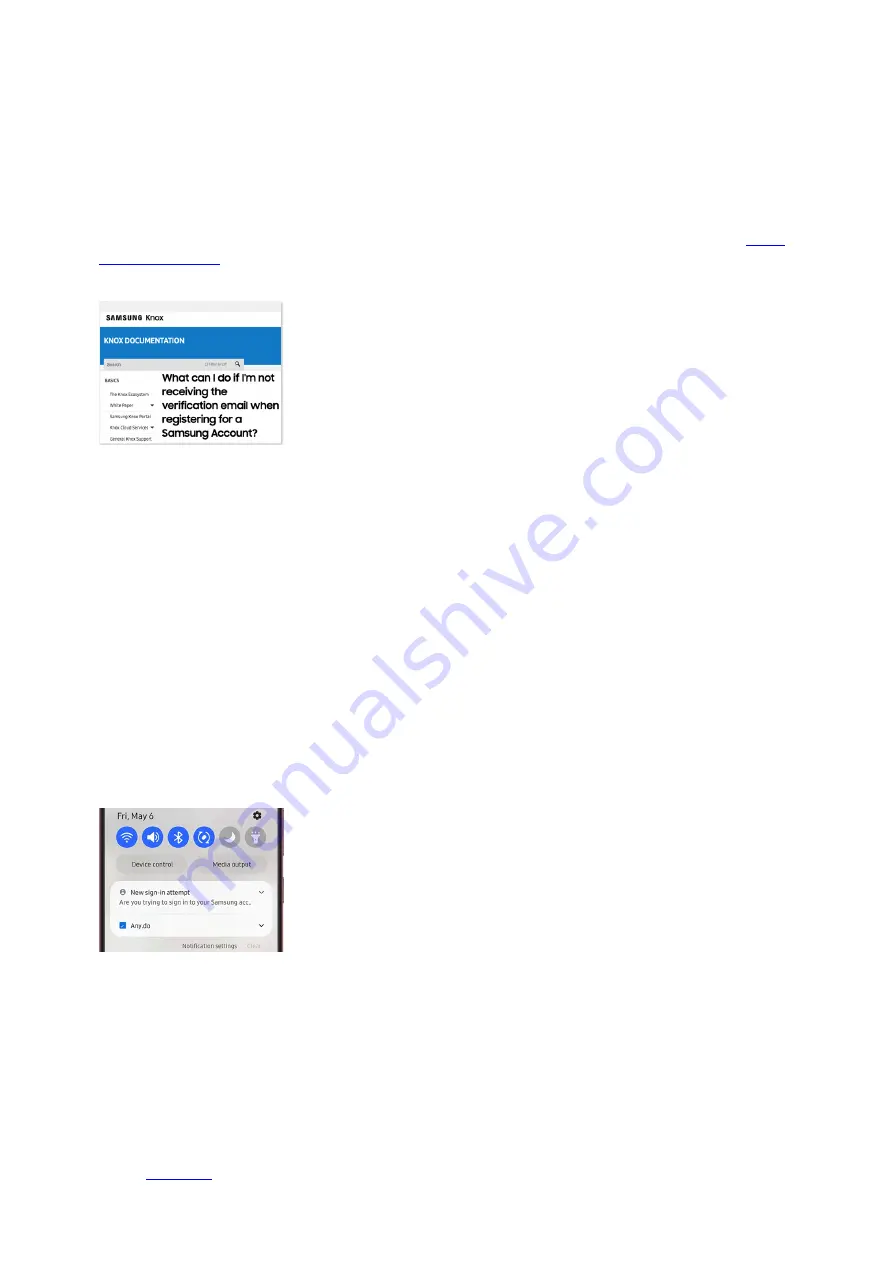
Navigate to and open the inbox for the email address associated with your Samsung account.
1.
If you can’t find the email in your inbox, please check the spam mail box.
2.
Open the email from Samsung account and either click the Account Verification button in the email, or
copy the URL and paste it into your web browser.
3.
From there, please follow the on-screen instructions to finish verifying your email address.
4.
If you continue to experience issues with the verification email from Samsung, please see our
( "https://support.samsungknox.com/hc/en-us/articles/360032622774-What-can-I-do-
if-I-m- not-receiving-the-verification-email-when-registering-for-a-Samsung-Account-" ) .
5.
Note: You can sign up for multiple Samsung accounts if you have multiple email addresses. However, each
account is treated separately. Even if the owner is the same person, the information on each account is
managed independently.
Sign in with two-step verification
Note: If you cannot access your Samsung account because two-step verification isn't working, please contact
Samsung Support for further assistance.
Samsung accounts now require a mandatory two-step verification process. This means there's an extra step
when logging into your account.
Navigate to your Samsung account, and then enter your account credentials.
1.
A security notification will be sent to the Galaxy phone that has the phone number associated with your
Samsung account. If you have another Galaxy device that is signed into your Samsung account, a
verification code will also be sent to that device via notification. You can register up to three phone
numbers to your account.
2.
The phone notification will say "Did you just sign in to your Samsung account?" Tap the notification, and
then tap Yes.
3.
The phone will display a verification code. Enter this code in to the designated field, and then select Verify.
4.
If the password was entered correctly, you will be signed in! If something went wrong, you can send
another verification code.
5.
If you'd like to change the associated number or email address, or if you'd like to add an additional authentication
method, please see the next section for more details. You can learn even more about two-step authentication by
( "https://account.samsung.com/membership/guide/2step/" )
.
Page 280 of 358
Summary of Contents for Galaxy A53
Page 1: ...Galaxy A Series A03 A13 A23 A53 User Guide A03s A13 A13 5G A23 5G A23 5G UW A53 5G A53 5G UW...
Page 171: ...Page 167 of 358...
Page 190: ...Page 186 of 358...
Page 359: ...Page 355 of 358...






























