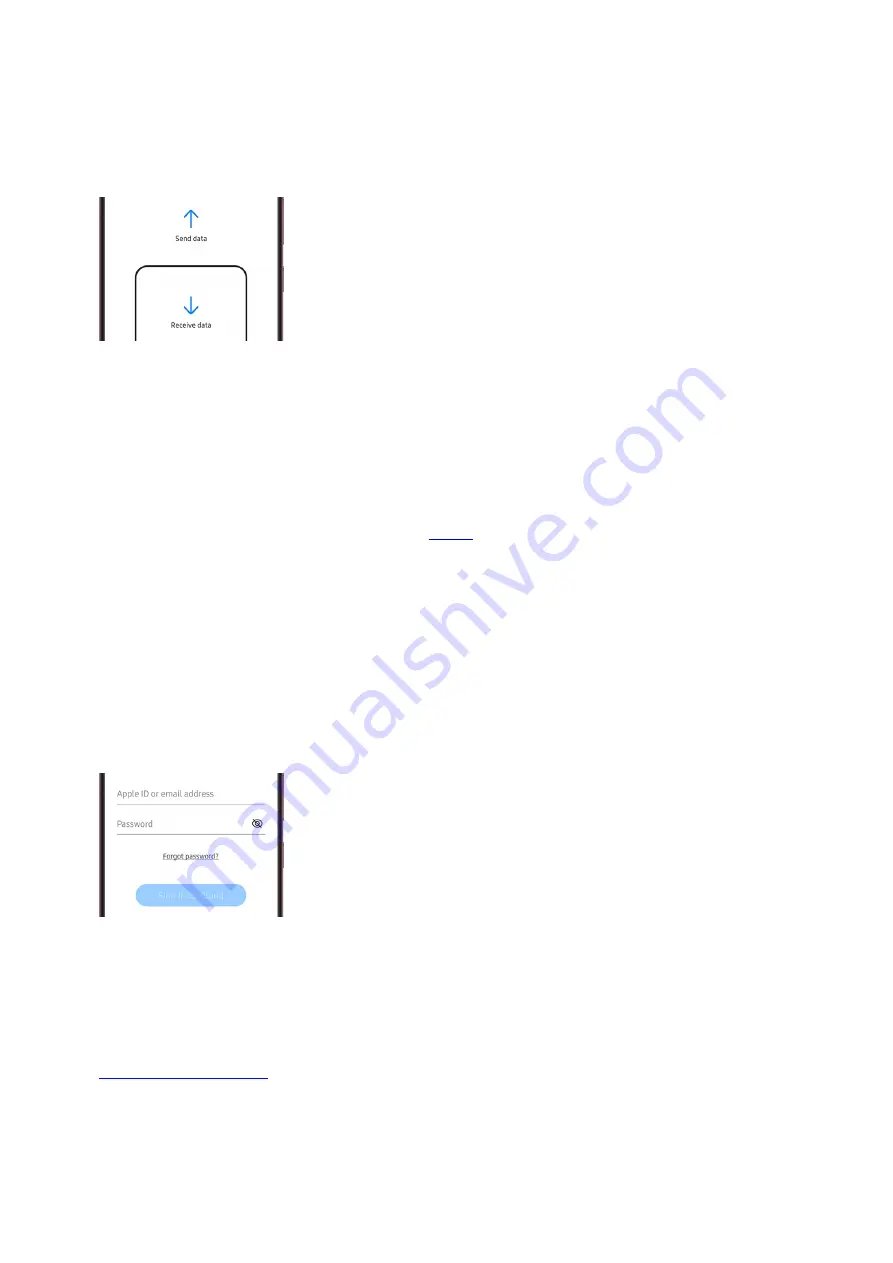
Launch Smart Switch on both phones. Open Settings, search for Smart Switch, and then tap Bring data
from old device. Tap Bring data from old device again.
Note: Alternatively, you can navigate to the Samsung folder on the Apps screen, and open Smart Switch
from there.
3.
On the old phone, tap Send data, and then tap Wireless.
4.
On your new phone, tap Receive data, tap Galaxy/Android, and then tap Wireless.
5.
Next, complete the connection by tapping Allow on the old phone. On your new phone, choose the content
you want to move, and then tap Transfer. Once the transfer is complete, tap Close on the new phone and
you're good to go.
6.
Import content from iCloud
You have lots of valuable data saved on your old iOS phone but transferring it seems like a logistical nightmare.
No worries, Smart Switch makes transferring through
"https://www.samsung.com/us/support/answer/ANS00061001/" ) a breeze.
On the new Galaxy phone, open Settings, search for Smart Switch, and then tap Bring data from old device.
Tap Bring data from old device again.
Note: Alternatively, you can navigate to the Samsung folder on the Apps screen, and open Smart Switch
from there.
1.
Tap Receive data on the new phone, and then tap iPhone/iPad.
2.
Tap Get data from iCloud instead at the bottom of the screen.
3.
Enter your Apple ID and password, and then tap Sign in to iCloud.
4.
Enter the verification code, and then tap OK.
5.
Select the data you want to transfer, and then tap Transfer. When the transfer is finished, tap Next, tap
Next again, and then tap Done.
6.
Note: iTunes music and videos cannot be transferred from iCloud. Unencrypted iTunes music can be
transferred to your phone by simply copying the M4A files from a PC with your iTunes library. You can also
( "https://www.samsung.com/us/support/answer/ANS00086603/" ) directly
from a PC.
Connect devices with a USB cable
Note: If you use Smart Switch via a USB OTG connection, make sure your devices are at least 20% charged to
ensure a safe data transfer. The transfer may take a while, depending on the volume of multimedia data. It is
Page 5 of 358
Summary of Contents for Galaxy A53
Page 1: ...Galaxy A Series A03 A13 A23 A53 User Guide A03s A13 A13 5G A23 5G A23 5G UW A53 5G A53 5G UW...
Page 171: ...Page 167 of 358...
Page 190: ...Page 186 of 358...
Page 359: ...Page 355 of 358...
























