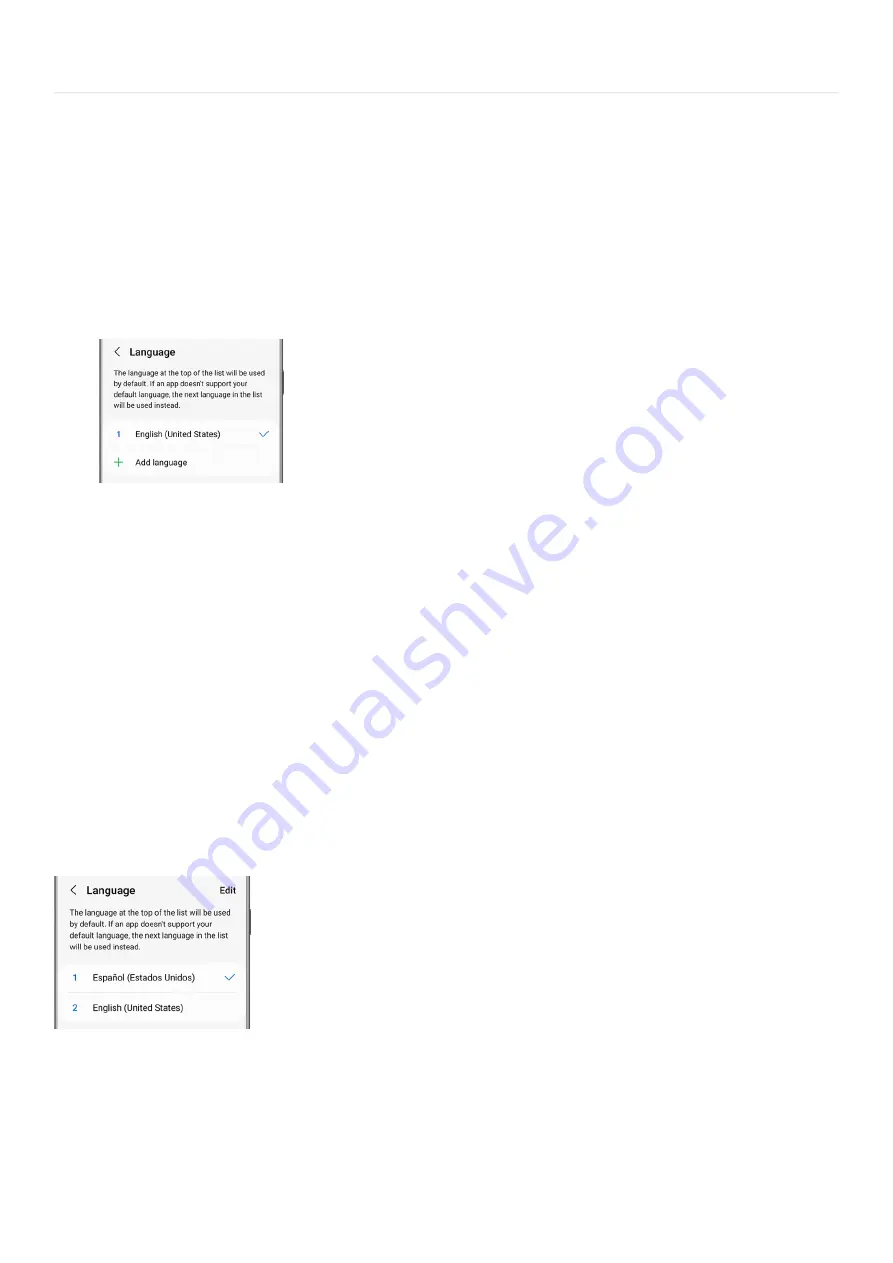
Start using your phone >
Change language and input settings
Change language and input settings
Add or remove languages
You're trying to learn Spanish, but you aren't quite there yet. Add it as a language on your phone, so you can
practice reading and writing in it.
Navigate to and open Settings, and then tap General Management.
1.
Tap Language, and then tap Add language.
2.
If you don't see the language you are looking for, tap More options (the three vertical dots), tap All
languages, and then select your desired language.
3.
Next, based on your preferences, tap Keep current or Set as default.
4.
To delete languages, navigate to Settings, and then tap General management. Tap Language, and then
tap Edit.
Note: The Edit option will not show up unless you have more than one language added.
5.
Select the language you want to delete, and then tap Remove. Tap Remove again to confirm.
6.
Change the default language
If you're finally fluent in the language you've been studying, you can change the default language on your phone.
From Settings, tap General management, and then tap Language.
1.
Select the language you want to be the default language.
2.
Tap Apply to confirm. Your selected language will now become the phone's default language.
3.
Page 44 of 358
Summary of Contents for Galaxy A53
Page 1: ...Galaxy A Series A03 A13 A23 A53 User Guide A03s A13 A13 5G A23 5G A23 5G UW A53 5G A53 5G UW...
Page 171: ...Page 167 of 358...
Page 190: ...Page 186 of 358...
Page 359: ...Page 355 of 358...






























