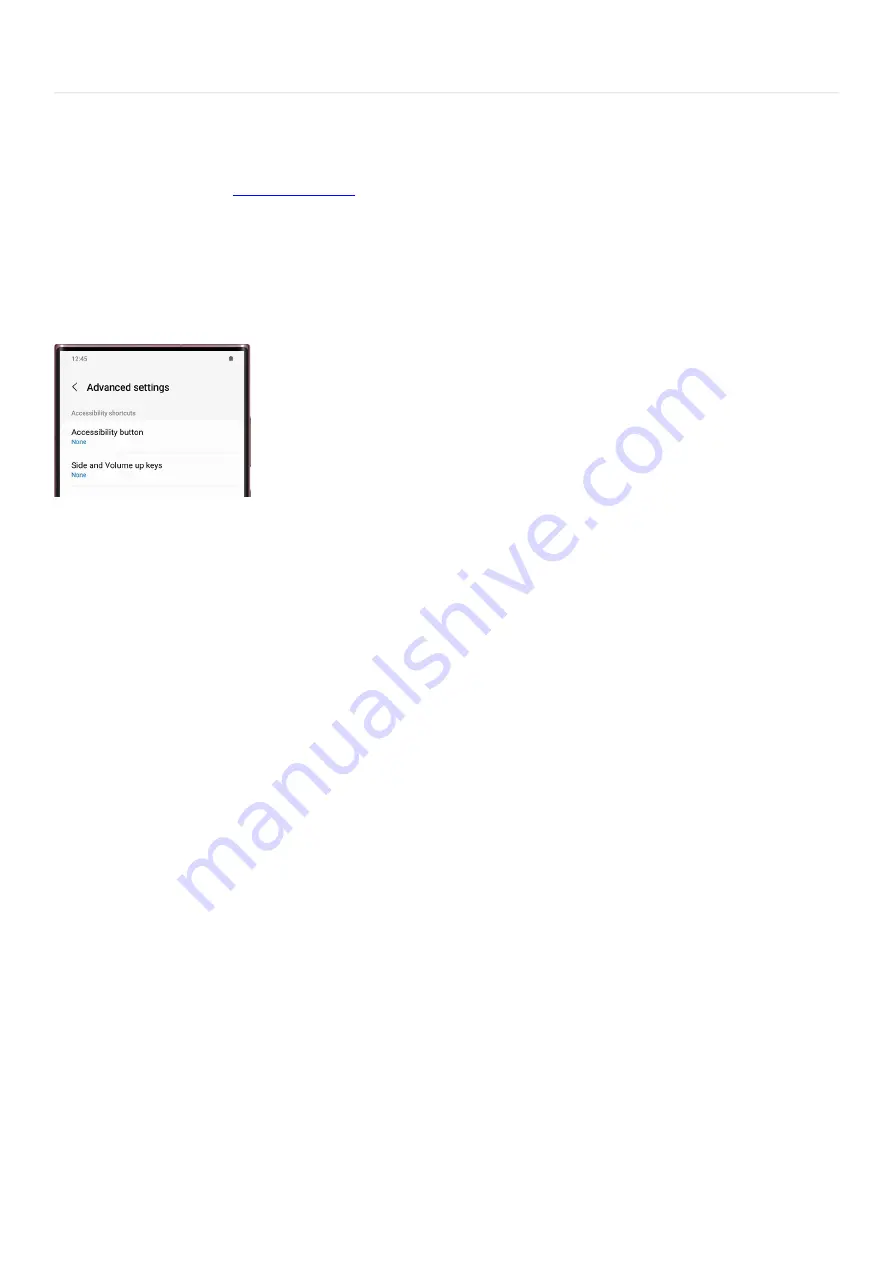
Accessibility >
Advanced settings
Advanced settings
( "https://www.samsung.com/us/support/simulators/galaxy-
s21/?topic=advanced-settings" t arget="_self" ) to create direct access for certain features, customize your
notifications, and much more.
From Settings, swipe to and tap Accessibility. Tap Advanced settings, and then choose your desired option:
Accessibility button: Tapping one of the available services will create an Accessibility button on your
navigation bar. You can tap this button to activate the service of your choosing.
•
Side and Volume up keys: Activate accessibility functions when you’re pressing the Side and Volume up
keys at the same time. If two or more functions are set to the keys, a Direct access window will appear on
the screen, so you can select which function you’d like to use.
•
Volume up and down keys: Pressing and holding the Volume up and Volume down keys for three seconds
will activate the service of your choosing.
•
Flash notification: The camera or screen will flash during alarms or when you receive notifications.
•
Time to take action: Select how long unread messages will appear on your screen.
•
Speak keyboard input aloud: Your device will read aloud characters, words, or both. Tap the switch to turn
on this feature.
•
Bixby Vision for accessibility: You can use Bixby Vision to access helpful features like Scene describer,
Object identifier, Text reader, and Color detector. These features allow you to point the camera at an
object, text, or color to hear additional information. Or, you can capture a scene to hear a description of it.
•
Voice Label: Save recordings on NFC tags. Voice Recorder must be installed to use this function. Tap Voice
Label, and then tap Download to install Voice Recorder.
•
Page 345 of 358
Summary of Contents for Galaxy A53
Page 1: ...Galaxy A Series A03 A13 A23 A53 User Guide A03s A13 A13 5G A23 5G A23 5G UW A53 5G A53 5G UW...
Page 171: ...Page 167 of 358...
Page 190: ...Page 186 of 358...
Page 359: ...Page 355 of 358...




























