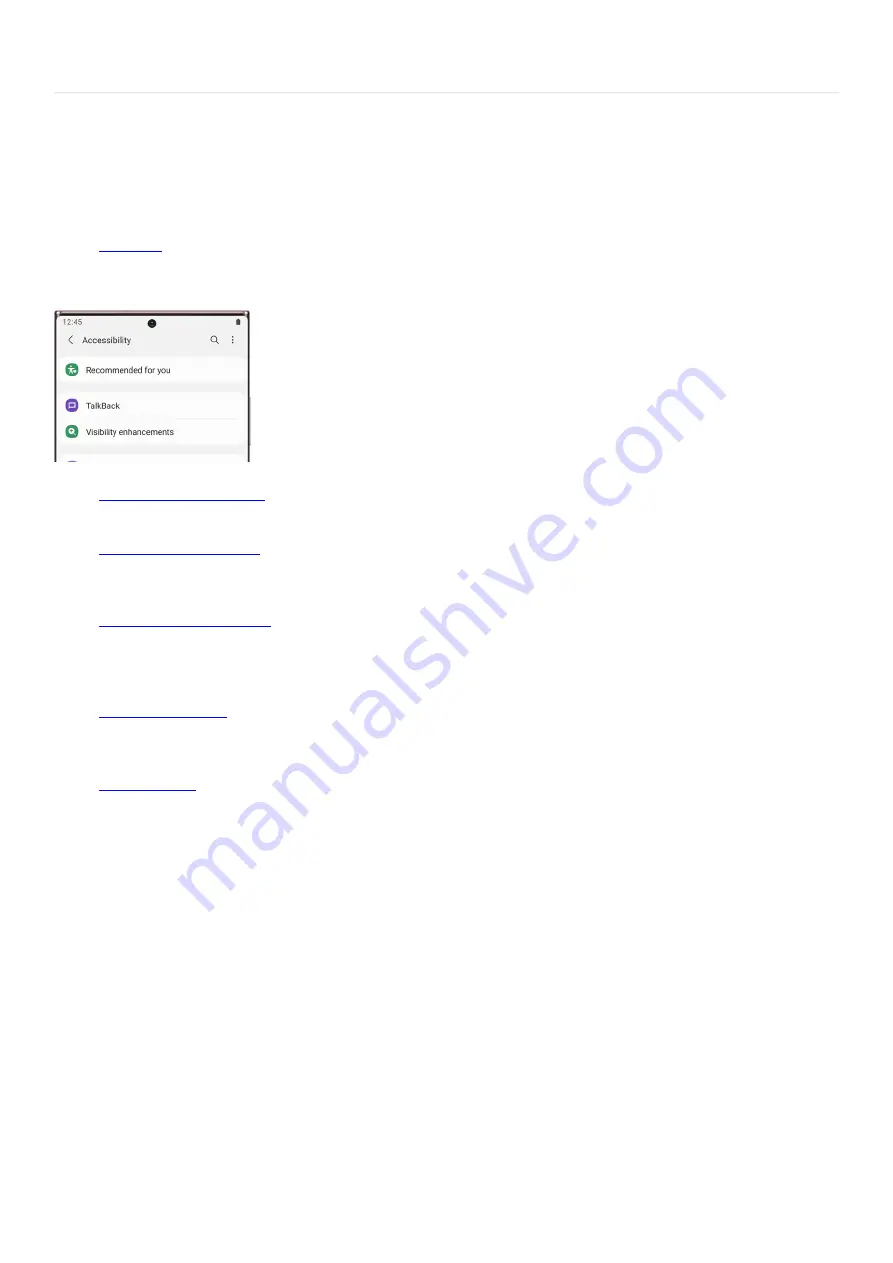
Accessibility >
About Accessibility
About Accessibility
Having some trouble using your phone? No worries, there's plenty of features to help you out. From Settings,
search for and select Accessibility. Then, choose your desired option:
( "https://www.samsung.com/us/support/answer/ANS00085503/" ) : Talkback is a Voice
Assistant so your phone can provide spoken feedback when you select items or go through tutorials. You
can also adjust even more settings like Text-to-speech, Vibration Feedback, and so on.
•
( "https://www.samsung.com/us/support/answer/ANS00085504/" ) : Make fonts
stand out, turn on Negative colors, remove animations, and more.
•
( "https://www.samsung.com/us/support/answer/ANS00085522/" ) : You can use
Sound detectors to receive alerts when your phone hears the doorbell or a baby crying, or mute all sounds
on your phone, among other settings.
•
( "https://www.samsung.com/us/support/answer/ANS00085542/" ) : Enhance or
replace touch interactions and other controls. Some features include Universal switch to control your
phone with custom switches, and Assistant menu to turn on functions that help users with reduced
dexterity.
•
( "https://www.samsung.com/us/support/answer/ANS00085543/" ) : Manage Direct
access features, like using the Power and Volume keys to quickly open Accessibility settings, and other
advanced functions.
•
( "https://www.samsung.com/us/support/answer/ANS00085543/" ) : Accessibility apps and
services you download and install from Play Store or Galaxy Apps will appear in this section.
•
Page 339 of 358
Summary of Contents for Galaxy A53
Page 1: ...Galaxy A Series A03 A13 A23 A53 User Guide A03s A13 A13 5G A23 5G A23 5G UW A53 5G A53 5G UW...
Page 171: ...Page 167 of 358...
Page 190: ...Page 186 of 358...
Page 359: ...Page 355 of 358...
















































