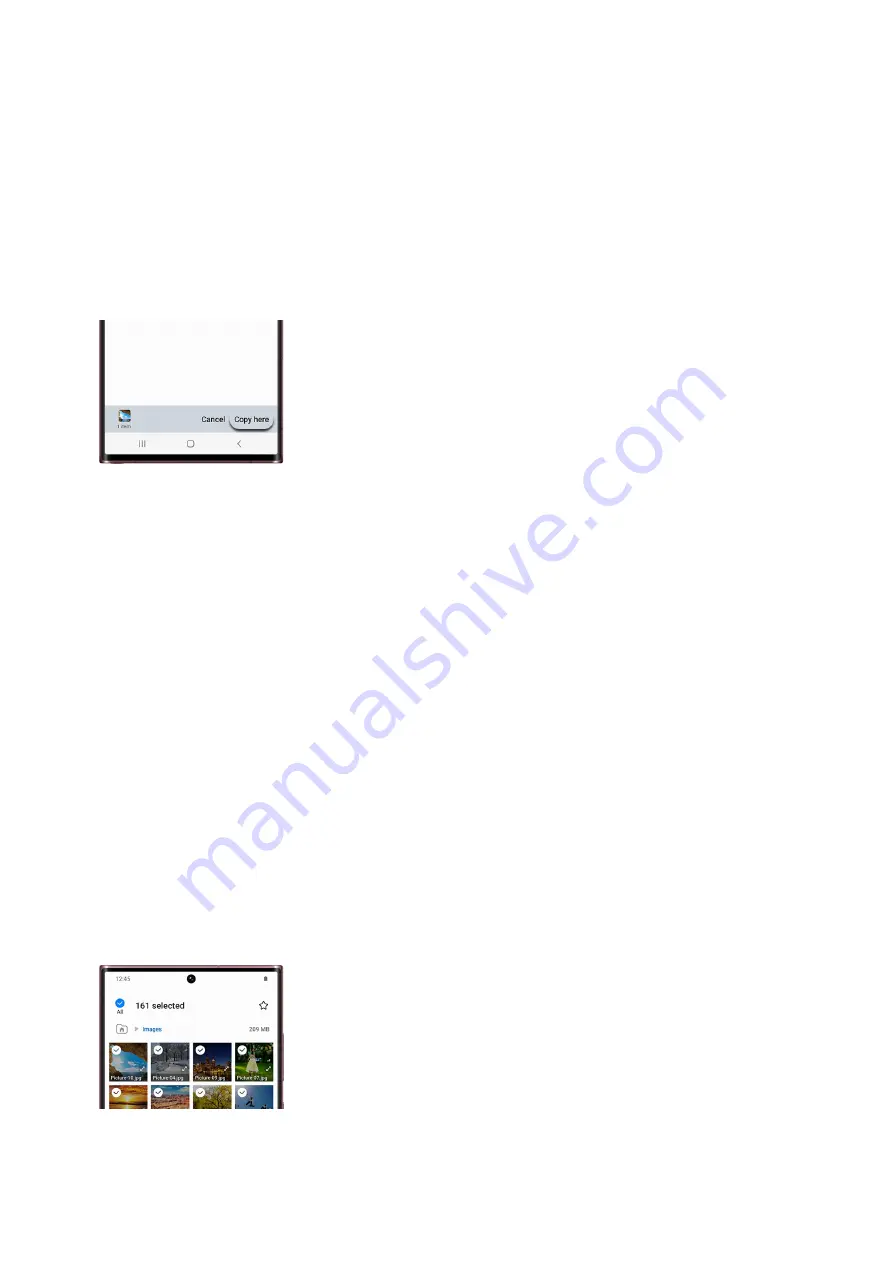
transfer files to and from the cloud.
OneDrive: Log into your Microsoft account and grant permissions for MyFiles to access the OneDrive
cloud.
•
Network storage: Tap +Add network storage to add and use a server or other network storage
location.
•
Once you've found where you want to put the file, tap Move here or tap Copy here.
Note: You can also create a new folder for your file. Tap More options (the three vertical dots), then tap
Create folder, and then enter a name for the folder. Tap Create, and then tap that folder if you wish to
move your file to it.
6.
To remove a file, navigate back to My Files, and then tap More options (the three vertical dots). Tap
Settings, and then make sure the switch next to Trash is turned on.
7.
Tap Back, and then select your desired file category. If needed, select any additional folders that contain
your desired files (i.e. Screenshots, etc.).
8.
Touch and hold the file(s) or folder(s) you want to delete.
9.
Tap Delete, and then tap Move to Trash to confirm. The file will stay in the Trash for 30 days before being
permanently deleted.
10.
Use a microSD card or OTG flash drive
Note: Not all phone or tablet models support microSD cards or external storage options that use excessive
amounts of power to operate. Encrypted music or other purchases cannot be moved to external storage.
If you're looking to transfer all of your files, you can use a convenient microSD card or flash drive. You can also
use the options in Device care to help clear space.
First, insert your microSD card or USB OTG flash drive. Navigate to the Samsung folder, and then open My
Files.
1.
Find the file you want to move, and then touch and hold the file.
2.
To move additional files in the same folder, you will need to select All at the top of the screen. Or, you can
select multiple files individually.
3.
Next, tap Move or Copy at the bottom of the screen, and then navigate back to the My Files home page.
4.
Tap SD card or USB Storage - this will only show up if you have a flash device inserted. Then, tap Move
5.
Page 128 of 358
Summary of Contents for Galaxy A53
Page 1: ...Galaxy A Series A03 A13 A23 A53 User Guide A03s A13 A13 5G A23 5G A23 5G UW A53 5G A53 5G UW...
Page 171: ...Page 167 of 358...
Page 190: ...Page 186 of 358...
Page 359: ...Page 355 of 358...






























