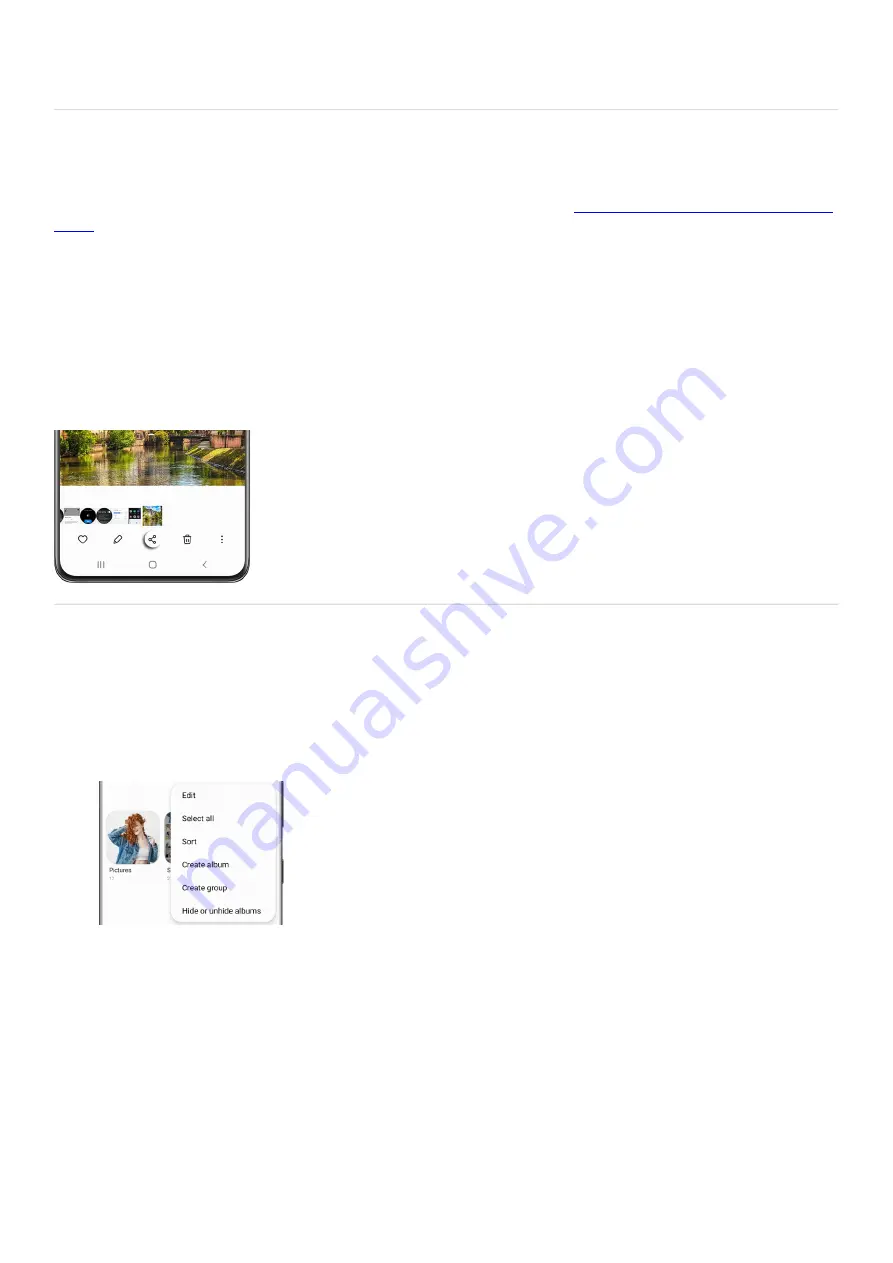
Show taps and touches: Small dots will appear whenever you touch or tap the screen while recording.
•
Share pictures and videos
If you want to send some new photos or videos to your friends, you can use
Nearby Share, Quick Share, or Private
( "https://www.samsung.com/us/support/answer/ANS00087283/" ) . These features will let you send your
images and videos directly to a compatible phone or tablet without opening any additional apps.
You can also use the Sharing panel to share your images and videos to your favorite apps, such as Instagram or
Facebook.
To begin, open Gallery and select the photo or video you’d like to share.
1.
Then, tap the Share icon at the bottom of the screen.
2.
Select your desired app and then follow the on-screen instructions to share your image or video.
3.
Group similar images
With so many photos and videos, your Gallery can get a little disorganized. Just create an album to get rid of the
clutter.
From Gallery, tap the Albums tab, tap More options (the three vertical dots), and then tap Create album.
1.
Enter the desired name for your new album, and then tap Create.
2.
To add pictures or videos to your new album, tap the album. Tap Add items, and then tap the Pictures tab.
3.
Select the pictures or videos you want to add, and then tap Done.
4.
Then, choose how you’d like to move the pictures or videos by selecting Copy or Move.
5.
Page 106 of 358
Summary of Contents for Galaxy A53
Page 1: ...Galaxy A Series A03 A13 A23 A53 User Guide A03s A13 A13 5G A23 5G A23 5G UW A53 5G A53 5G UW...
Page 171: ...Page 167 of 358...
Page 190: ...Page 186 of 358...
Page 359: ...Page 355 of 358...
















































