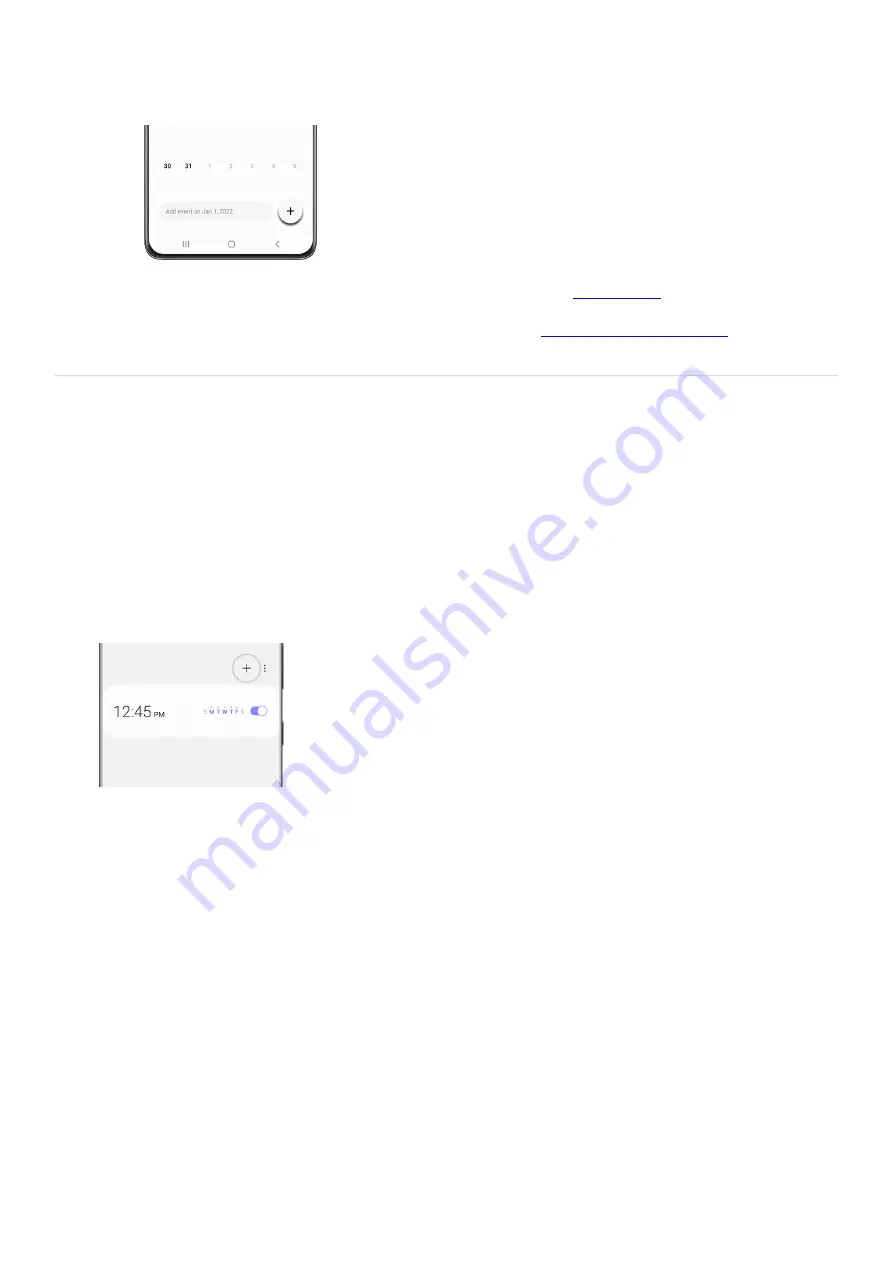
Tap the event again in the pop-up window, tap Delete, and then tap Move to move it to the
Trash.
4.
If you have uninstalled the Samsung Calendar, you can reinstall it from the
(
"https://www.samsung.com/us/support/answer/ANS00077916/" ) .
Clock
The Clock app offers features for keeping track of time and setting alarms. To find the Clock app, swipe up on a
Home screen to access the Apps screen, and then navigate to and tap Clock.
Add or delete an alarm
Use the Alarm tab to set one-time or recurring alarms and choose options for how to be notified. You can also
delete alarms.
From the Clock app, tap the Alarm tab, and then tap Add alarm (the plus sign).
1.
Tap the following items to customize an alarm:
Time: Set a time for the alarm.
•
Day: Choose the days for this alarm.
•
Alarm name: Enter a name for the alarm.
•
Alarm sound: Choose a sound to play for the alarm and drag the slider to set the volume of the
alarm.
•
Vibration: Choose whether the alarm uses vibration alert.
•
Snooze: Allow snoozing. Set interval and repeat values for the alarm while snoozing.
•
2.
Tap Save to save the alarm. The alarm will go off at the designated time you chose.
3.
To delete an alarm, touch and hold your desired alarm, and then tap Delete. You can also tap All and then
tap Delete all if you wish to remove every alarm you've set.
4.
Alert settings
Page 119 of 358
Summary of Contents for Galaxy A53
Page 1: ...Galaxy A Series A03 A13 A23 A53 User Guide A03s A13 A13 5G A23 5G A23 5G UW A53 5G A53 5G UW...
Page 171: ...Page 167 of 358...
Page 190: ...Page 186 of 358...
Page 359: ...Page 355 of 358...






























