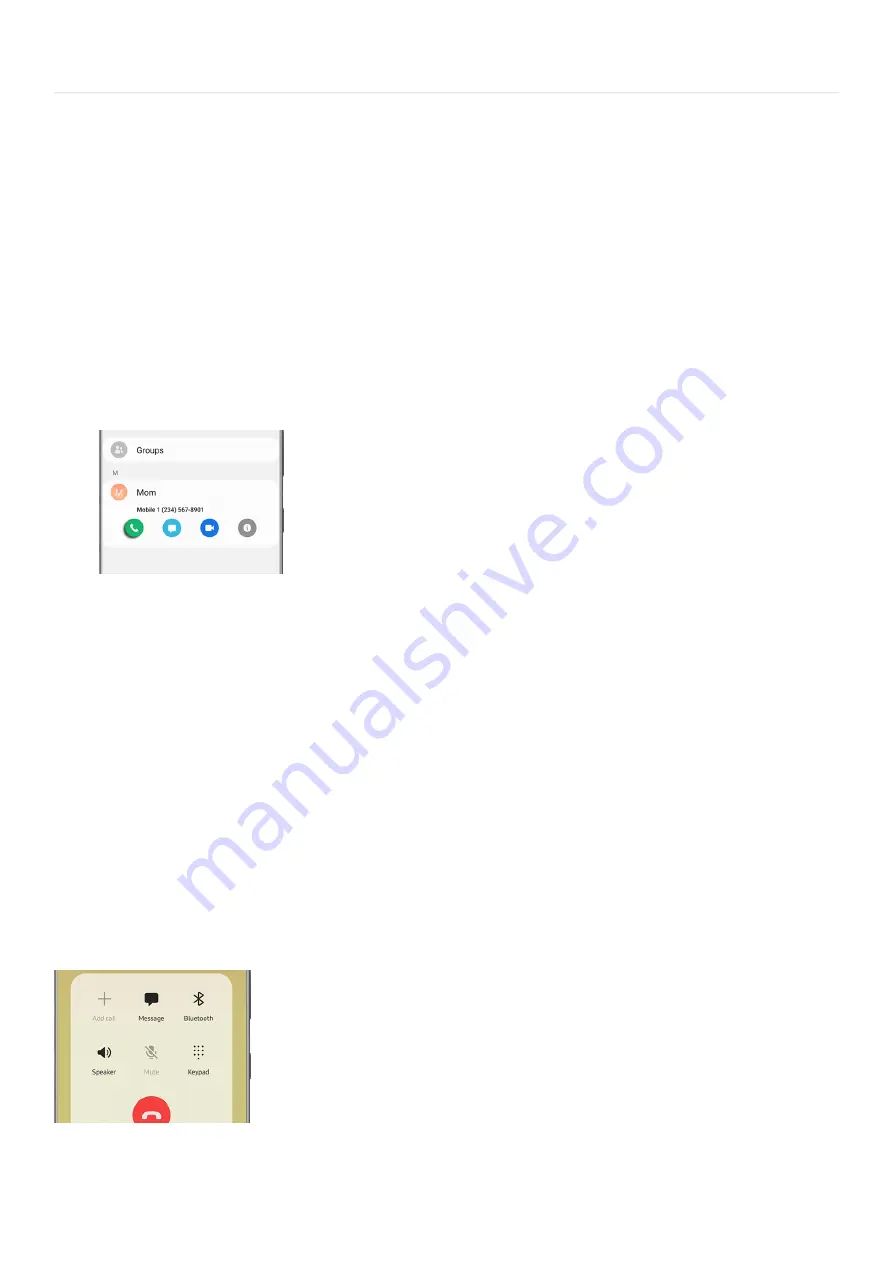
Start using your phone >
Use the Phone app for calls
Use the Phone app for calls
The Phone app allows you to make and answer calls from the Home screen, Recents tab, Contacts, and
more. Contact your carrier for more information. The actual appearance of the Phone app screen varies by carrier.
Make a call
Using the keypad: From the Phone app, enter a number on the keypad and tap Call. Tap the Keypad tab if
the keypad is not displayed.
•
Make a call from Recents: From the Phone app, tap Recents to display a list of recent calls. Select a
contact, and then tap Call.
•
Make a call from Contacts: From the Contacts tab in the Phone app, select a contact, and then tap Call. You
can also do this from the Contacts app.
•
Answer, decline, or end a call
When a call is received, the phone rings and the caller’s phone number or name will display. If you are using an
app when a call comes in, a pop-up screen will display. You can easily answer or decline an incoming call using
the provided options on the call screen or pop-up menu.
Answer a call: On the incoming call screen, drag or tap the Answer icon to answer the call.
•
Decline a call: On the incoming call screen, drag or tap Decline to reject the call and send it to your
voicemail.
•
Decline a call with a message: You can choose to decline an incoming call with a text message response.
On the incoming call screen, drag Send message upward and select a message, such as “I can’t talk right
now.”
•
End a conversation: Tap End call when you are ready to hang up.
•
Actions while you’re on a call
You can adjust the call volume, switch to a headset or speaker, and even multitask while on a call.
Adjust volume: Press the Volume keys to increase or decrease the volume.
•
Page 36 of 358
Summary of Contents for Galaxy A53
Page 1: ...Galaxy A Series A03 A13 A23 A53 User Guide A03s A13 A13 5G A23 5G A23 5G UW A53 5G A53 5G UW...
Page 171: ...Page 167 of 358...
Page 190: ...Page 186 of 358...
Page 359: ...Page 355 of 358...






























