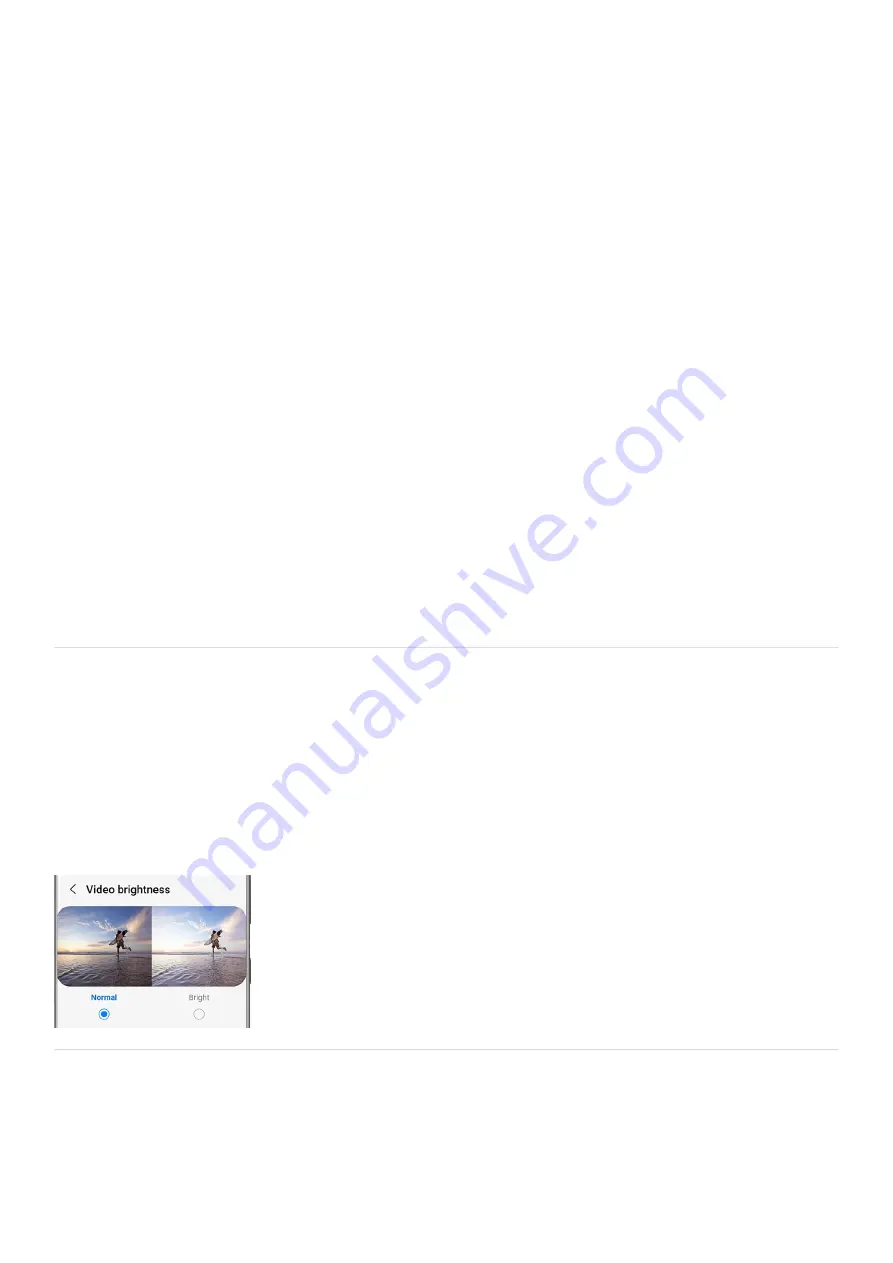
To change the aspect ratio, tap the Aspect ratio icon (it should say "Free"), and then choose your
desired option. You can also rotate the photo or video up to 45 degrees by moving the slider in
either direction.
•
To adjust the perspective, tap the Perspective icon (it looks like a window). Choose either Horizontal
or Vertical, and then use the slider to change the perspective.
•
To select a certain portion of the picture, tap the Lasso icon (it looks like a dotted circle). Use the
different tools to draw and select your desired portion of the picture. This is not available when
editing videos.
•
To add filters, tap the Filter icon (it looks like three circles). Choose your preferred filter from the
default options. Or, tap My filters to create a new filter or apply one you've created in the past.
•
To adjust the brightness and other lighting settings, tap the Brightness icon (it looks like a sun).
From here, you can adjust the light balance, contrast, saturation, and more.
•
To draw, add stickers, or write text, tap the Smiley face icon. Use the provided options to decorate
the picture or video. While drawing, you can undo or redo edits by tapping the Undo or Redo icons.
•
To access even more editing options, tap More options (the three vertical dots) in the lower right-
hand corner. Here you can use the Object eraser, Color mix, and other helpful options.
•
If you are unsatisfied with the edits you made, tap Revert to undo all of them.
6.
To save your edits over the existing picture or video, tap Save in the upper right-hand corner. If you'd like
to save a new picture or video with the edits and keep the original, tap More options (the three vertical
dots), and then tap Save as copy.
Note: If you tap Back while editing, a popup will appear and ask if you'd like to save or discard your
changes.
7.
Video brightness
Your Galaxy device has an amazing screen, so make the most of it! The Video enhancer feature works with most
streaming apps to give you bright, vibrant color.
From Settings, tap Advanced features and then tap Video brightness. Select Normal or Bright.
If you select Bright, a list of compatible apps will appear. You can select which app(s) are automatically enhanced
by tapping the switch(es).
Delete pictures and videos
Your friend photobombed an otherwise great picture or video. Delete their prank in just a few steps.
Page 101 of 358
Summary of Contents for Galaxy A53
Page 1: ...Galaxy A Series A03 A13 A23 A53 User Guide A03s A13 A13 5G A23 5G A23 5G UW A53 5G A53 5G UW...
Page 171: ...Page 167 of 358...
Page 190: ...Page 186 of 358...
Page 359: ...Page 355 of 358...






























