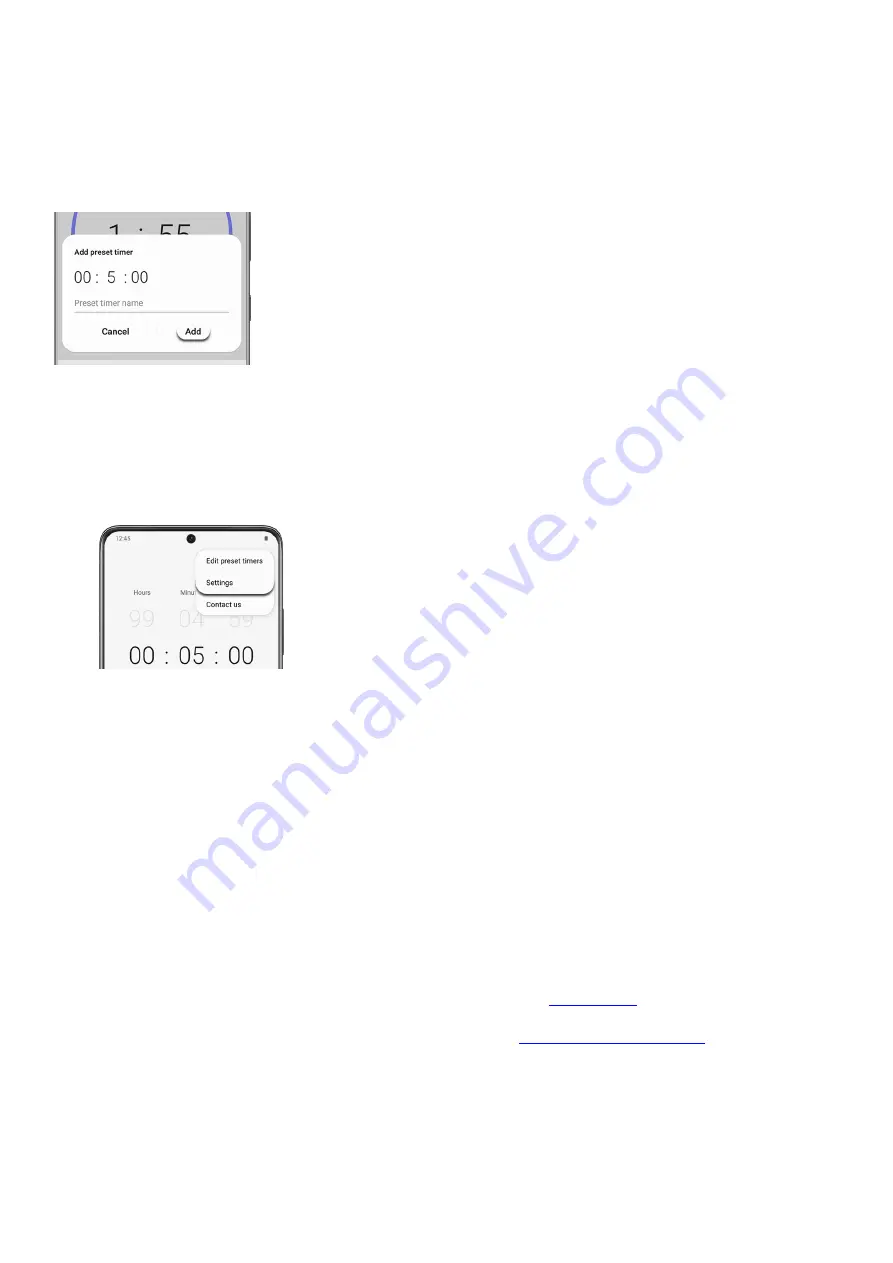
Configure the countdown time and timer name.
2.
Tap Add to save the timer.
3.
To use a preset timer you created, simply tap its name while in the the Timer tab, and then tap Start.
4.
To edit a saved preset timer, tap More options (the three vertical dots), and then tap Edit preset timers.
5.
Timer options and general settings
You can customize the Timer and Clock settings to suit your preference.
Open the Clock app, and then tap the Timer tab.
1.
Tap More options (the three vertical dots), and then tap Settings.
You can select from the following options under Timer:
Sound: Choose a preloaded timer sound or add your own.
•
Vibration: Enable or disable vibration for the timer.
•
Show mini timer: A small timer will appear on your Home screen. You can pause or stop the mini
timer as well.
•
2.
You can select from the following options under General:
Customization Service: Sign in to your Samsung account to customize personal content in supported
apps.
•
About Clock: View the current software version and check for updates.
•
3.
If you have uninstalled the Samsung Clock, you can reinstall it from the
(
"https://apps.samsung.com/appquery/appDetail.as?appId=com.sec.android.app.clockpackag
e&cId=000006271579" ) . If you need quick access to Clock, you can
(
"https://www.samsung.com/us/support/answer/ANS00077916/" ) .
Page 138 of 358
Summary of Contents for Galaxy A53
Page 1: ...Galaxy A Series A03 A13 A23 A53 User Guide A03s A13 A13 5G A23 5G A23 5G UW A53 5G A53 5G UW...
Page 171: ...Page 167 of 358...
Page 190: ...Page 186 of 358...
Page 359: ...Page 355 of 358...






























