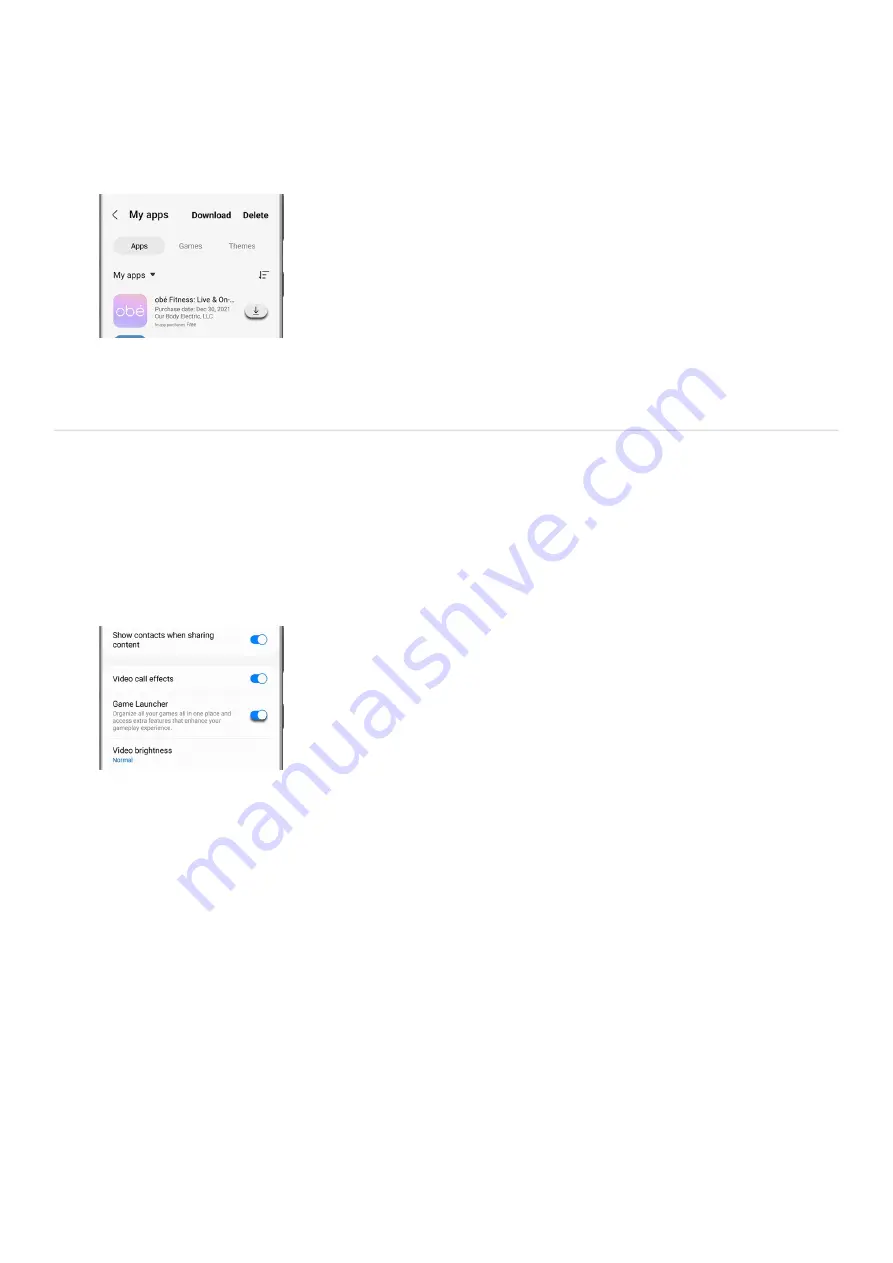
Reinstall Galaxy Store apps
If you originally installed the app using the Galaxy Store, open the Galaxy Store, and then tap Menu (the
three horizontal lines).
1.
Tap My apps; from the Apps tab, find the missing app and tap the Download icon.
2.
If you want to reinstall a purchased theme, tap the Themes tab at the top, and then tap the Download icon.
3.
Note: Galaxy Themes is not available on Galaxy tablets, only phones.
Set up Game Launcher
Before you get too excited and rush into your game, let's set up the Game Launcher. It should be on by default,
but you can always double-check just in case.
From Settings, tap Advanced features, and then tap the switch next to Game Launcher to turn it on if
needed.
1.
Next, open the Game Launcher app. It may be on the Apps screen or in the Samsung folder.
2.
Review the information about usage data and then tap Allow.
3.
If desired, you can check off "Show games in Game Launcher only" to hide your gaming apps in the App
screen and make them only appear in Game Launcher. Tap Menu (the three horizontal lines), and then tap
Settings. Tap Show games apps, and then tap choose your desired option.
4.
Navigate back the main screen in Game Launcher. Tap one of your games to start playing, or explore Game
Launcher to see the other options available.
5.
Note: If Game Launcher is not available in the Settings menu, you must install and launch a game first.
Tune your device's performance
Note: Battery power efficiency may vary by game.
With Game Launcher, you can tune the performance level of your games to save battery power. Maybe you're
stuck on a long trip with no charger and need to save your battery. Fine tune your gaming performance with a
few quick steps:
Open Game Launcher, and then tap Menu (the three horizontal lines).
1.
Page 151 of 358
Summary of Contents for Galaxy A53
Page 1: ...Galaxy A Series A03 A13 A23 A53 User Guide A03s A13 A13 5G A23 5G A23 5G UW A53 5G A53 5G UW...
Page 171: ...Page 167 of 358...
Page 190: ...Page 186 of 358...
Page 359: ...Page 355 of 358...






























