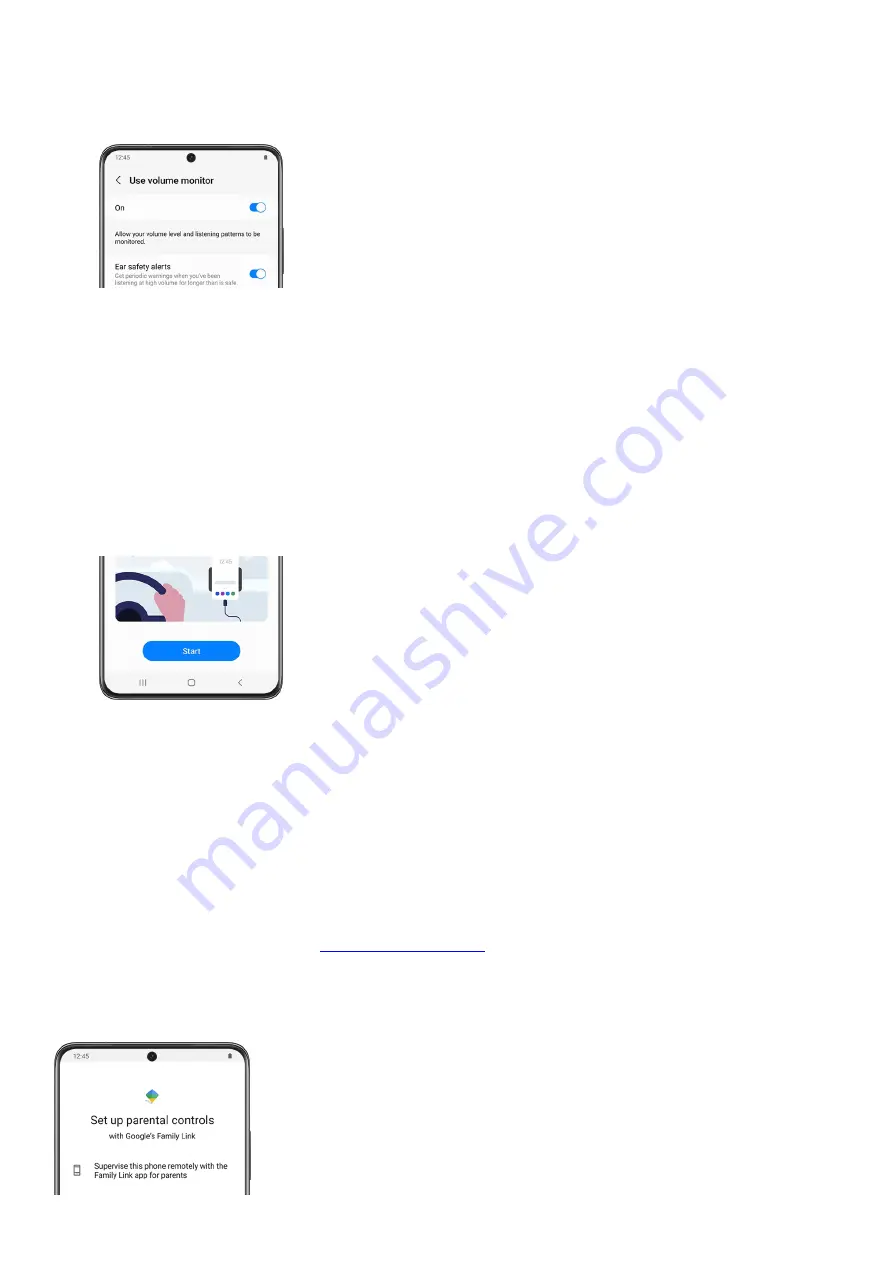
Tap Use volume monitor, and then tap the switch at the top to turn it on. You can also tap the switch next
to Ear safety alerts to receive warnings when you’ve been listening at high volumes for long periods of
time.
4.
Next, tap Back to view your Daily and Weekly audio data. The next time you’re listening to some music, you
can check your audio data by going back to this screen.
5.
Use Driving monitor
Driving monitor helps you focus on driving when your device is connected to your car via Bluetooth. You’ll be able
to check which apps you tend to use the most while driving.
Navigate to and open Settings, and then tap Digital Wellbeing and parental controls. Tap Digital Wellbeing.
1.
Tap Driving monitor under Comfort care.
2.
Tap Start if prompted, and then tap Add to choose your excluded apps.
3.
Select the app(s) you’d like to exclude from Driving monitor, such as navigation apps that you may want to
use while driving. Then, tap Done. Now, Driving monitor will only monitor the apps you did not exclude.
4.
When you’re ready to get on the road, tap Start to begin using Driving monitor. As long as your device is
connected to your car using Bluetooth, Driving monitor will keep track of your device usage.
5.
Your Driving time and Screen time while driving will be calculated at the bottom of the screen. You can
also tap Daily or Weekly at the top to view your device usage over time.
6.
Set up Parental controls
If you are concerned about your kids spending too much time on their devices or coming across something
inappropriate on the internet, you can
(
"https://www.samsung.com/us/support/answer/ANS00086102/" ) .
With this feature, you can set limits on their usage time and also add content restrictions. That way, you'll have
one less thing to worry about.
Page 65 of 358
Summary of Contents for Galaxy A53
Page 1: ...Galaxy A Series A03 A13 A23 A53 User Guide A03s A13 A13 5G A23 5G A23 5G UW A53 5G A53 5G UW...
Page 171: ...Page 167 of 358...
Page 190: ...Page 186 of 358...
Page 359: ...Page 355 of 358...






























