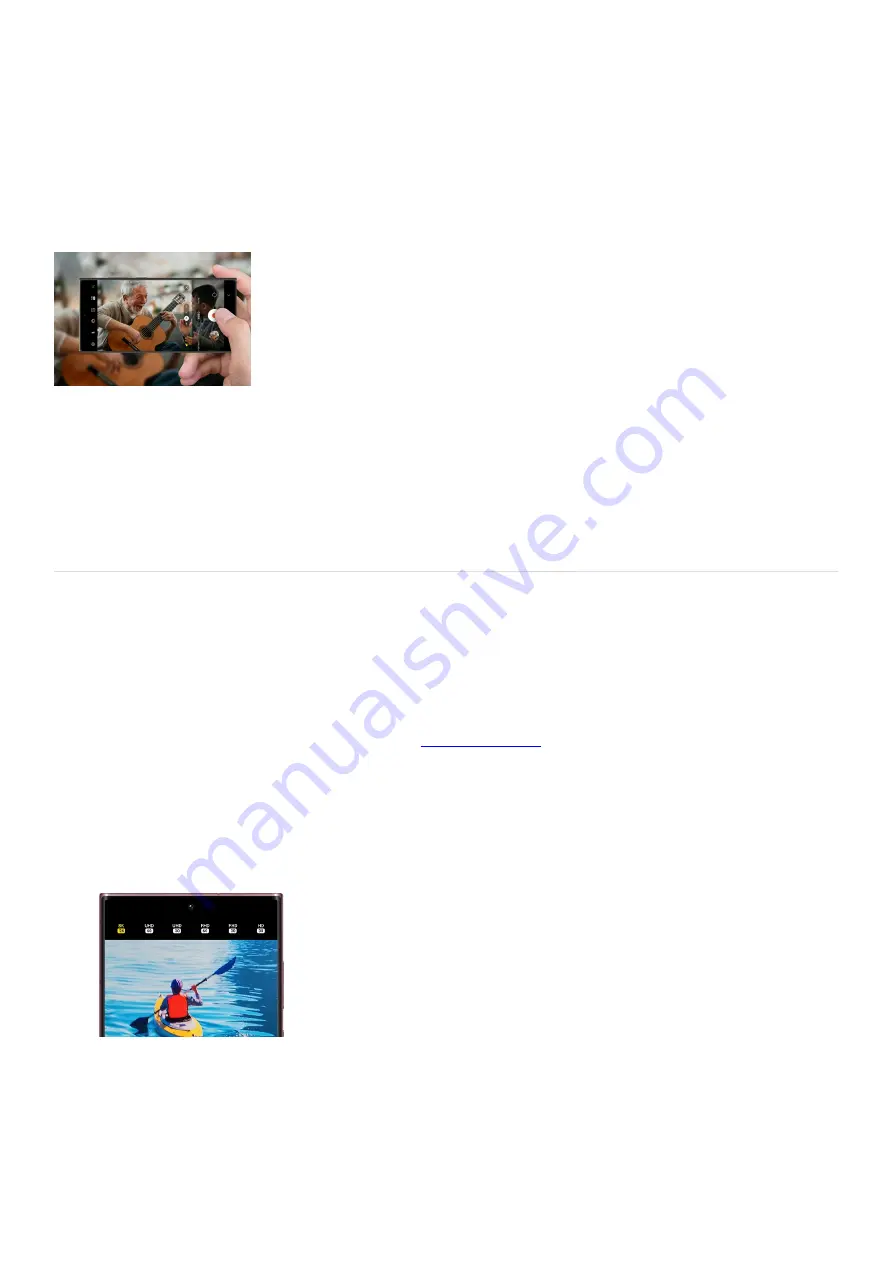
Camera >
Record, edit and share videos
Record, edit, and share 8K videos using
your Galaxy phone
https://www.samsung.com/us/support/answer/ANS00086582
8K video is the newest, best-quality picture standard available, and devices like your Galaxy S24 series phone can
record videos in this impressive format. Your videos can also be edited however you like, while maintaining a
high resolution with zero blur. On some supported devices, you'll have access to additional editing options and
can even control which microphone is recording. If you’d like to show the world your new videos, you can share
them to YouTube or to your Smart TV.
Note: 8K video sharing on a TV is not supported through an HDMI USB-C connection. When recording 4K or 8K
videos they can only be saved on the internal memory of the phone.
Film and edit an 8K video
In order to film an 8K video on your phone, you’ll need to enable the 8K setting in the Camera app. Then, you can
use the Editor to trim your video. On a supported device, you can also use the Pro Video function to capture 8K
pictures as well.
You can experience the clearest 8K videos yet on the
(
"https://www.samsung.com/us/mobile/phones/all-phones/?model_family=S23+Ultra,G
alaxy+S23%2B,S23" ) , thanks to their improved low light capture and optical zoom magnification.
To start taking a video, open the Camera app.
1.
On a supported phone, tap VIDEO, or choose Pro Video, and then tap the Resolution icon to set the
resolution to 8K.
2.
When you're ready, tap Record to begin filming.
3.
You can also tap Capture while you're recording an 8K video to save a high-resolution photo.
4.
When you’re finished recording, open the Gallery app and find your video.
5.
Tap Play on the video and then tap the screen while the video is playing.
6.
Page 98 of 358
Summary of Contents for Galaxy A53
Page 1: ...Galaxy A Series A03 A13 A23 A53 User Guide A03s A13 A13 5G A23 5G A23 5G UW A53 5G A53 5G UW...
Page 171: ...Page 167 of 358...
Page 190: ...Page 186 of 358...
Page 359: ...Page 355 of 358...






























