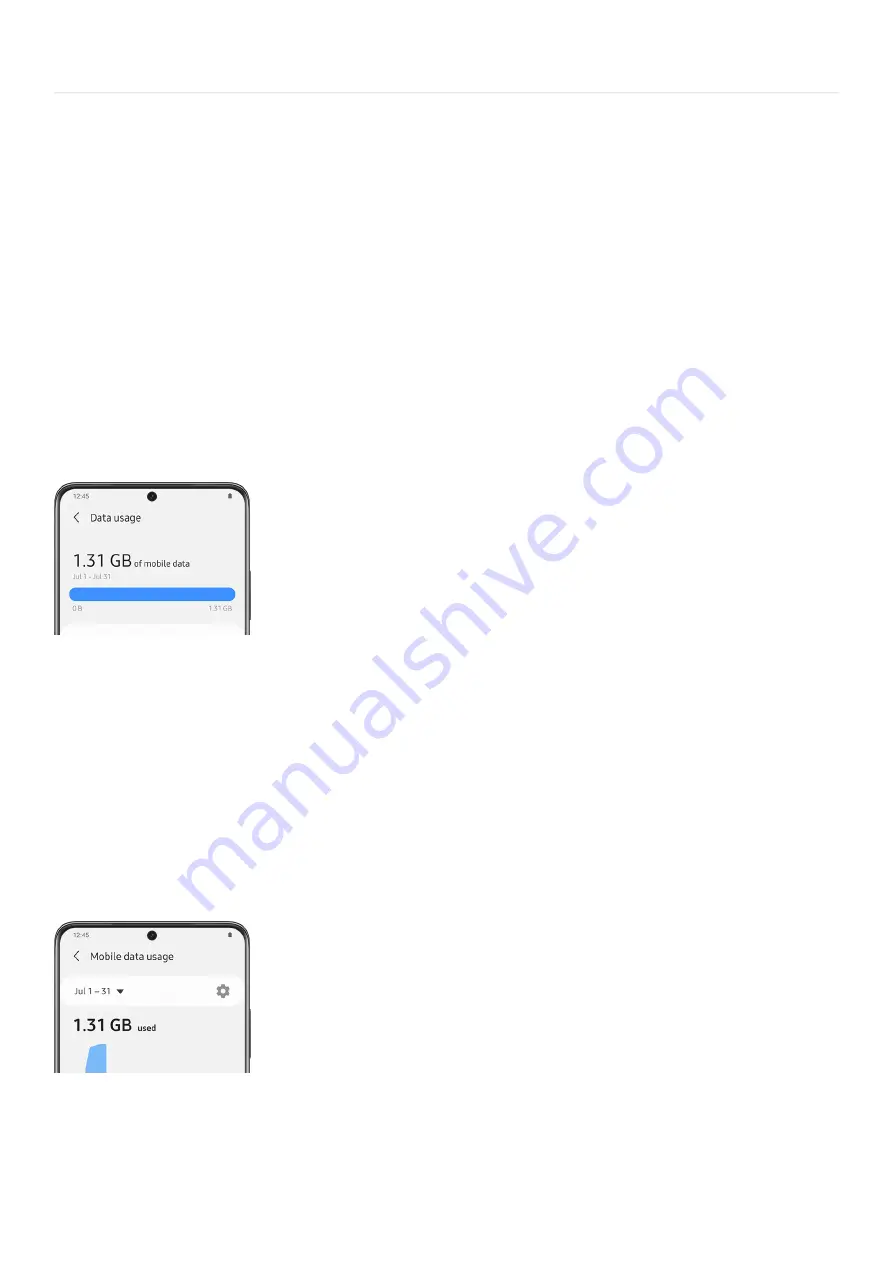
Connections >
Data usage
Data usage
You can check your current mobile and Wi-Fi data usage, as well as customize data warnings and limits.
Turn on Data saver
The Data saver feature helps you reduce your data consumption by preventing selected apps from sending or
receiving data in the background. You can turn it on through your phone's Data usage settings.
Swipe down from the top of the screen to open the Quick settings panel, and then tap the Settings icon.
From there, tap Connections.
1.
Tap Data usage to view your current usage.
2.
Tap the switch to turn on Data saver.
3.
To allow some apps to have unrestricted data usage, tap Allowed to use data while Data saver is on, and
then tap the switch next to each app to specify restrictions.
4.
Monitor mobile data
Note: Use these features to keep an eye on your estimated data usage. Certain options may vary by carrier.
You can customize your mobile data access by setting limits and restrictions.
Swipe down from the top of the screen to open the Quick settings panel, and then tap the Settings icon. From
there, tap Connections, and then tap Data usage. The following options are available:
Mobile data: Use mobile data from your plan.
•
International data roaming: Enable mobile data services while roaming internationally.
•
Mobile data only apps: Set apps to always use mobile data, even when your device is connected to Wi-Fi.
•
Alert me about data usage: Enable alerts for when your mobile data usage reaches the amount you chose.
•
Mobile data usage: View data usage over mobile connections for a designated period of time. You can view
total usage as well as usage by app.
•
Page 236 of 358
Summary of Contents for Galaxy A53
Page 1: ...Galaxy A Series A03 A13 A23 A53 User Guide A03s A13 A13 5G A23 5G A23 5G UW A53 5G A53 5G UW...
Page 171: ...Page 167 of 358...
Page 190: ...Page 186 of 358...
Page 359: ...Page 355 of 358...






























